July 26, 2022
What’s New! – July 2022
Below is a list of enhancements released this month.
>> Click links below to expand sections.
If an operator’s phone is set to display in any of these three languages, the app will automatically download in that language.
If, however, an operator’s phone is set to display in English and they would like the app to display in in one of these three languages, or if they already have the app on their phone and need to switch to another language, the steps to make the change is shown below:
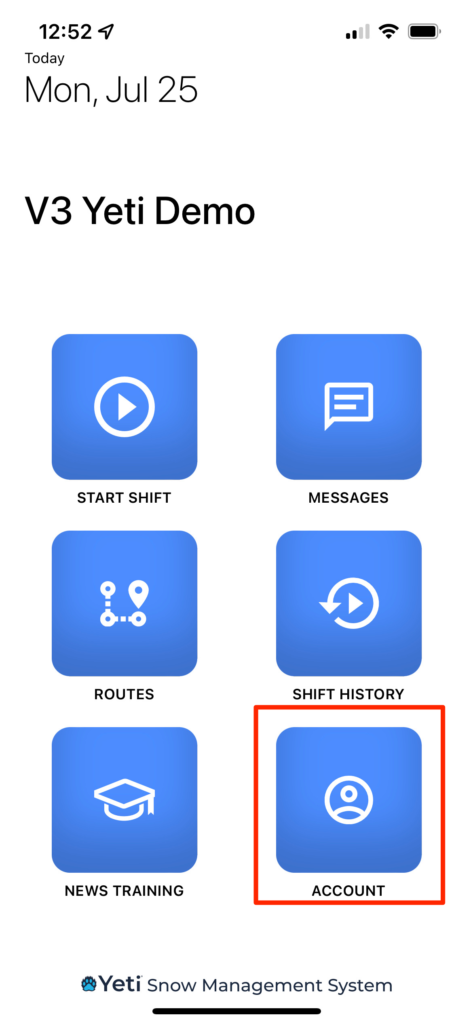
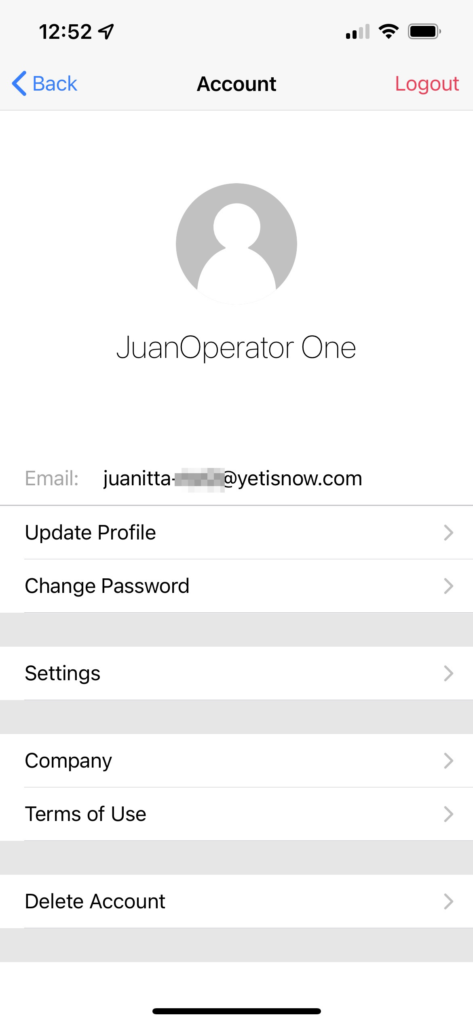
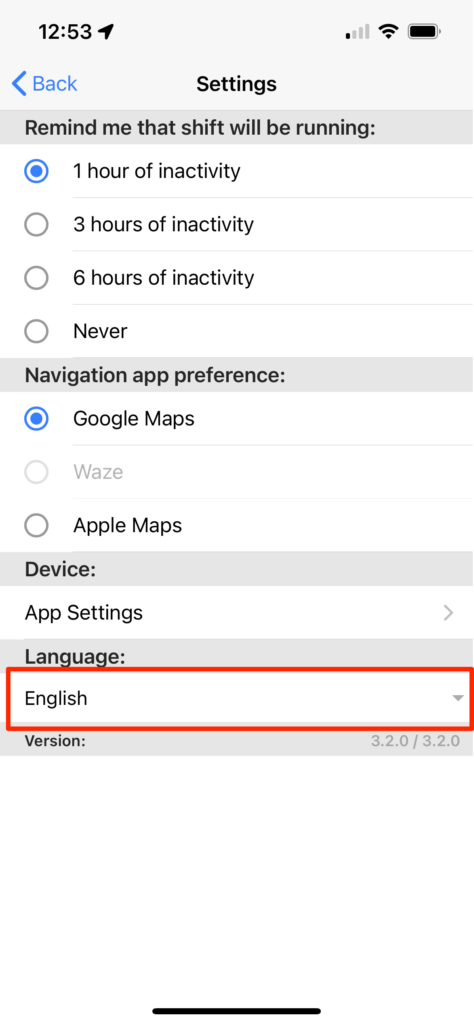
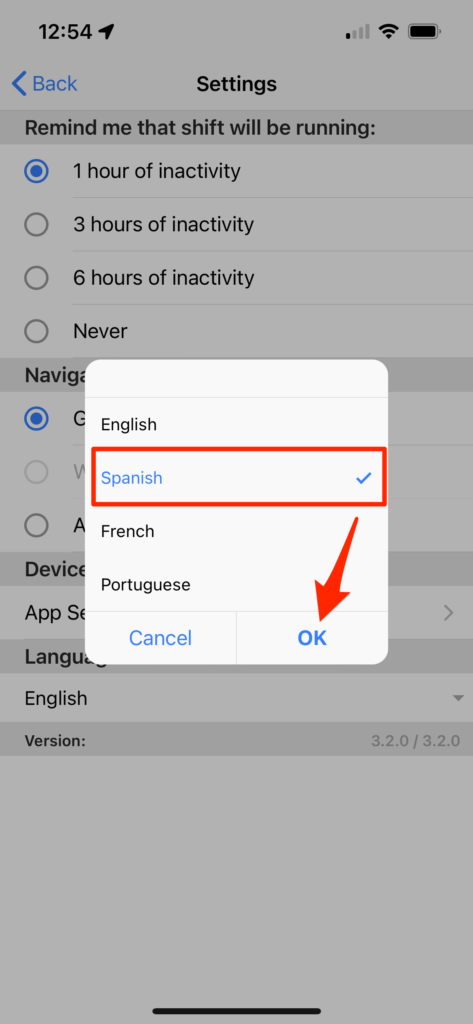
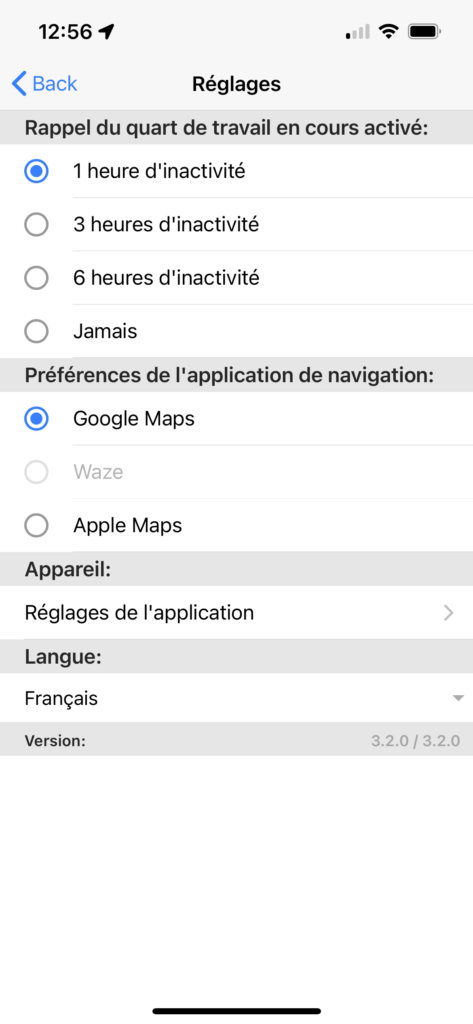
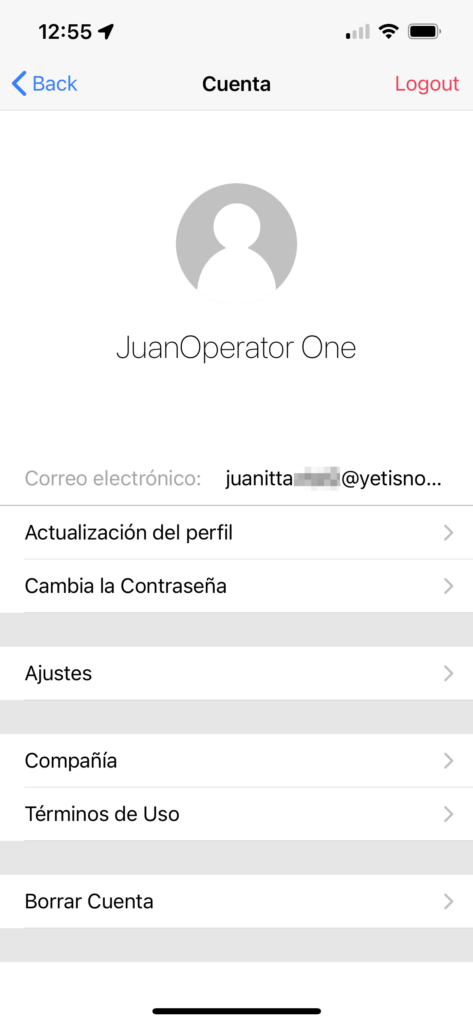
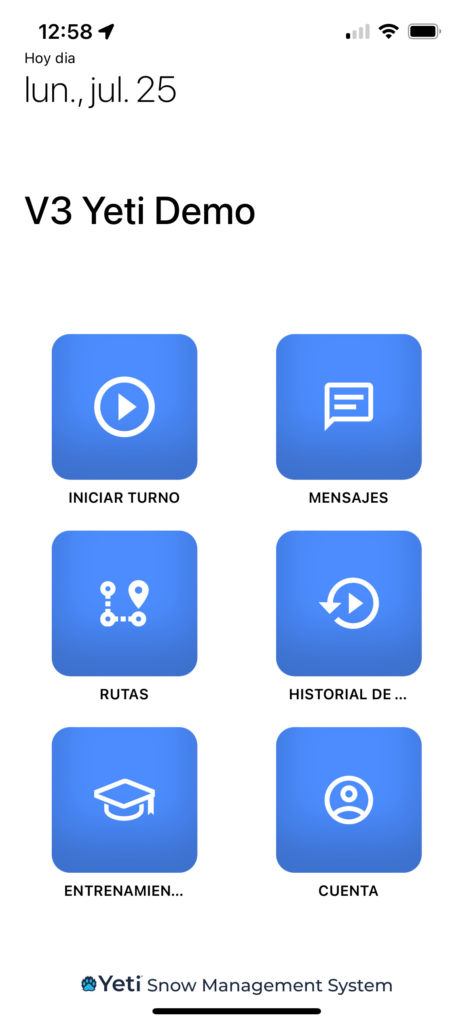
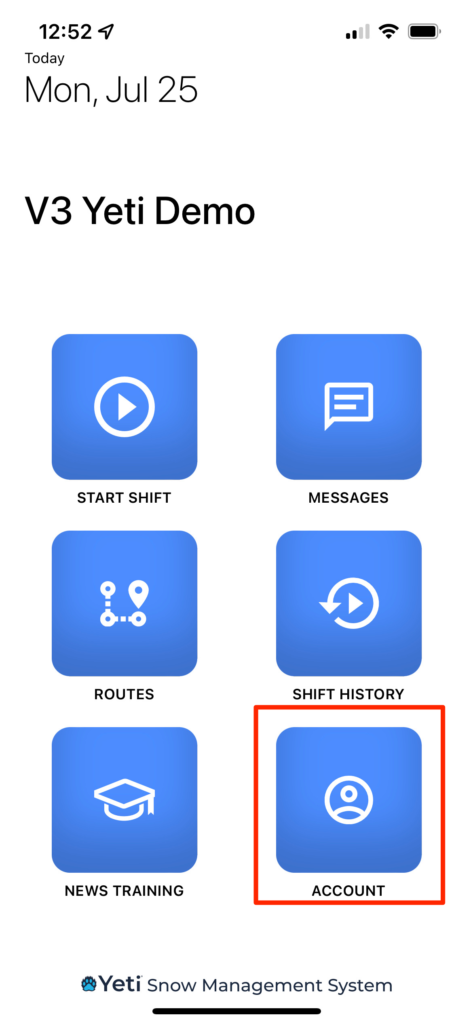
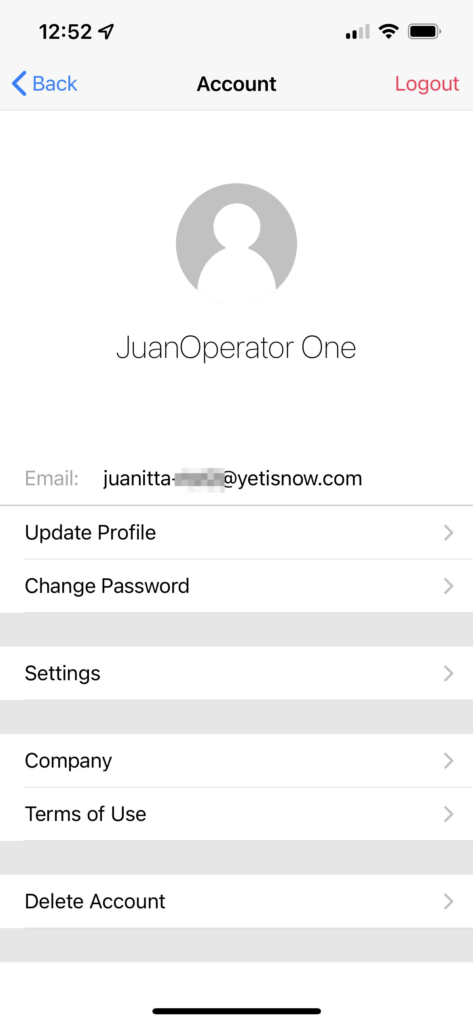
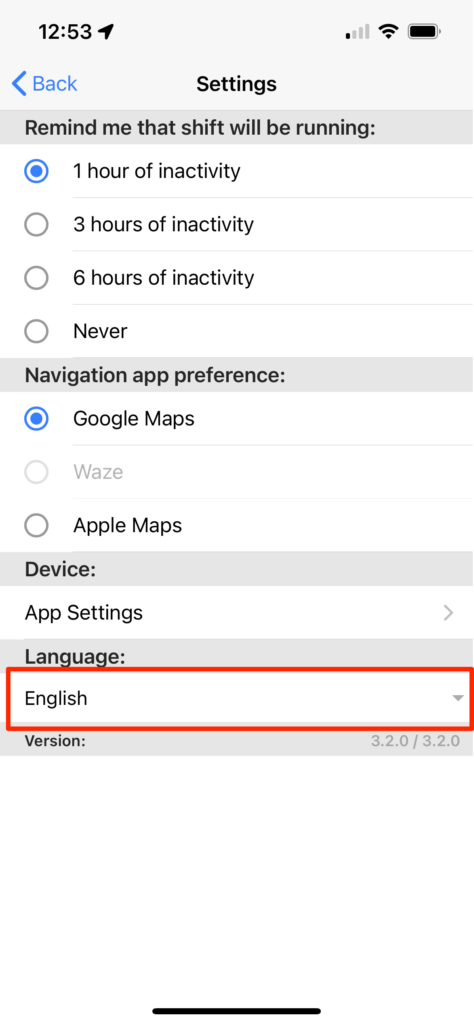
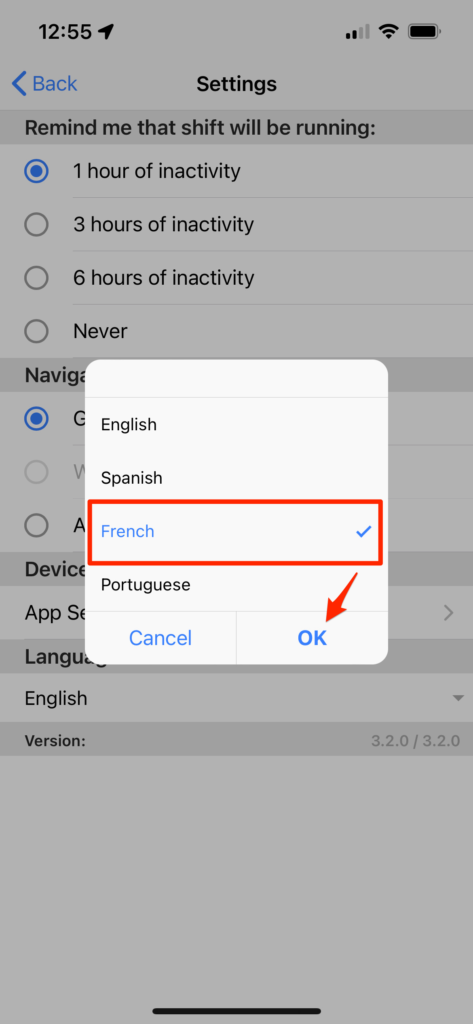
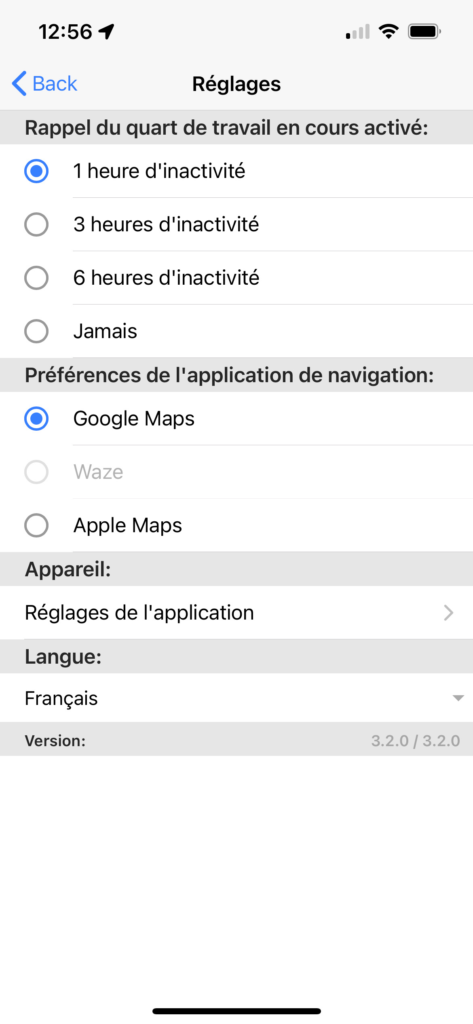
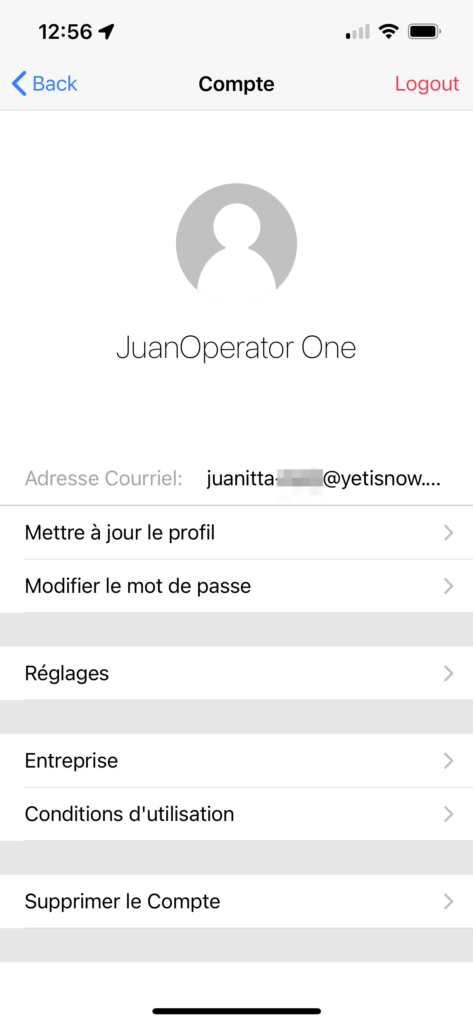
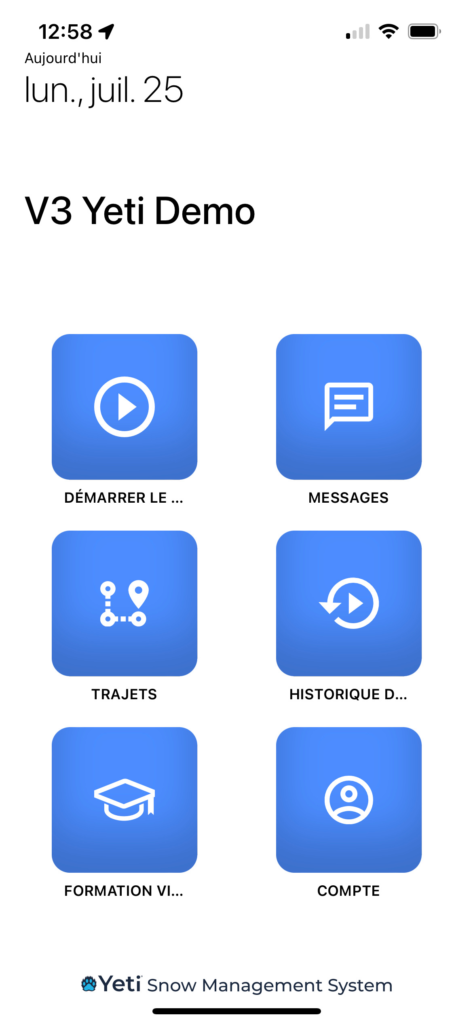
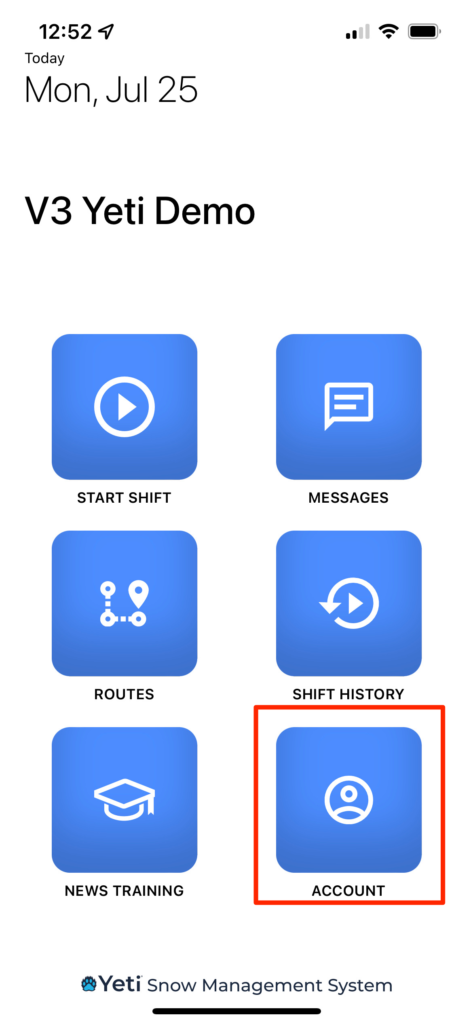
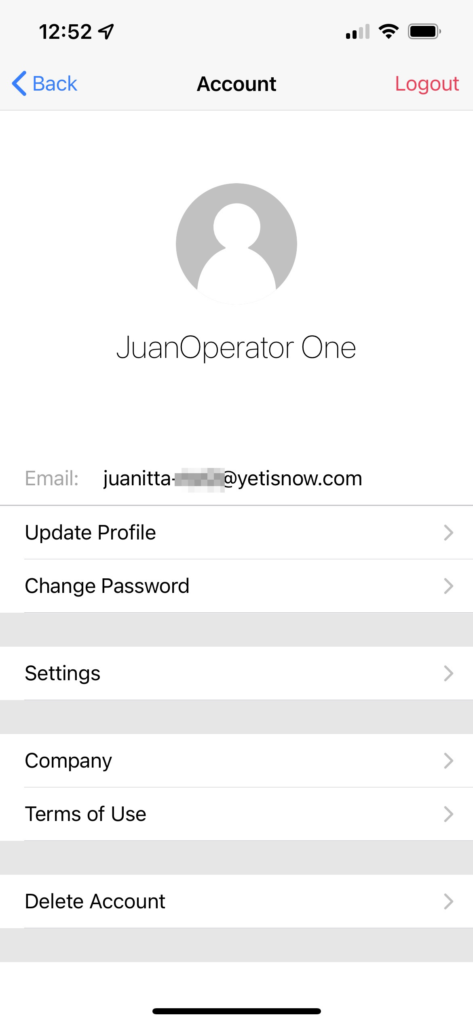
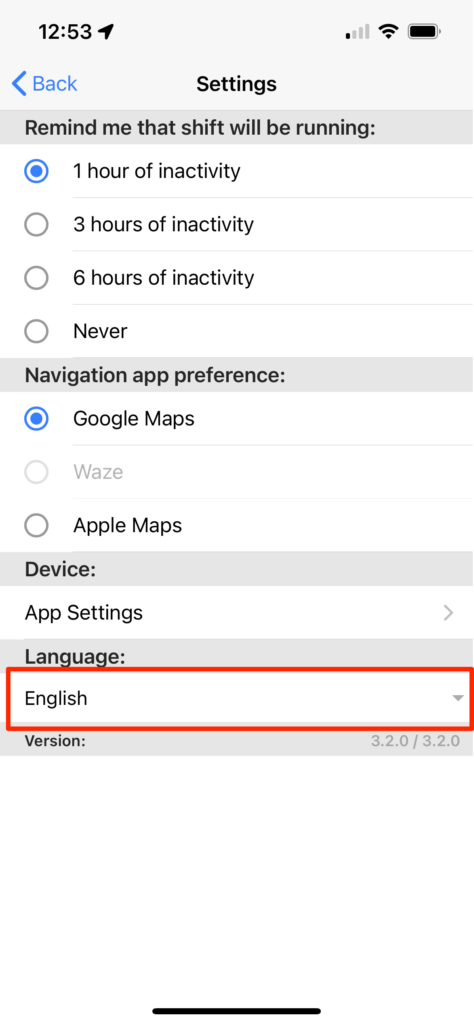
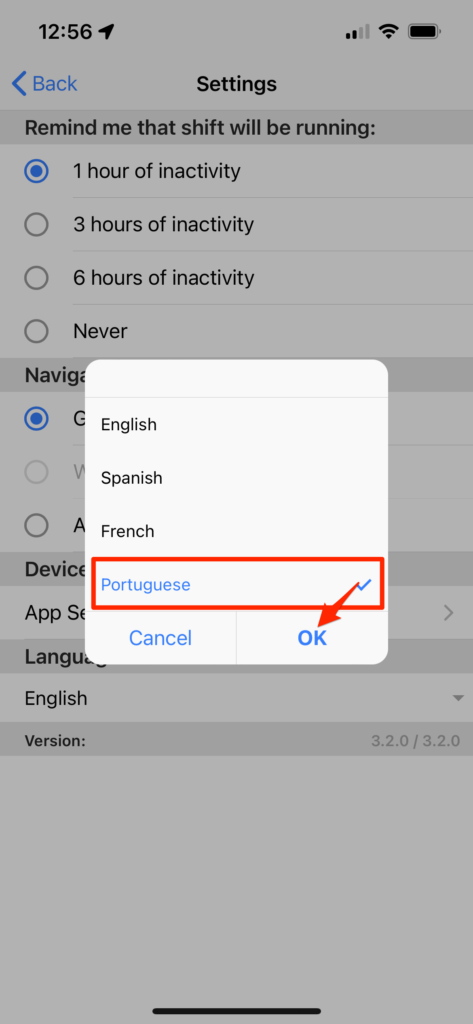
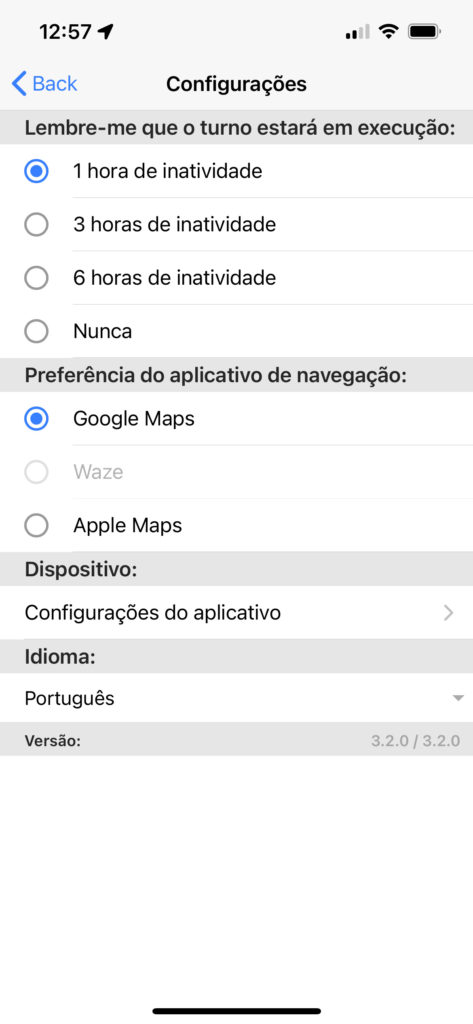
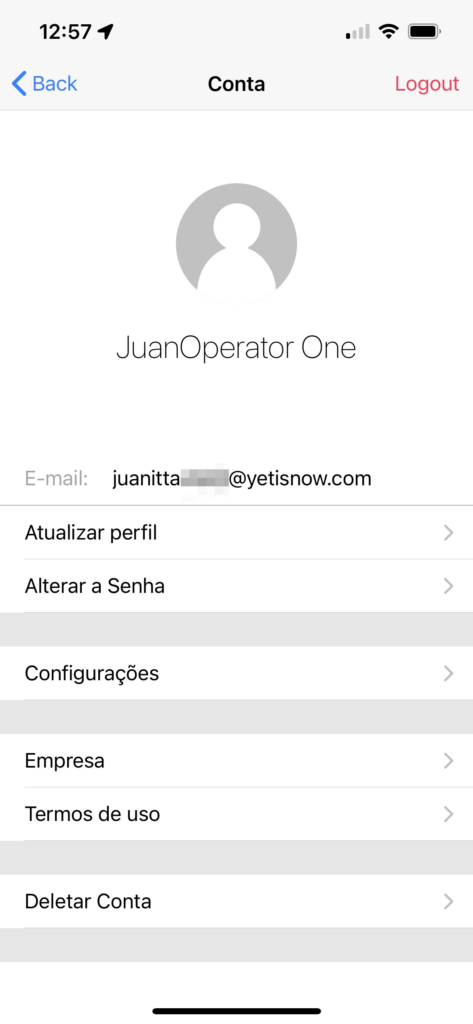
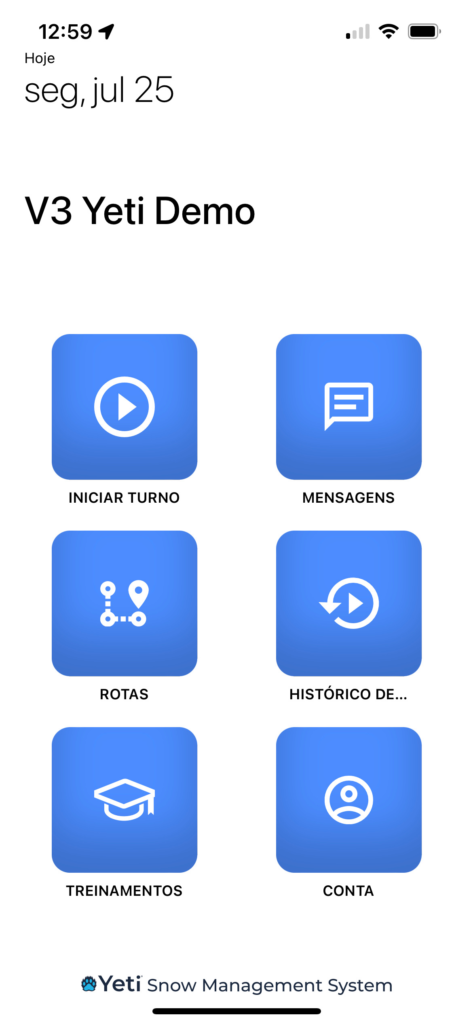
The Routes and Sites pages now have the option to download all Routes or all Sites records with a single button click. Selecting individual records first is no longer required.
Details of these download features are listed below.
By default, downloaded Route pdfs will display in online format, with the option to download or print the report after.
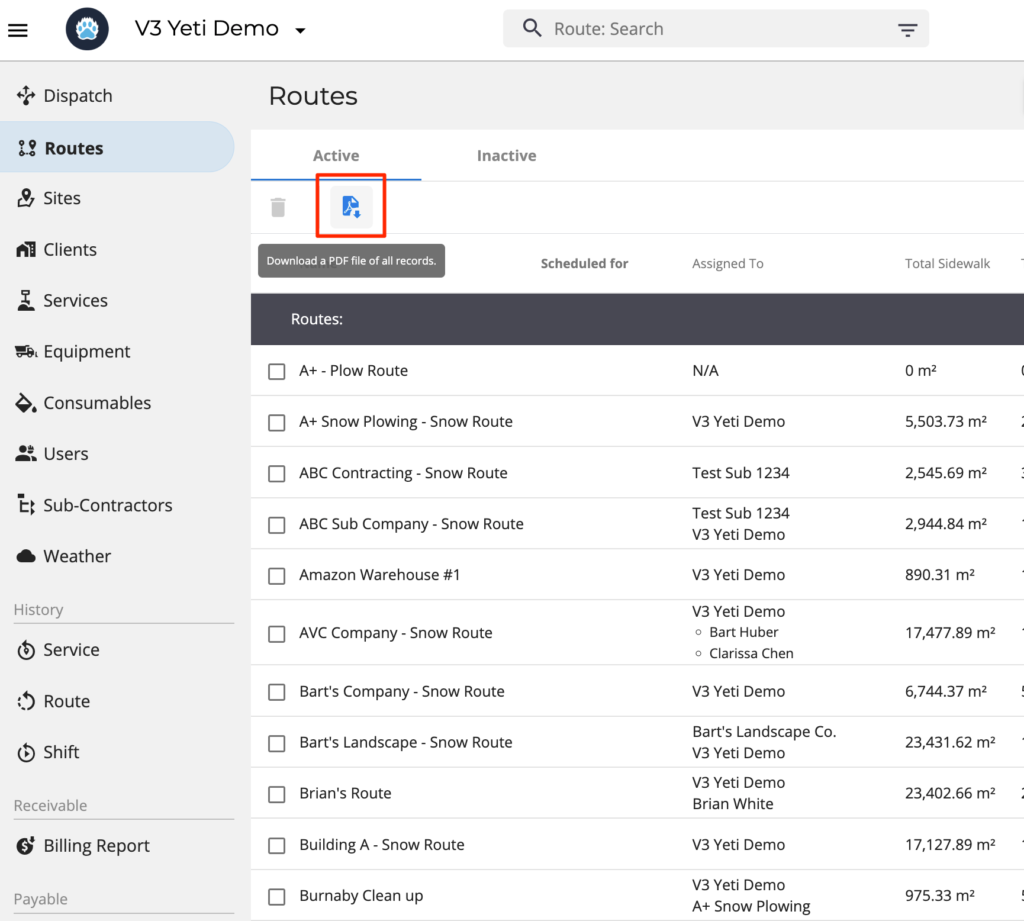
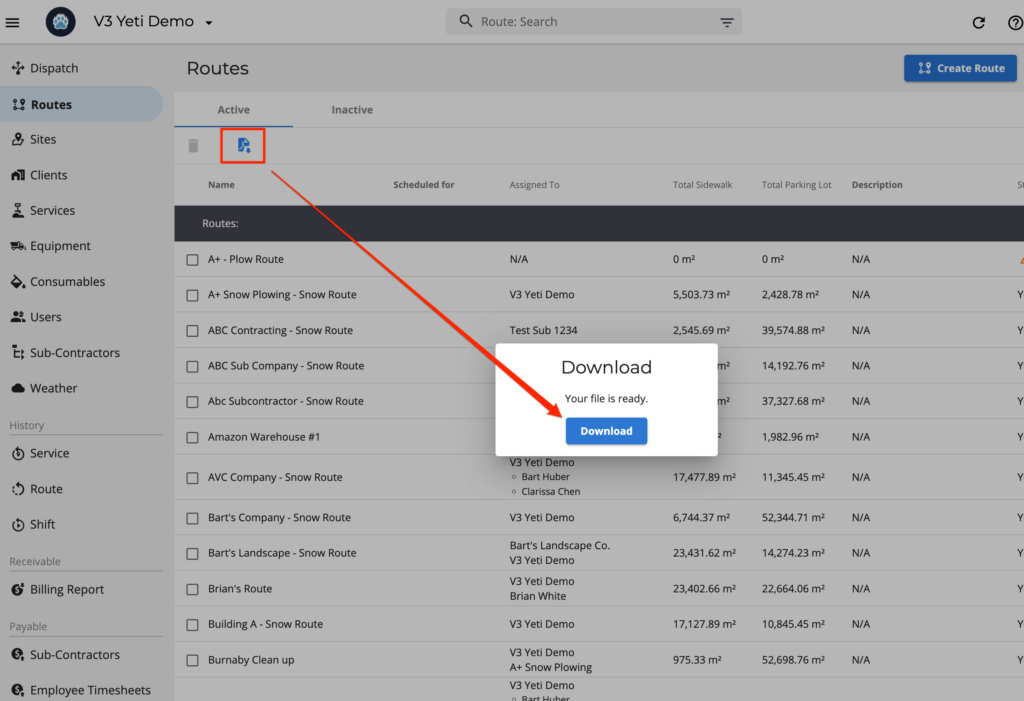
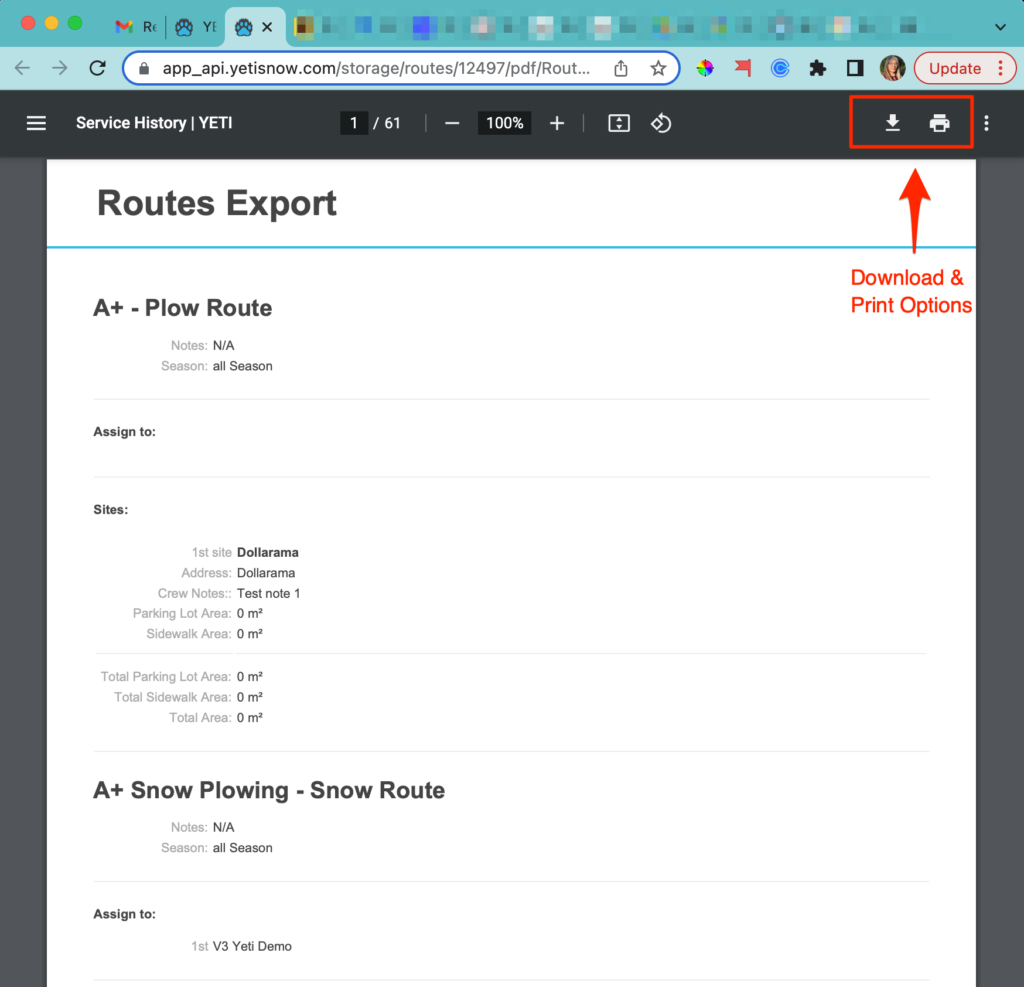
All site records can be downloaded as a single spreadsheet, or as a zipped collection of pdfs.
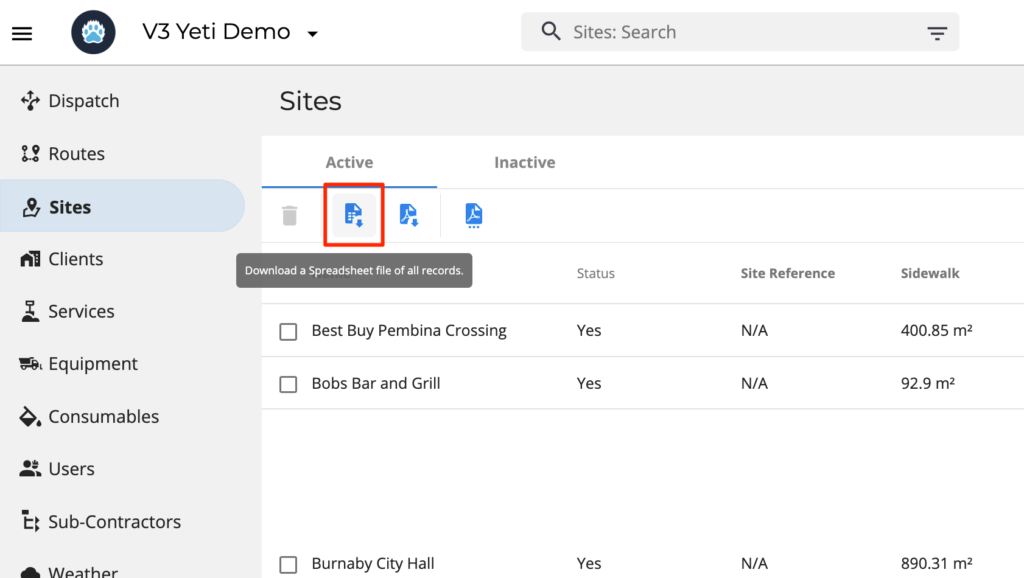
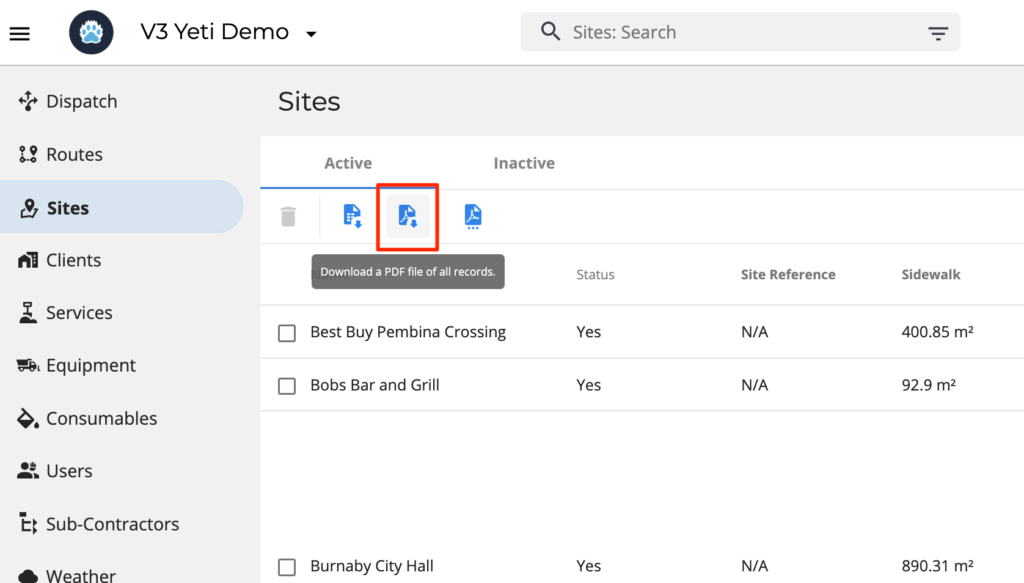
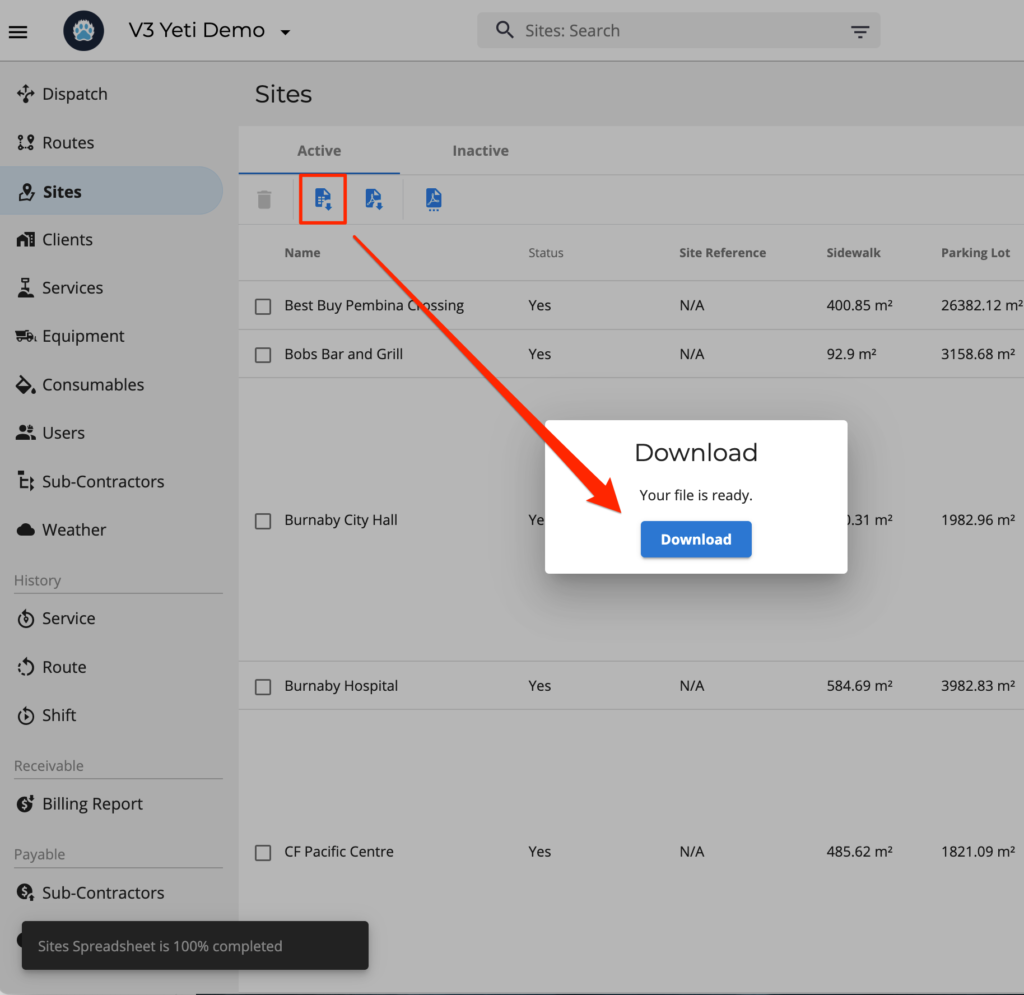
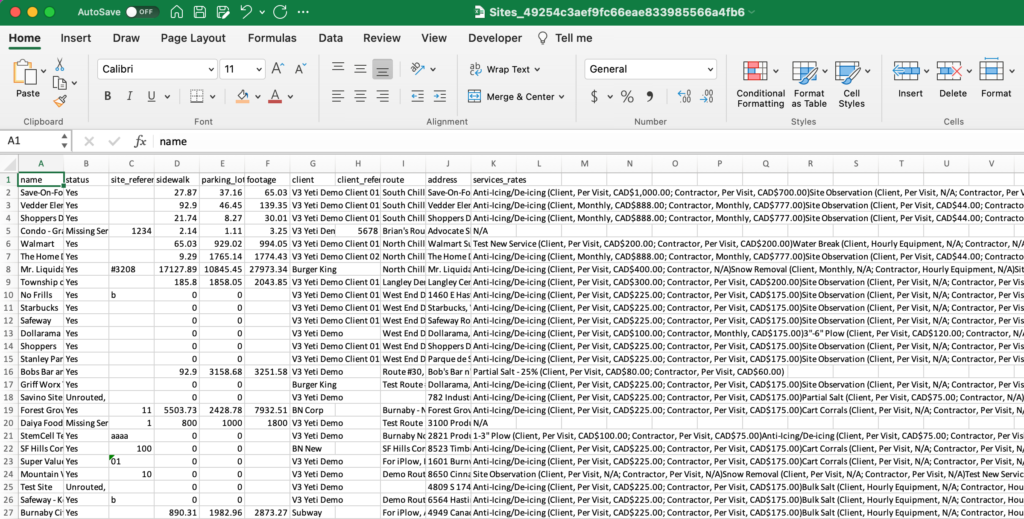
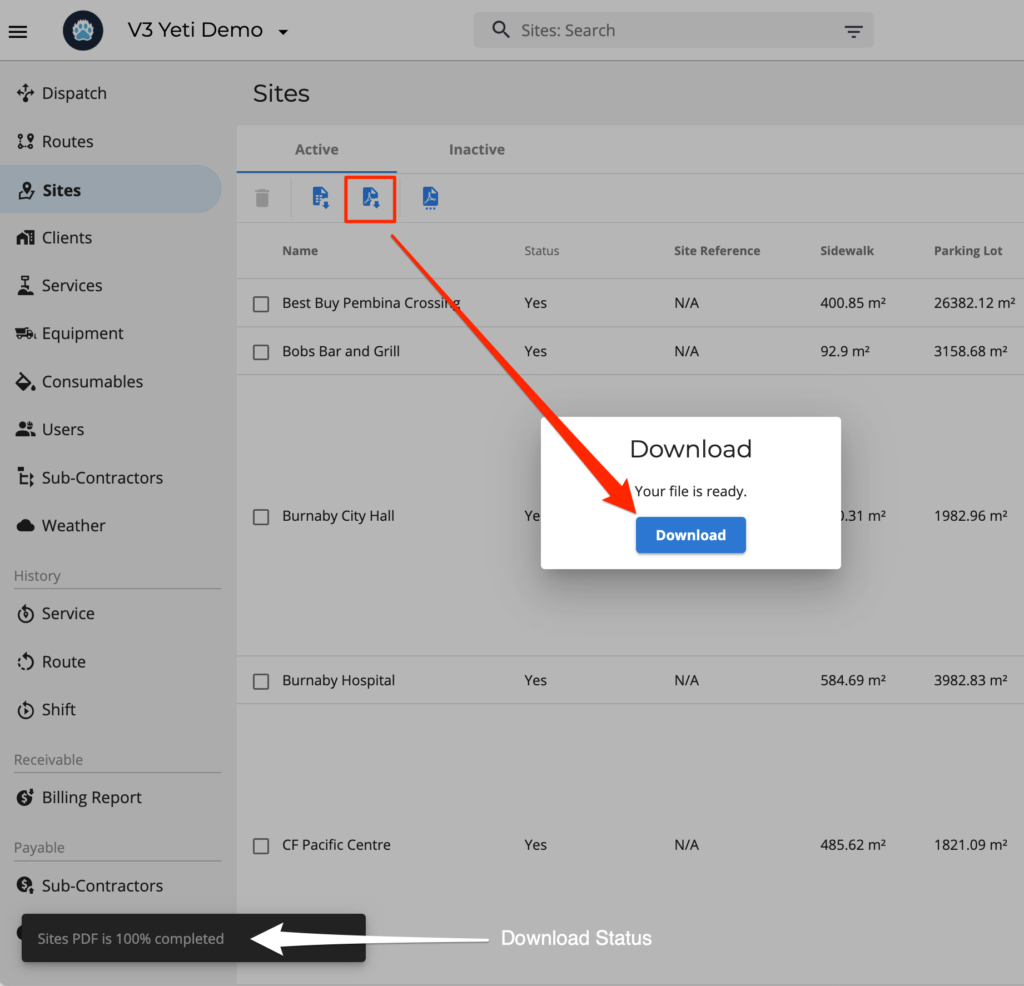
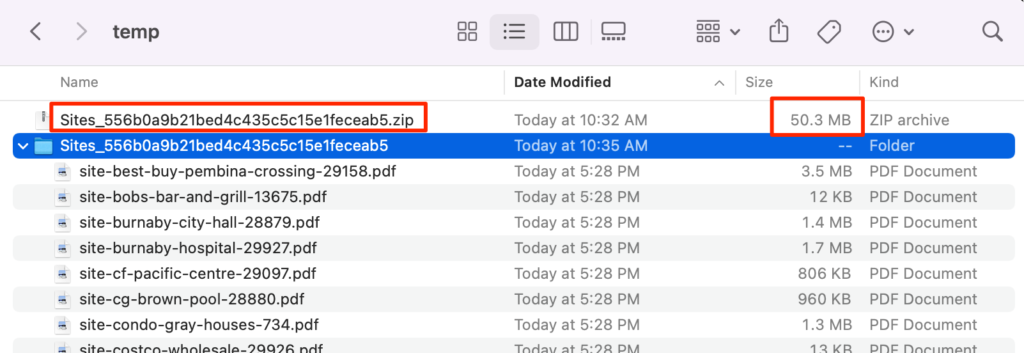
NOTE:
- The greater the number of sites to download the more time is required to generate the report. Download status is listed in the bottom-left of the screen.
- The generated zip file may be quite large depending on the number of sites to download and the information stored in each site record. The sample shown was for 46 sites.
The name of the current Yeti environment now appears a the top of the ‘Favorite Companies’ list. The rest of the companies will be alphabetical.
Previously, all environments were listed alphabetically regardless of which environment has been accessed.
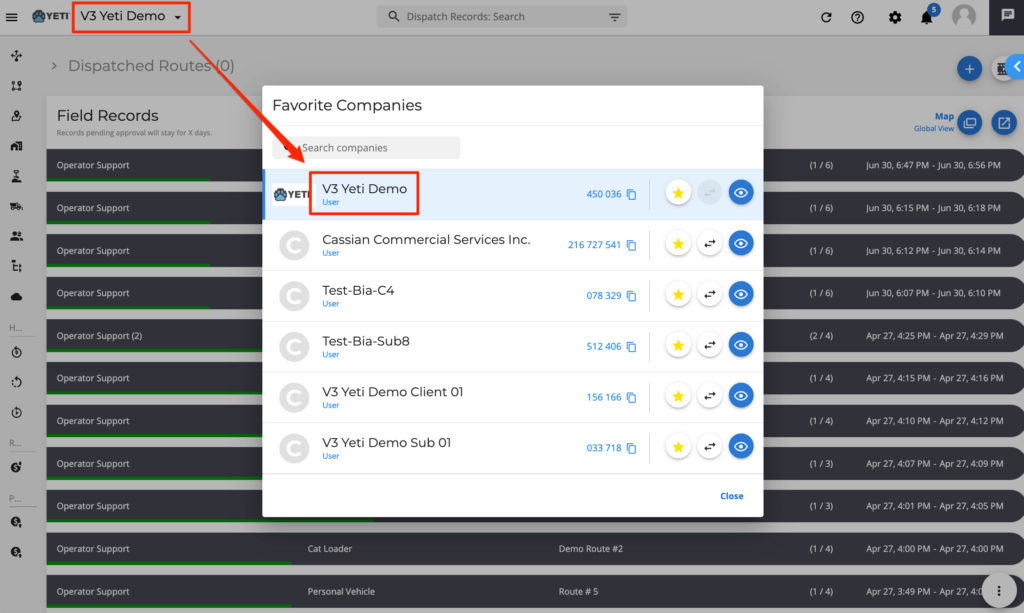
The ability of Contractors to switch from one Yeti environment to another is useful for managing, monitoring and troubleshooting tasks and information with Sub-contractors and with Clients.
‘Favoriting’ allows for quicker access to another Yeti environment by grouping the most used environments at the top of the ‘Favorite Companies’ list.
IMPORTANT: You can only switch to those environments you have a user account in. The account must have either ‘Operations’, ‘Finance’ or ‘Yeti Admin’ access in the destination environment
The environment can be for a Sub-contractor (a Yeti subscriber or sponsored one) or for a Client.
Steps for switching to another Yeti environment:
a) Click on ‘Favorite Companies’
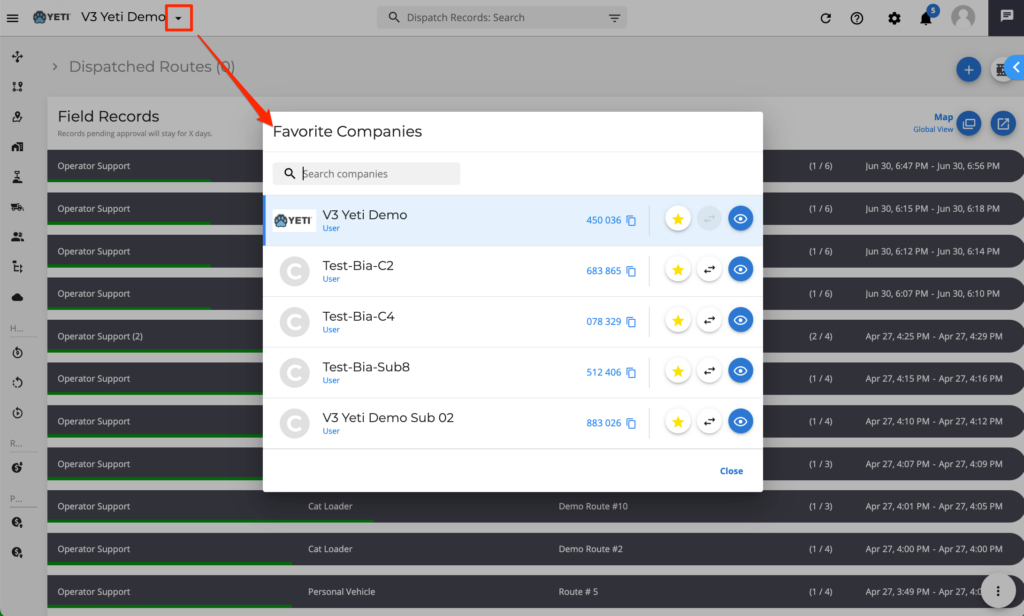
b) Search for the desired Sub-contractor or Client environment.
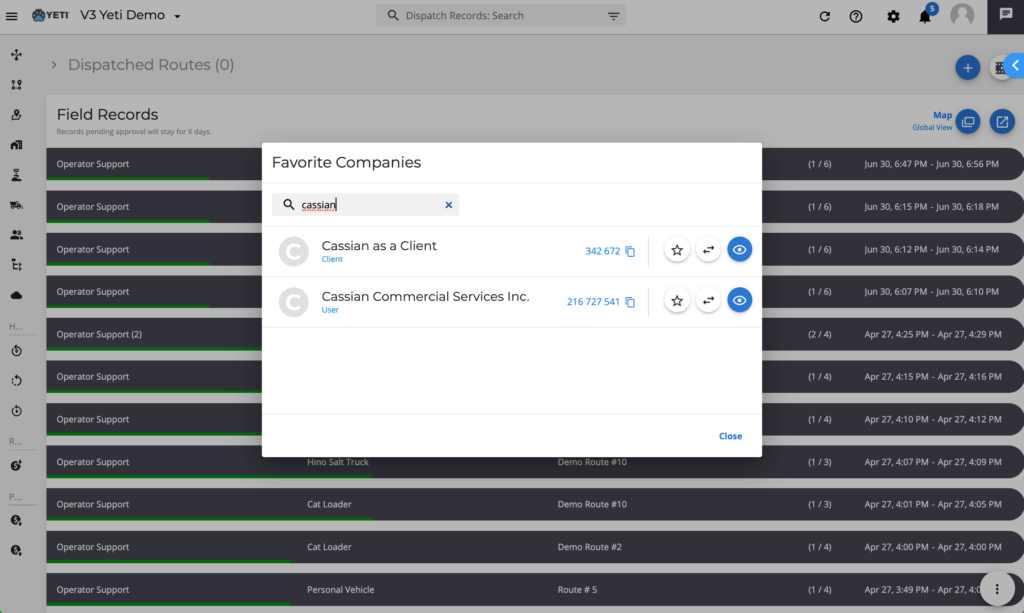
c) Click the ‘star’ next to the company code. Switch to this environment by clicking on the company name or the double-arrows.
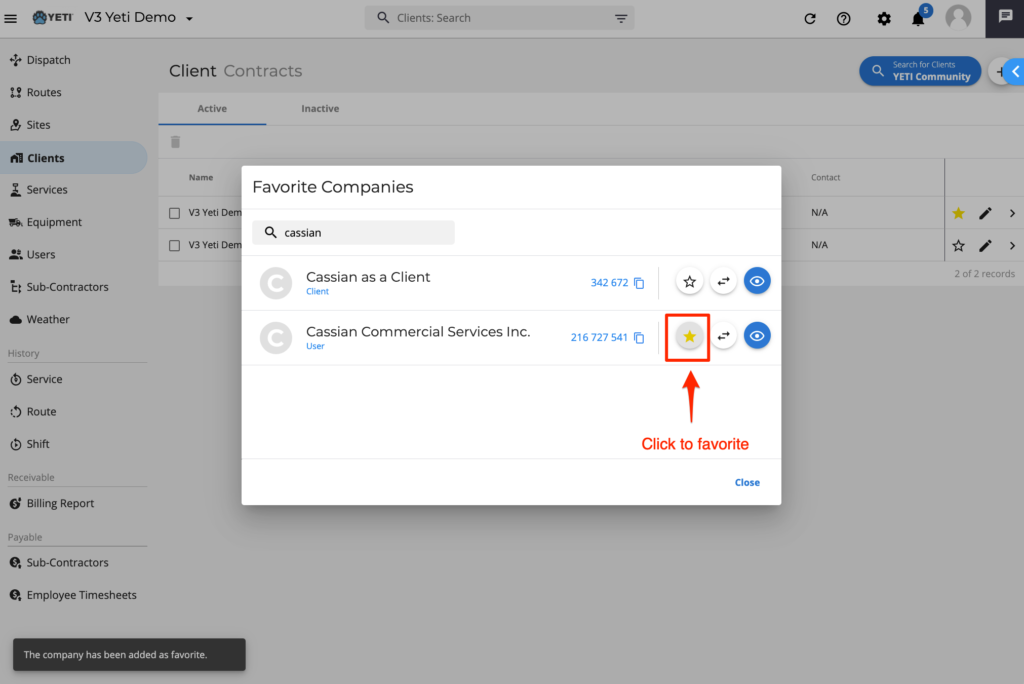
d) The favorited environment will appears in the list the next time the list is accessed.
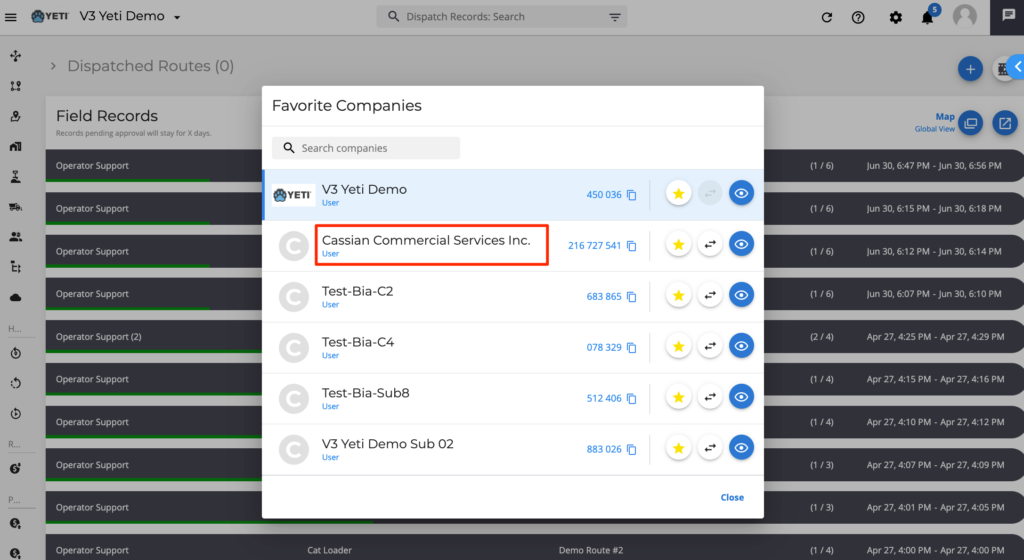
The ‘star’ is a toggle and will turn on and off favoriting with each click.
Clicking any of the yellow starts will remove the Client or Sub-contractor environments from the ‘Favorite Companies’ list.
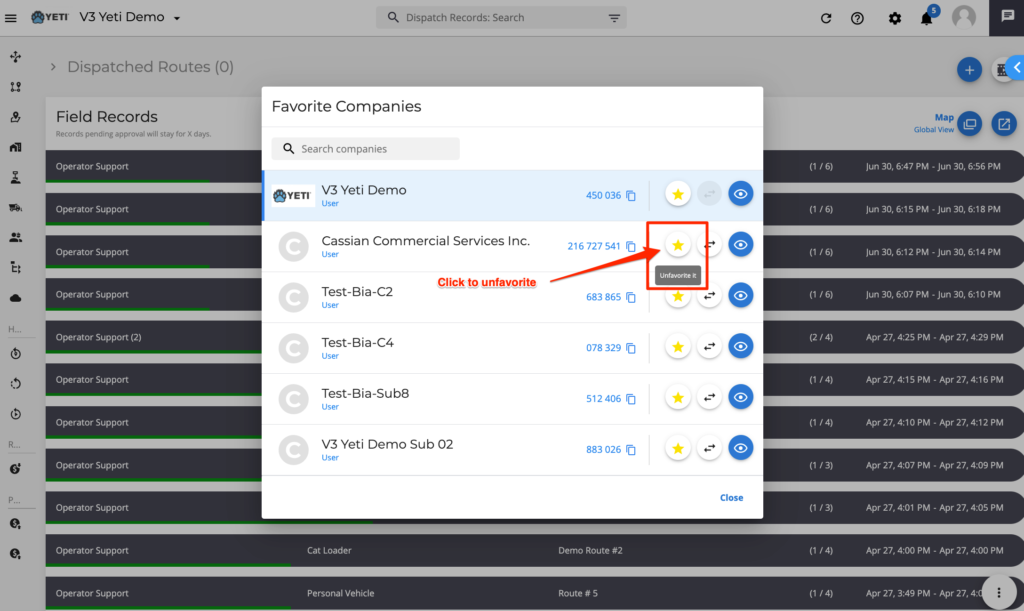
The mobile app has a new swiping feature to end Sites, Routes and Shift.
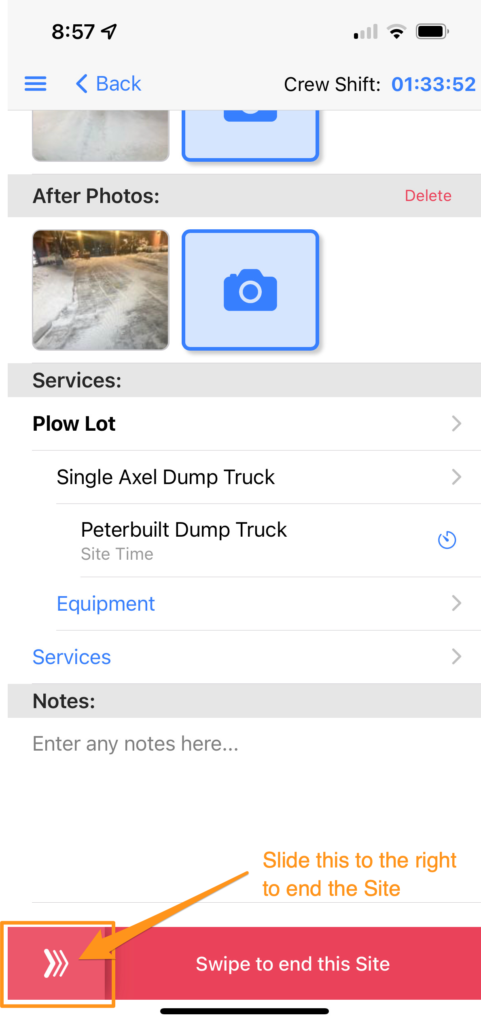
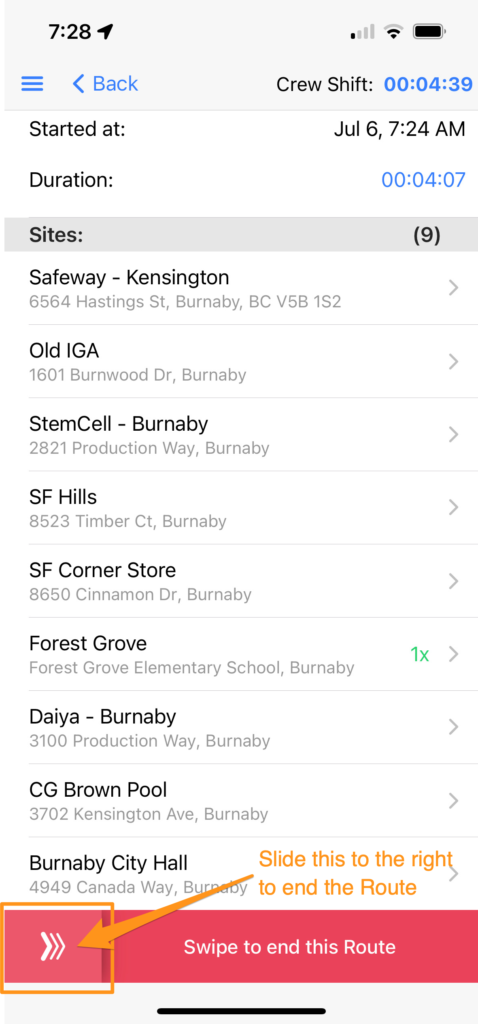
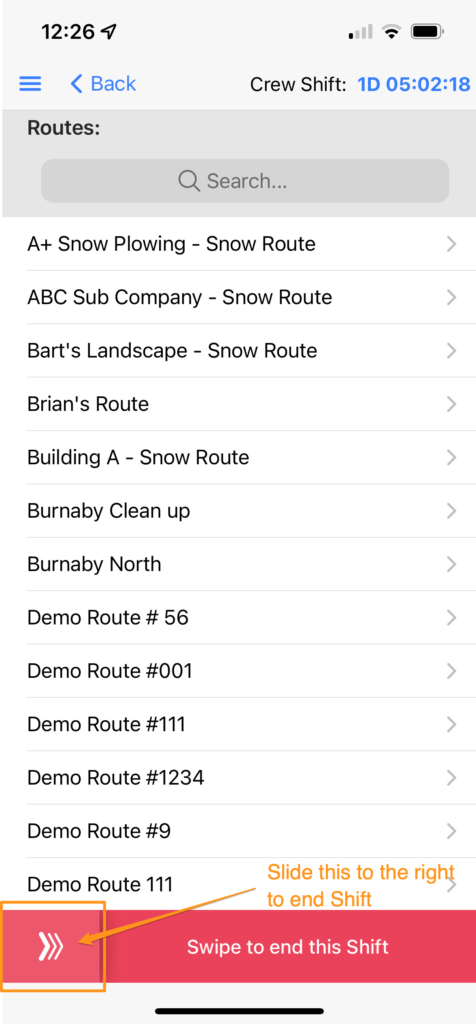
If there are any questions, please contact Yeti Support (support@yetisnow.com).