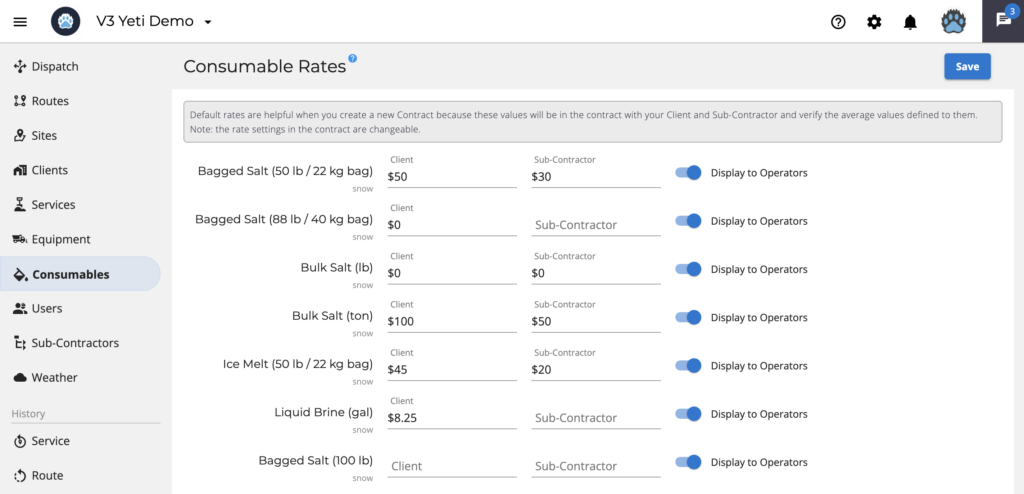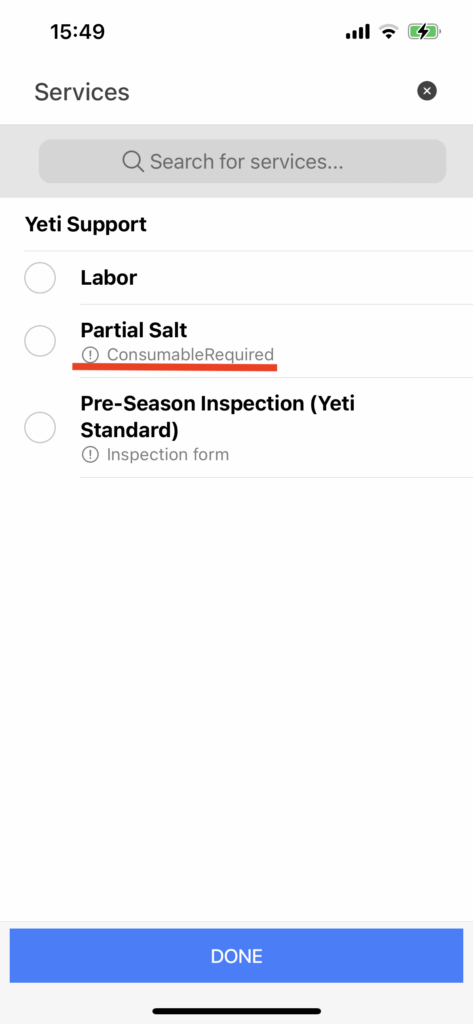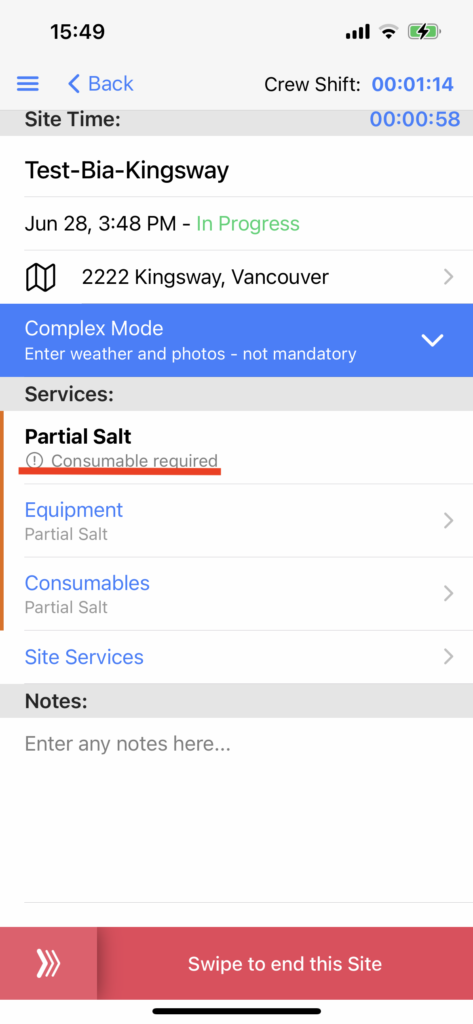January 18, 2024
January 18, 2024
Consumables
The consumables are the products your Operator will use to perform the Service.
Users cannot add consumable items to the list, as they are the system default.
On this page, you are able to
- Set rates for your clients and subcontractors
- Enable/disable consumables to show on the mobile app
- See how your Operator views consumables on the Yeti mobile app
- Make consumables required for certain Services
- View consumables on the Yeti web
- Check for the consumables amount
Set rates for your clients and subcontractors
Enter the rate for your Client and Sub-Contractor and click on “Save”.
Note: Only consumables with Client or Subcontractor rates will be displayed for Operators to select on the mobile app. In the case of not entering any rate and enabling “Display to Operators” and clicking “Save”, the system will automatically set the rate to zero, “$0”, and your Operator will be able to see it on the mobile app.
*** Important Information ***
Changing the rates on this page will not affect the prices on your Client’s or Sub-Contractor’s existing contract. However, if you create or add a new Client or Sub-Contractor, the prices will appear according to this page, and you can edit the contract if necessary.
Enable/disable consumables to show on the mobile app
To make consumables appear on the mobile app first make sure that the Display to Operator toggle is turned on in the Equipment Category. Next, enter a rate for both Client and Sub-Contractor. If you do not want your Client or Sub-Contractor to be charged for the use of the consumable then set the rate to “$0”.
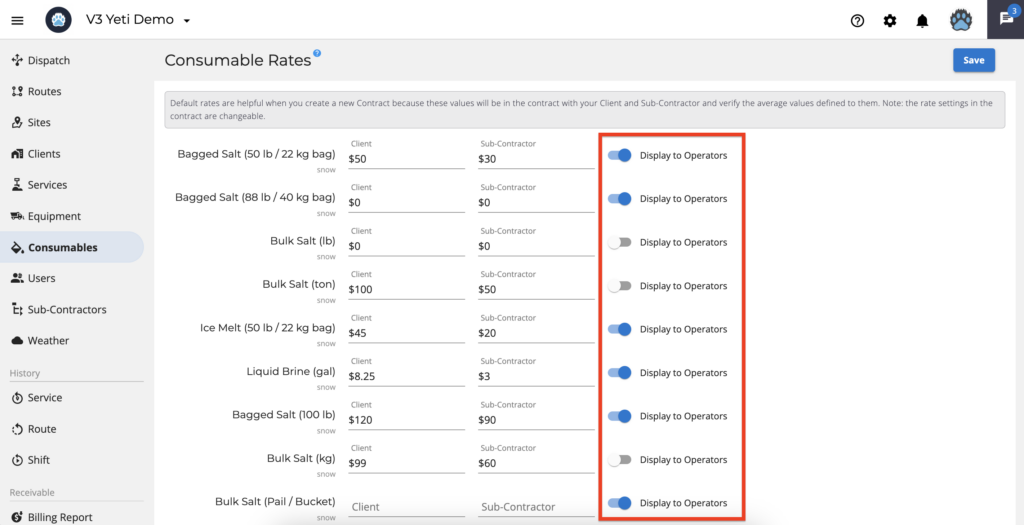
In the mobile app, for equipment to be selectable when servicing a particular site, it will also need to be listed in the Client contract. Please check your client contract to make sure that the needed equipment is listed.
You can also watch a video explaining how to hide the Consumables on the mobile app.
See how your Operator views consumables on the Yeti mobile app
The Consumables feature will appear to Operators once Services are selected. There is a Consumables option for each selected service. Click on the consumables option.
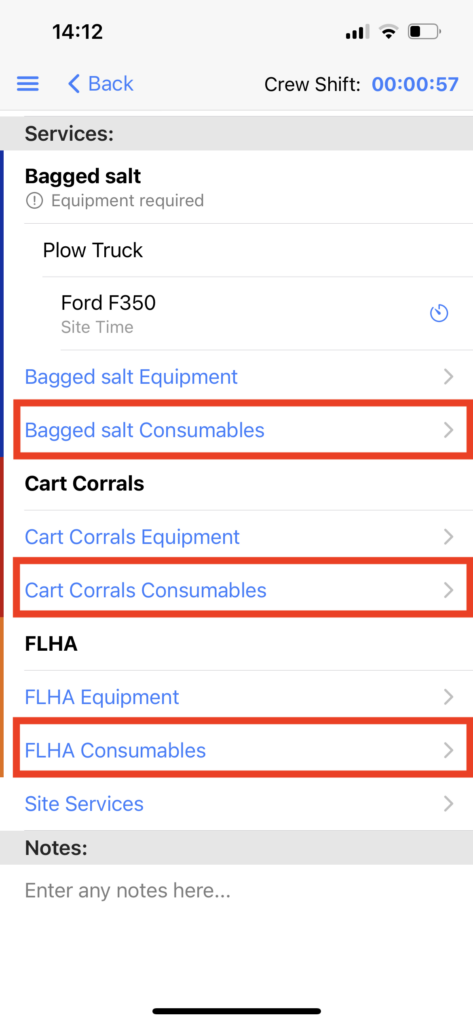
Use the list of Consumables to add quantities used, but limit them to two decimal places (ex. 0.55)
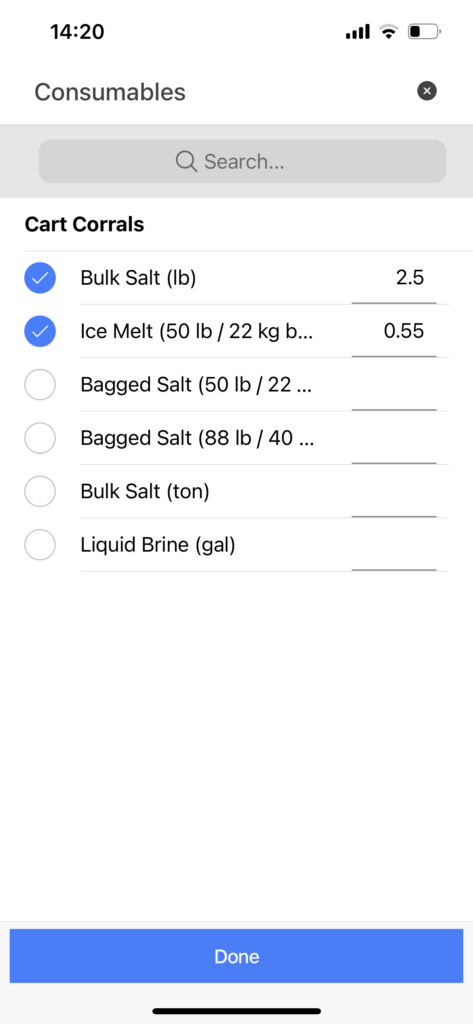
Consumables for additional Services are pre-selected with the selections of the first Service added. You can change the selections and quantities as needed.
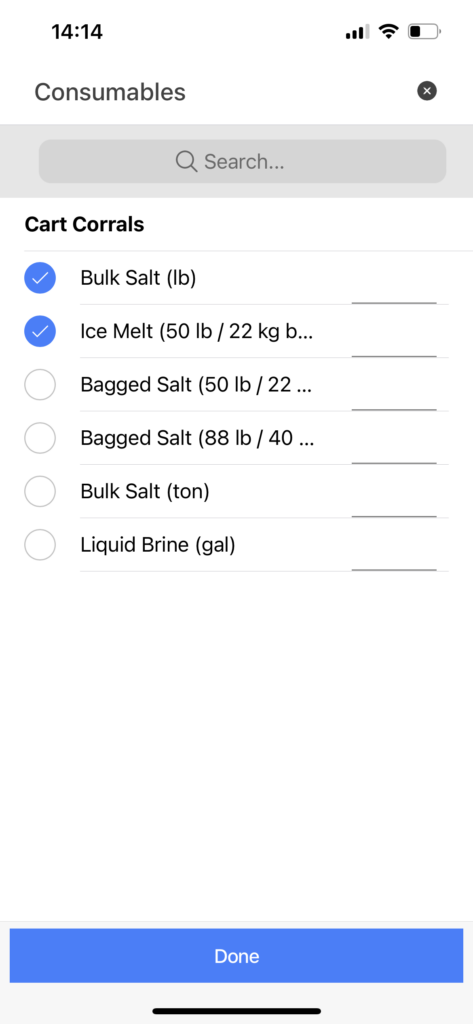
Make consumables required for certain Services
You can set the consumables required for certain Services. This option is not available for the Service “Pre-Season Inspection (Yeti Standard)”.
You can set this by editing your Site. In the Services section, select the charge type to see the toggle and click on “Save”.
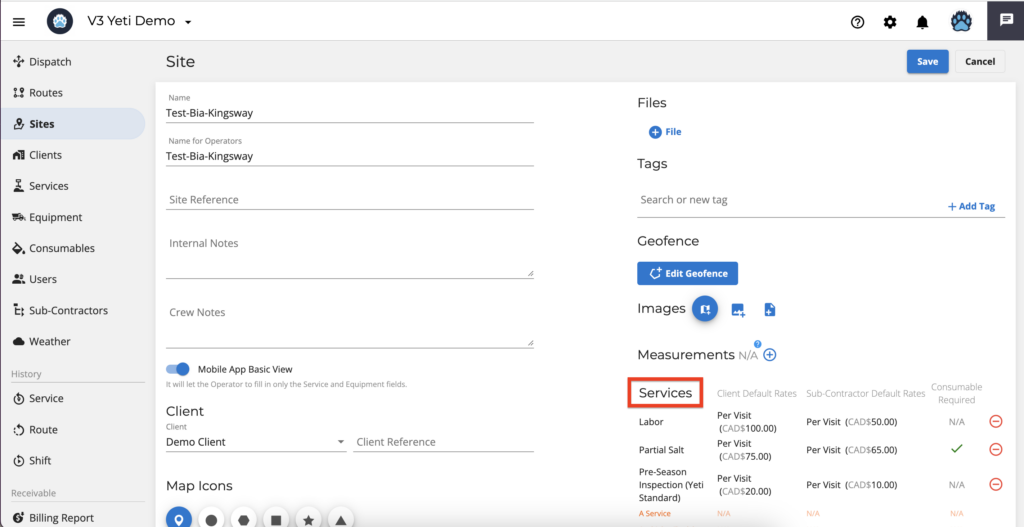
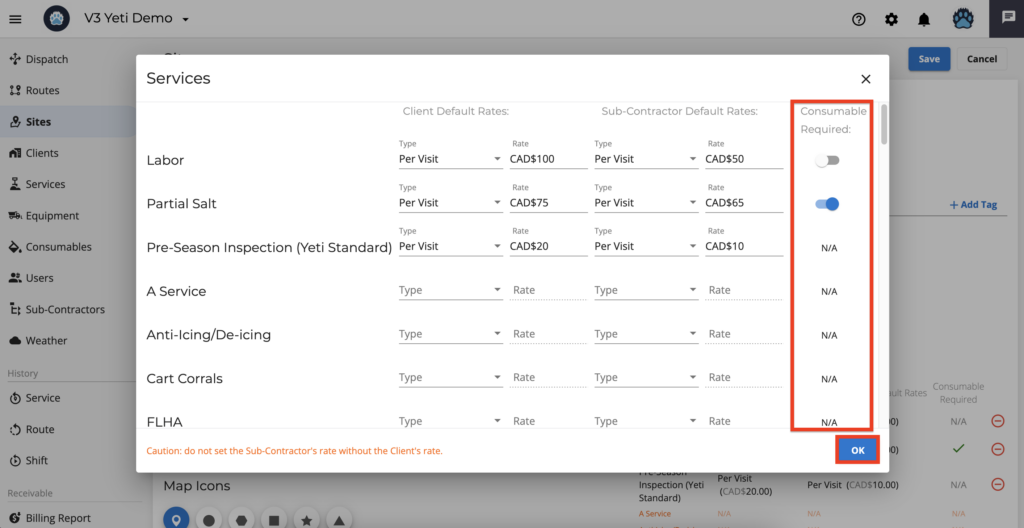
Check the information and click “Save” again.
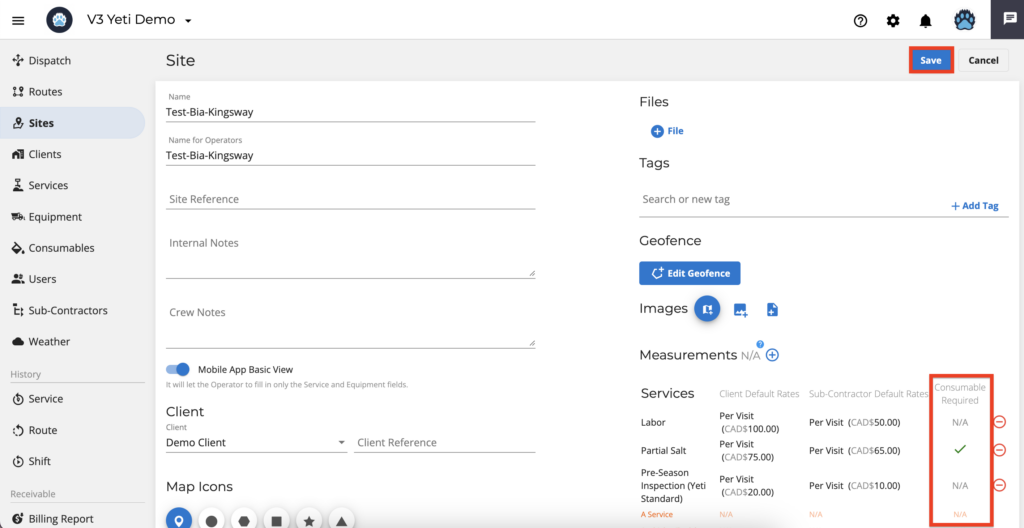
In the mobile app, the Operator can see which Services require consumables. An alert will appear if the Operator attempt to “End Site” without the consumable information.
View consumables on the Yeti web
The consumables used by your Operator during the Site are shown on four pages.
- Dispatch page

To see the quantity of each consumable, click on the text and you will see a pop-up window with the details.
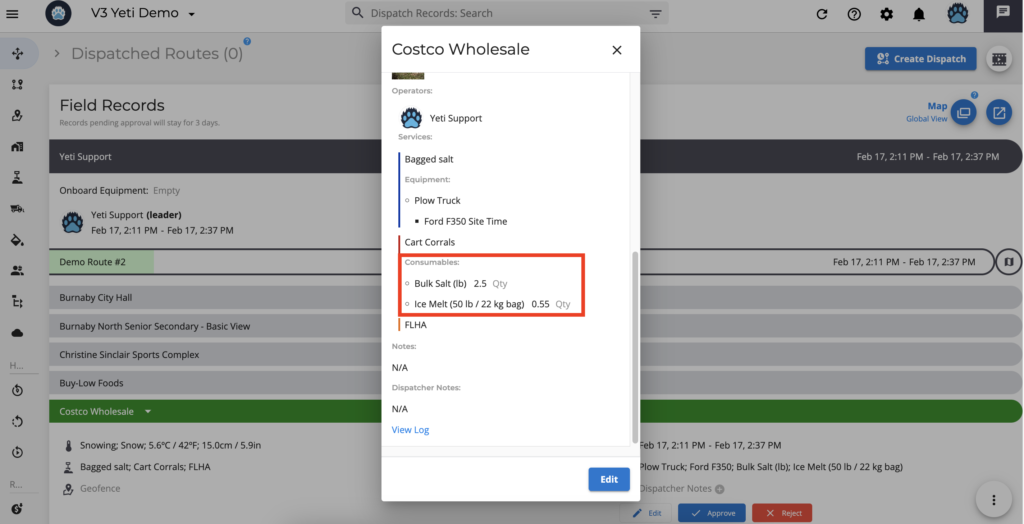
- Service History Report
You can view the details of the Site performed by clicking on the record.
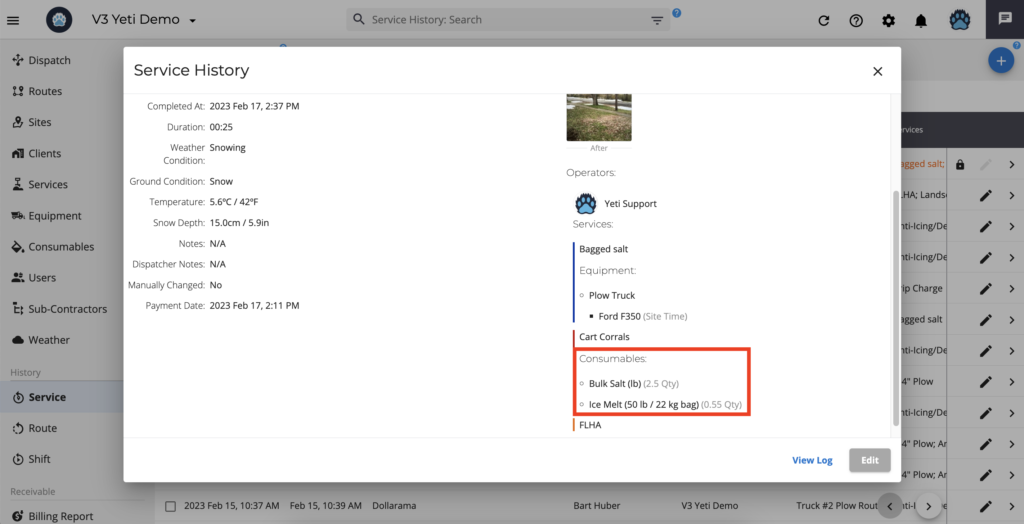
- Billing Report
You can view the details of the Site performed by clicking on the record.
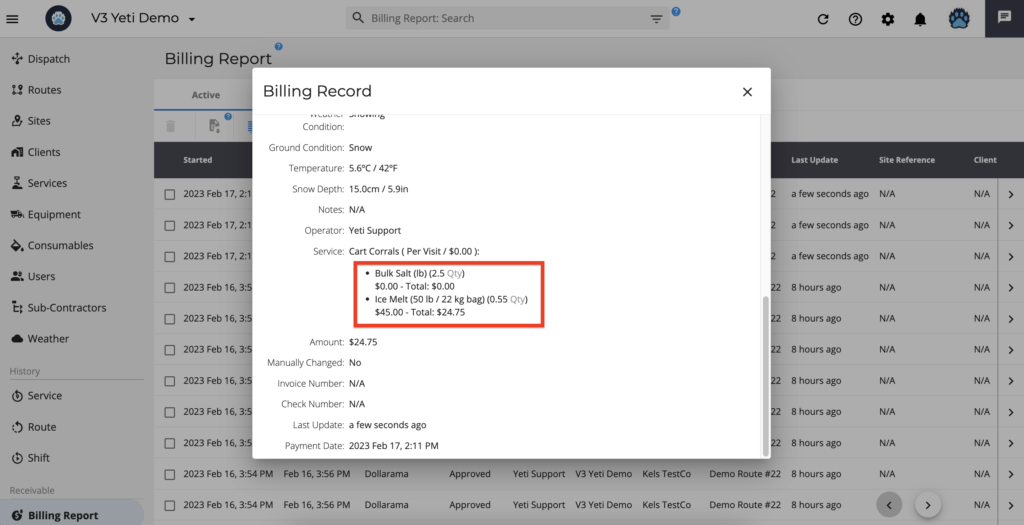
- Sub-Contractor Report
You can view the details of the Site performed by clicking on the record.
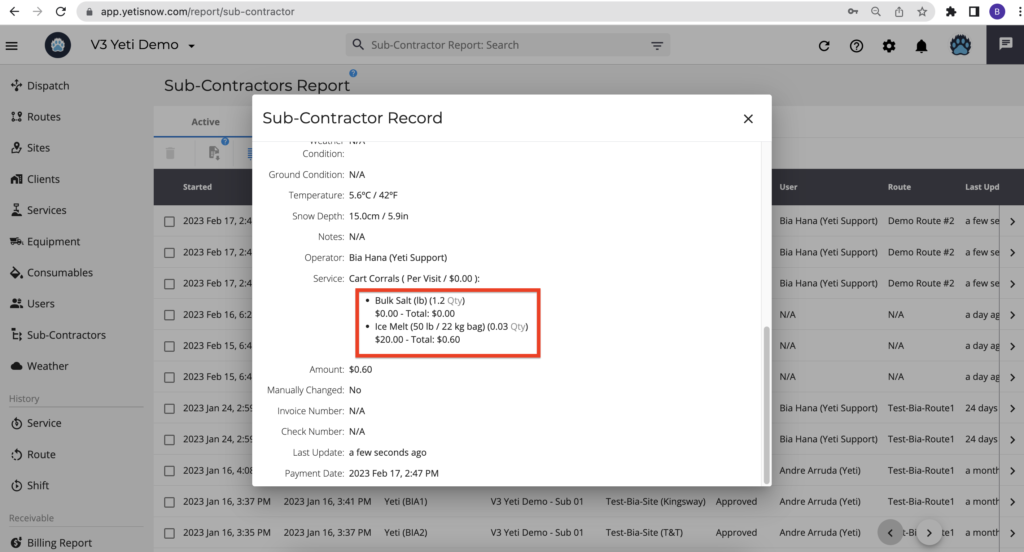
Check for the consumables amount
Check for the time spent on Consumables
In the Billing and Subcontractor report, it is possible to see the amount of consumables the Operator used on the Site.
On the column configuration, enable the consumables amount field.
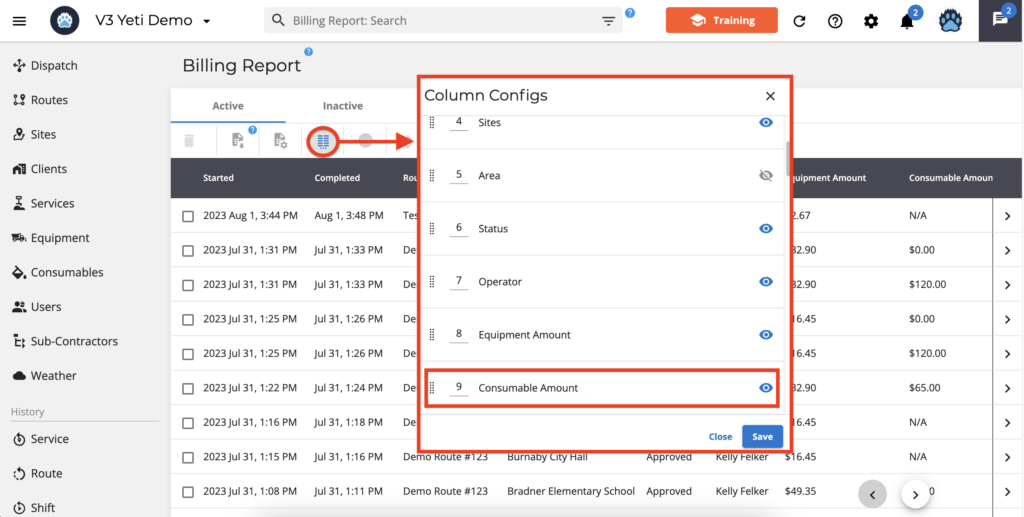
Use the search field or select the record to export your data.
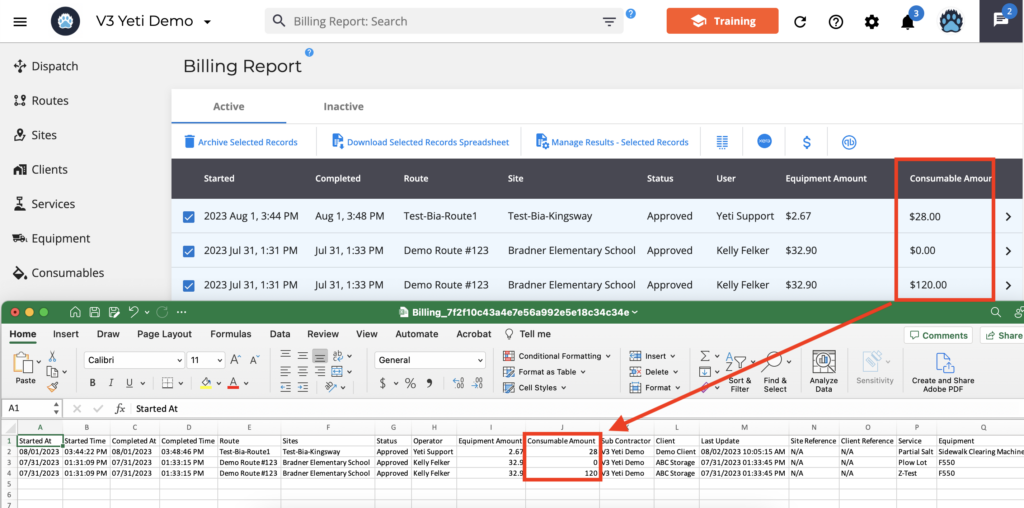
If there are any questions, please contact Yeti Support (support@yetisnow.com).