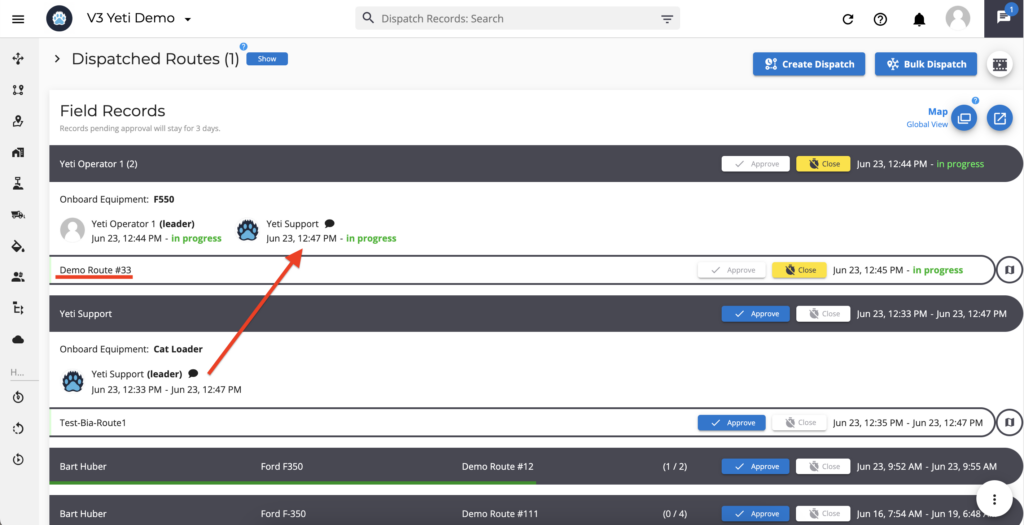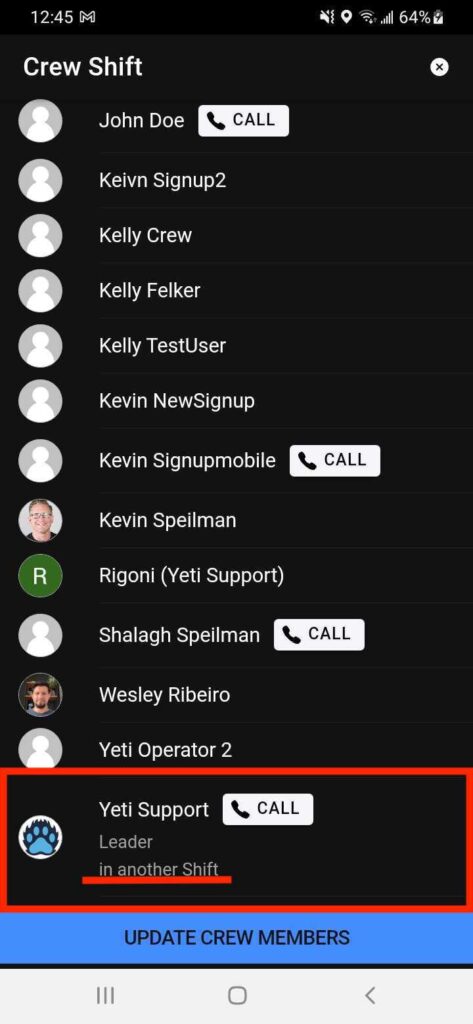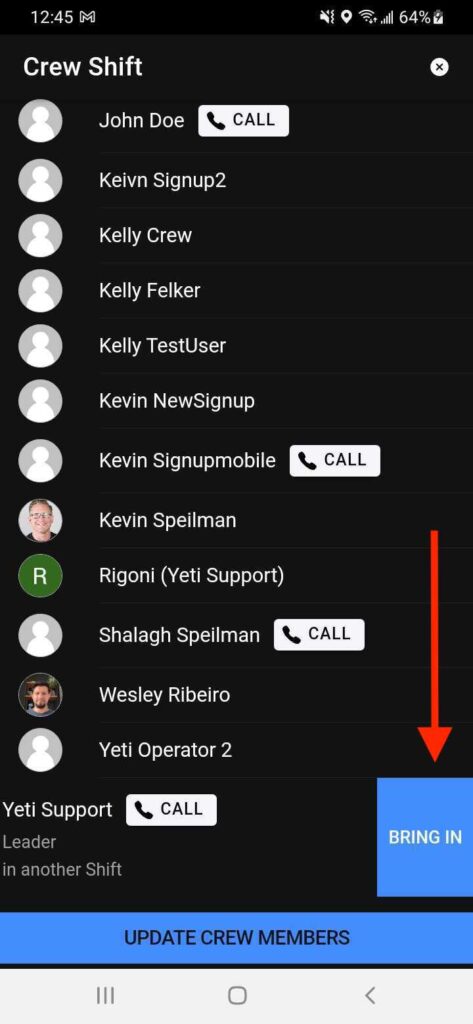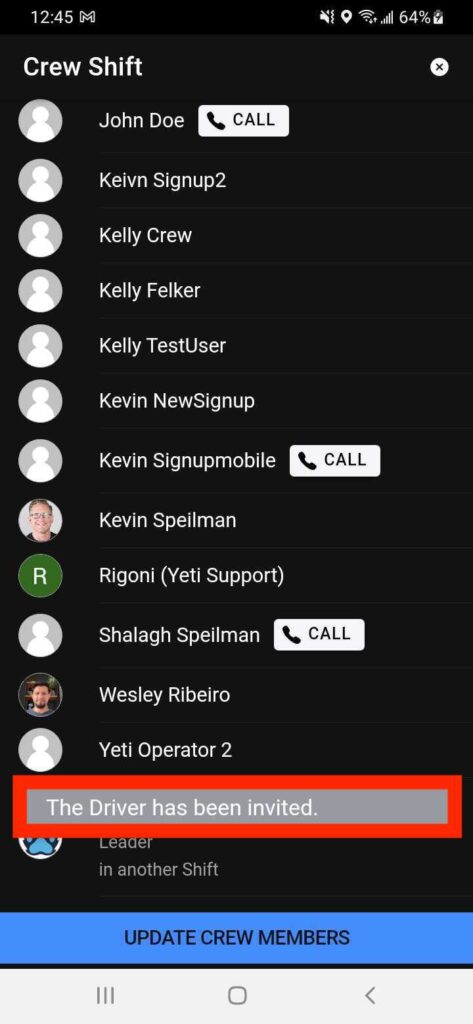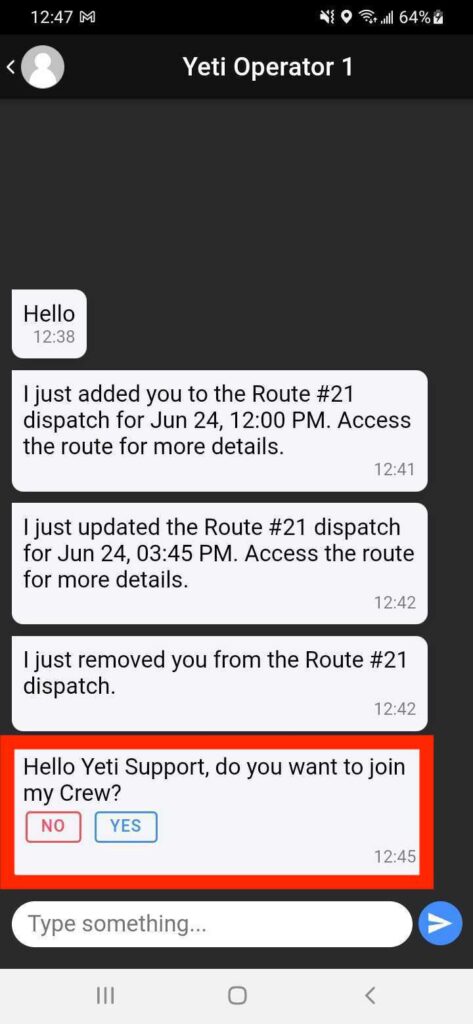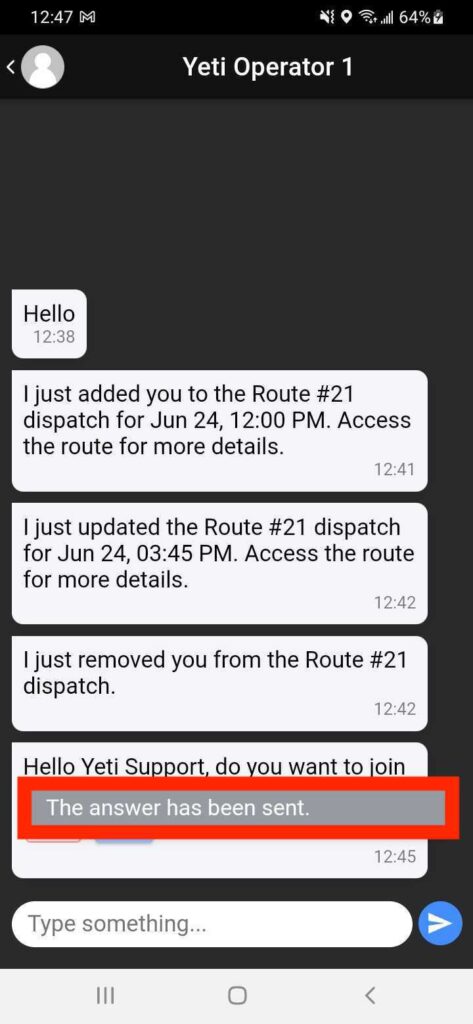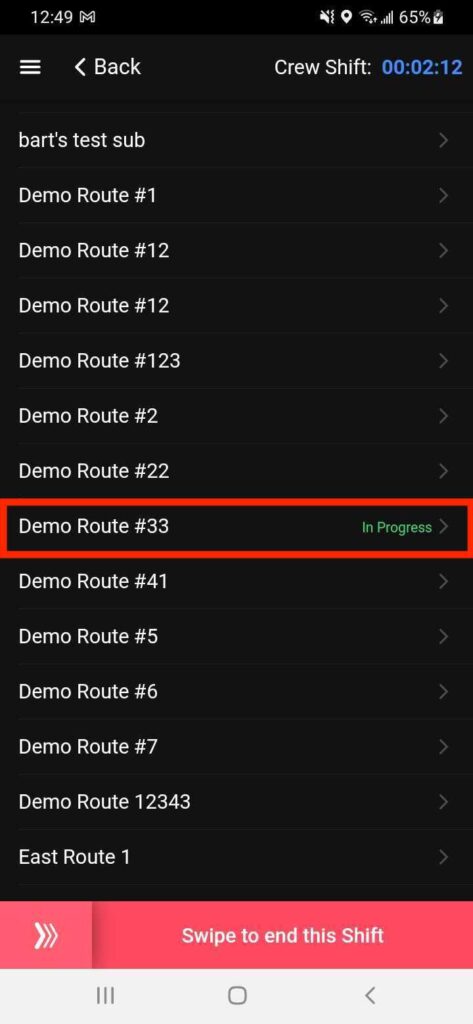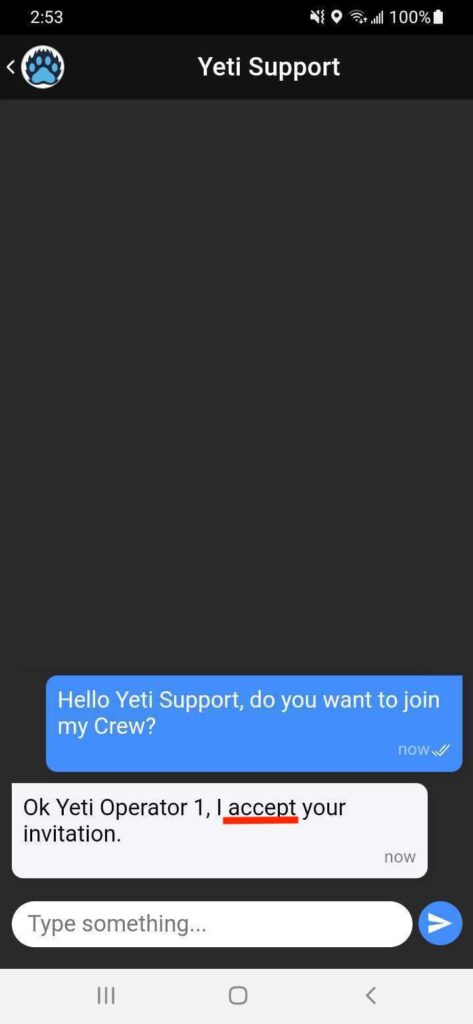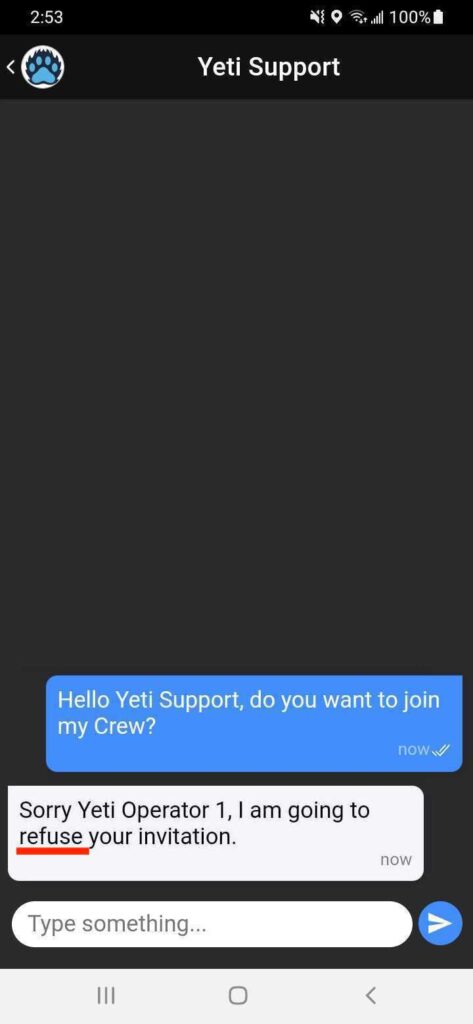June 23, 2023
June 23, 2023
Mobile app notification
In the Yeti app, the notification alerts you that you have a message.
Notifications will be sent to the Operator in the following situations:
- Whenever someone sends a chat message
- Adding Operators to Dispatch Route
- Removing Operators from a Dispatch Route
- If the Dispatch Route that is scheduled changes the day or time
- In the case of the Operator being invited to work another shift
Note: The notification works if you assign Dispatch Routes to specific Operators. Otherwise, no one from the company will be notified.
In the Yeti app, the Operators will see a notification at the top of the screen.
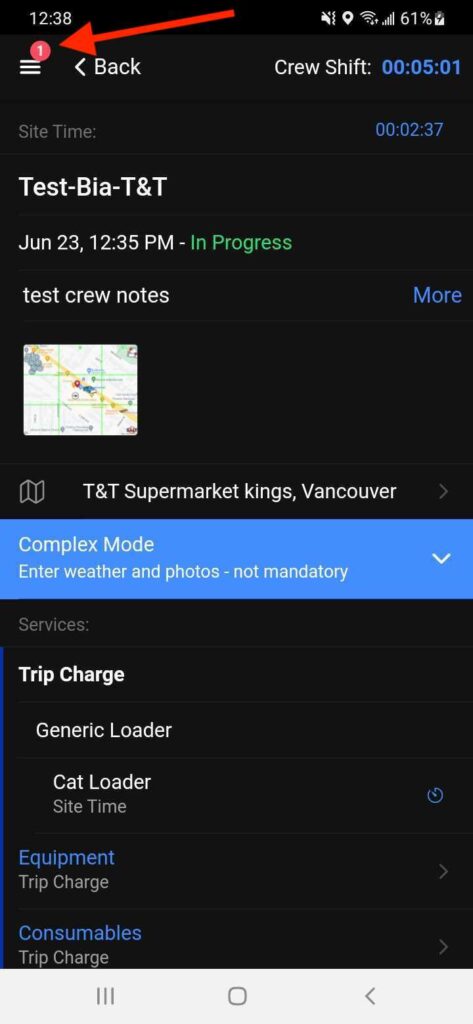
Operators who are still in Shift, but without the Yeti app open, will see the notification on their mobile devices.
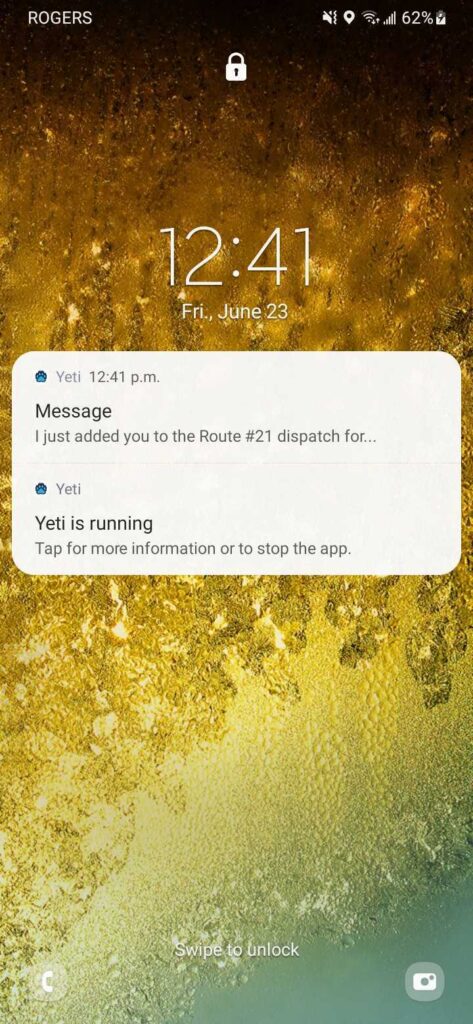
Whenever someone sends a chat message
In the example below, the user “Yeti Operator 1” sent a text message to “Yeti Support”.
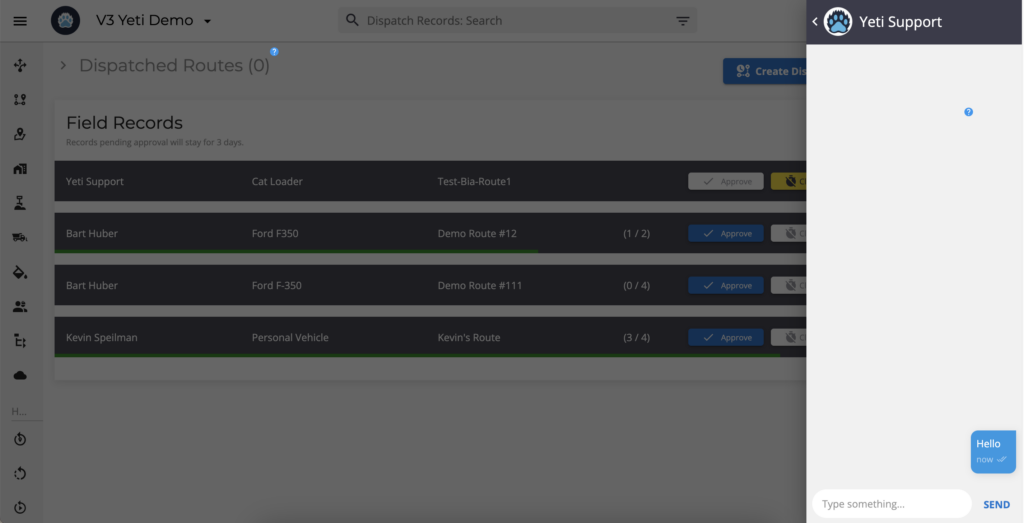
Here is what the Operator “Yeti Support” sees in the chat
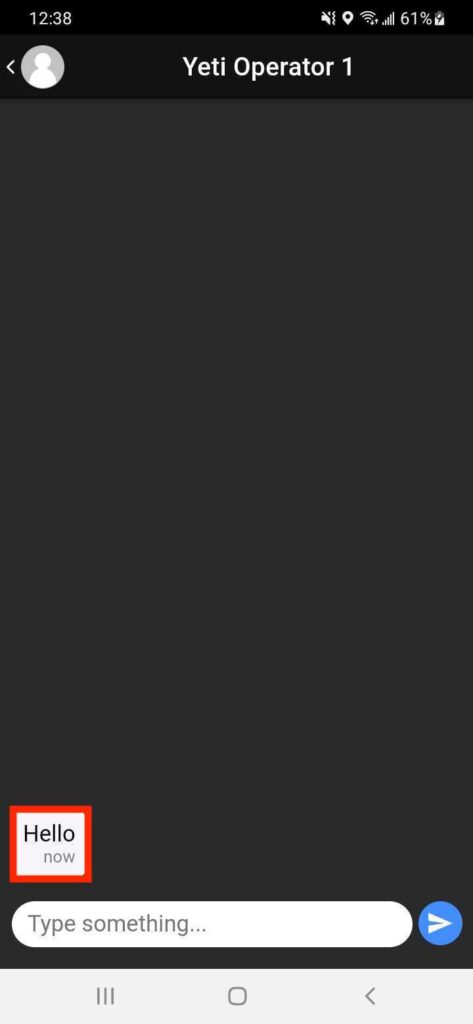
Adding Operators to Dispatch Route
When adding the Operator to the Dispatch Route, the Operator will receive a notification when you click on “Save”.
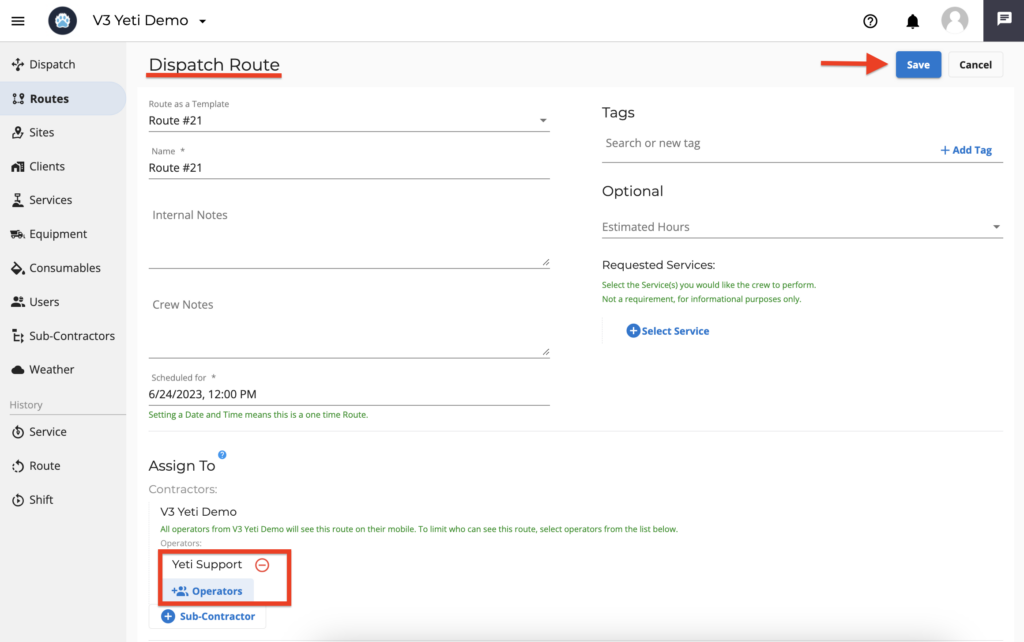
Operators see this message on chat.
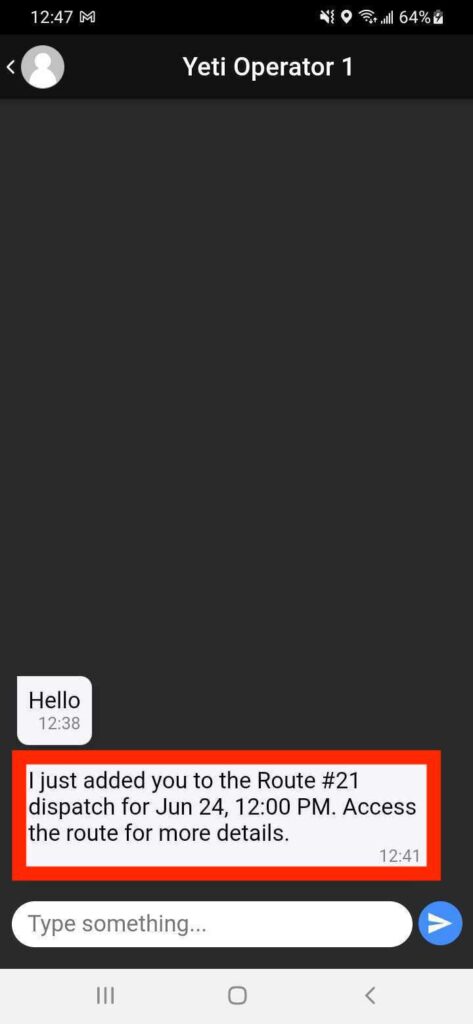
Removing Operators from a Dispatch Route
When removing the Operator from the Dispatch Route, the Operator will receive a notification when you click on “Save”.
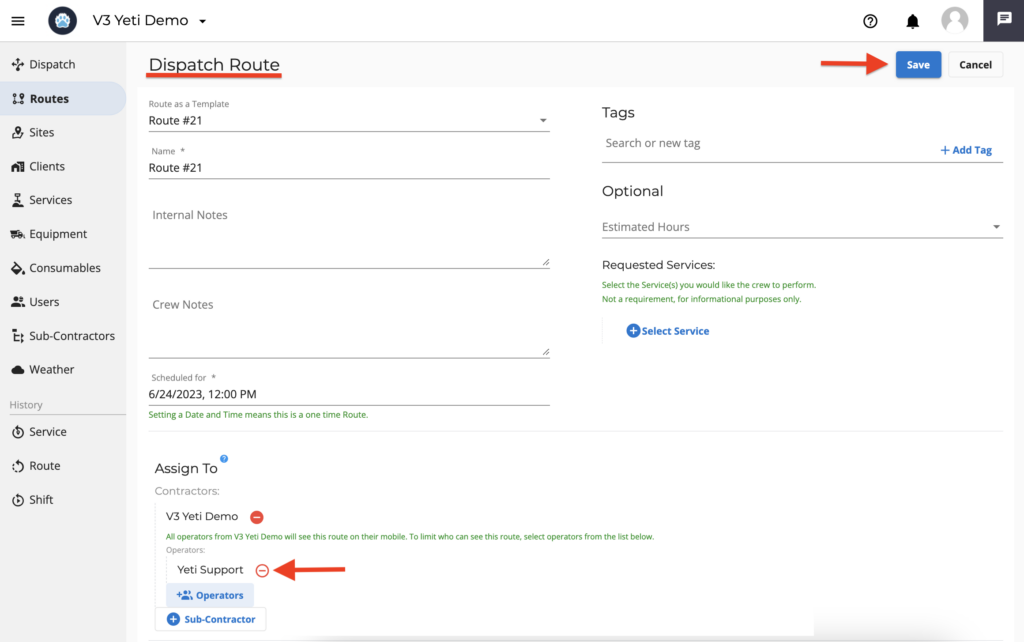
Operators see this message on chat.
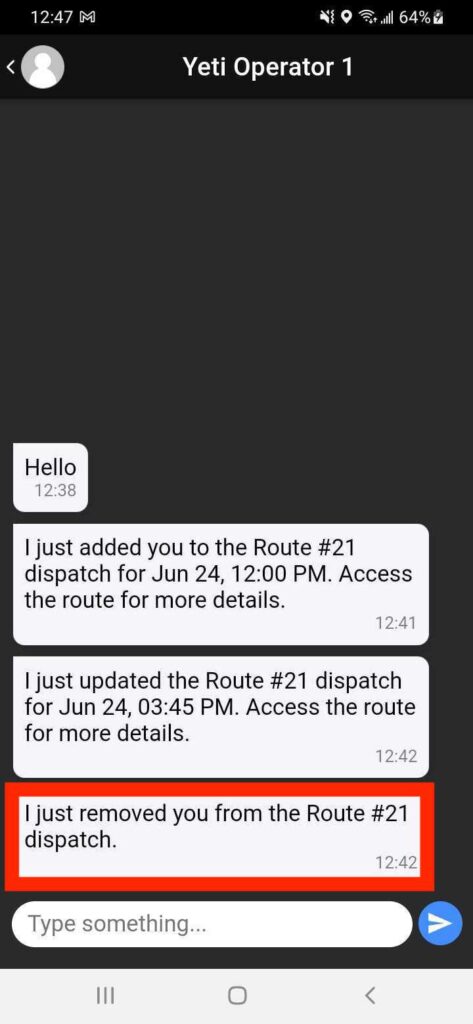
If the Dispatch Route that is scheduled changes the day or time
When changing the date and/or time of the Dispatch Route, the Operator will receive a notification when you click on “Save”.
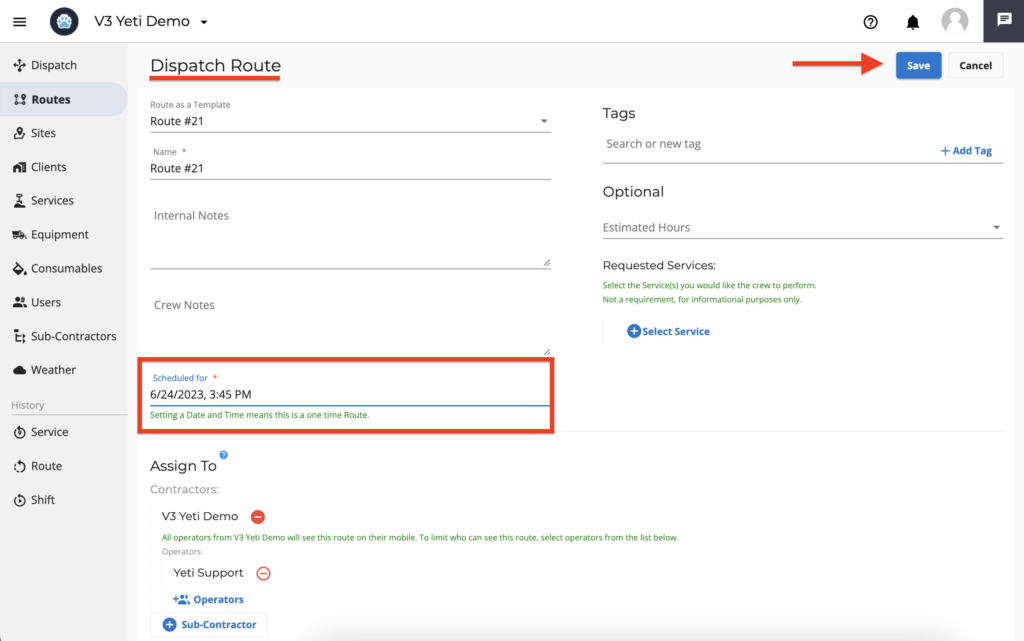
Operators see this message on chat.
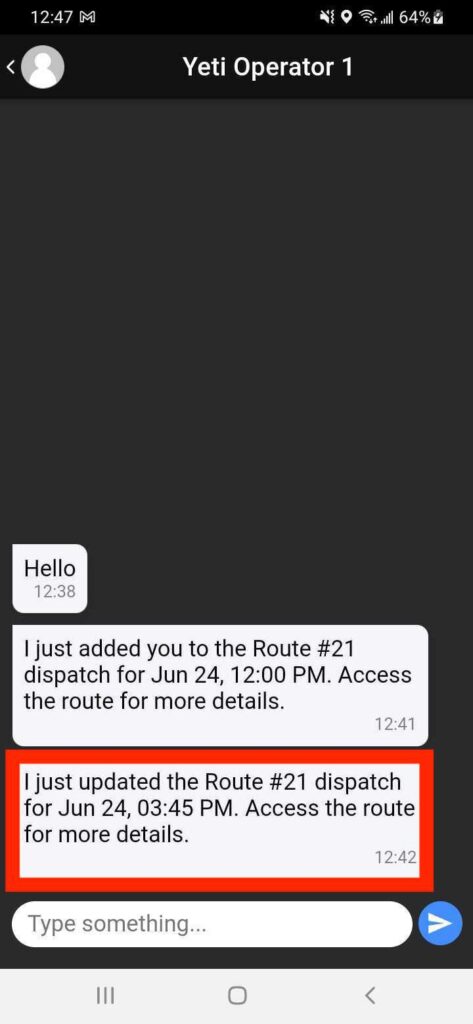
In the case of the Operator being invited to work another shift
In the example below, two operators are working in different Shift and Route. Consider the scenario in which Operator “Yeti Operator 1” wants to include Operator “Yeti Support” in his shift.
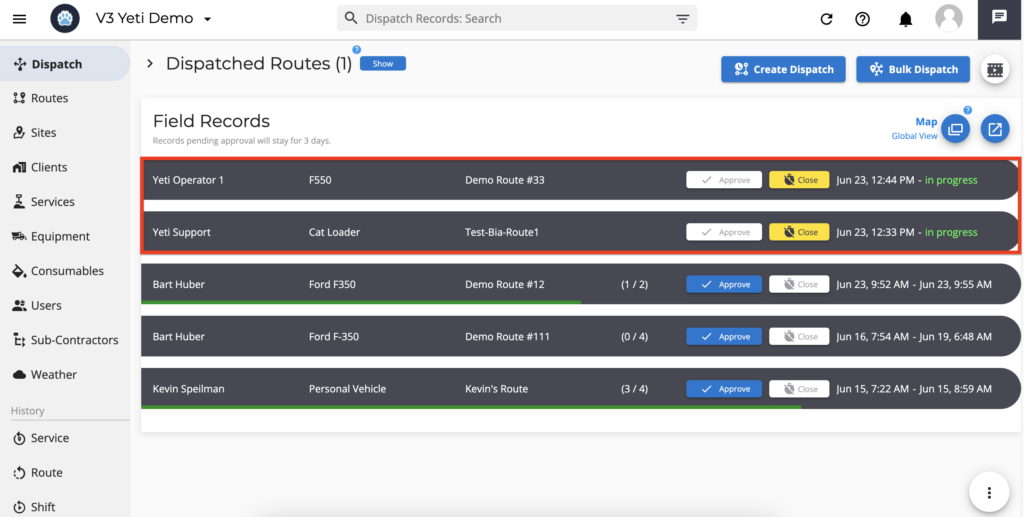
When the Operator “Yeti Operator 1” tries to add the other Operator, he sees that “Yeti Support” is on another shift. To bring in, he can slide left and click on “Bring in”. When he clicks, he will see the message “The Driver has been invited”.
On the chat, the Operator “Yeti Support” can see invitations to accept or decline. As soon as he accepts, he will see the message “The answer has been sent”. It is at this moment that his current Shift will automatically close, and he will be on the other Shift as you can see from the “Demo Route #33.
Note: When the Operator accepts or refuses an invitation, the inviter can see the message in the chat.
This is what you can see on the Dispatch page.