June 7, 2023
June 7, 2023
Bulk Dispatch
Bulk Dispatch helps our customers identify Sites that require services based on temperature.
On this page, you are able to
- Access your Bulk Dispatch page
- Enable/disable your Sites to display on the Bulk Dispatch page
- See your Sites on the Map
- Offer to Service for the Site(s)
- Create a Dispatch for the Site(s)
Access your Bulk Dispatch page
Click on the Bulk Dispatch button on your Dispatch page to access it.
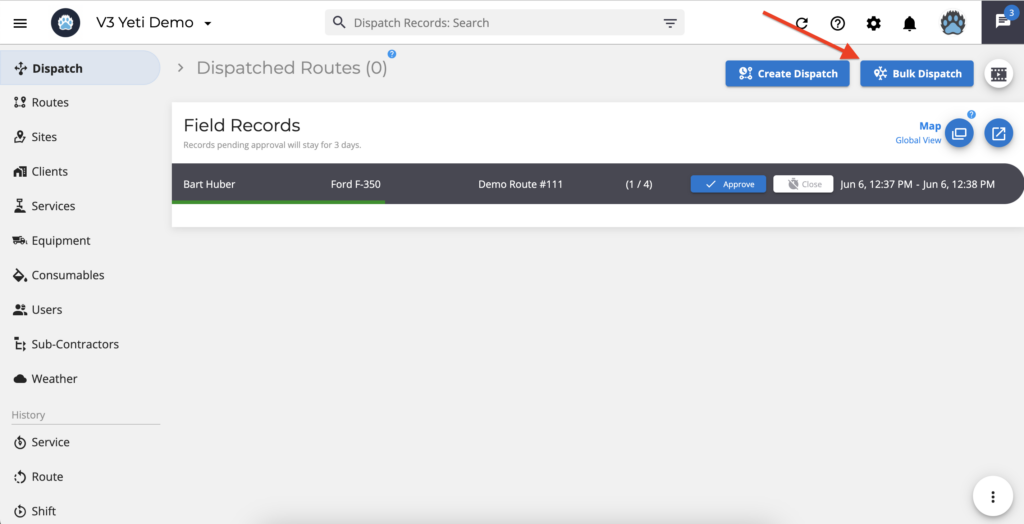
The Bulk Dispatch page shows the Sites you can use for Bulk Dispatch.
Ps: During the winter season, you can see two more columns: “Forecast” and “Station”.
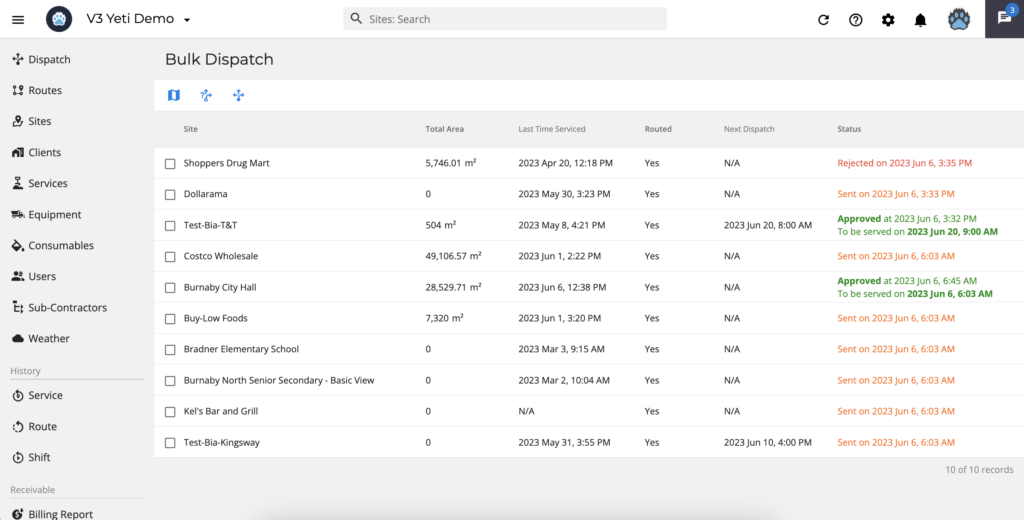
Clicking on one or more Sites gives you three options, as explained in the following topics.
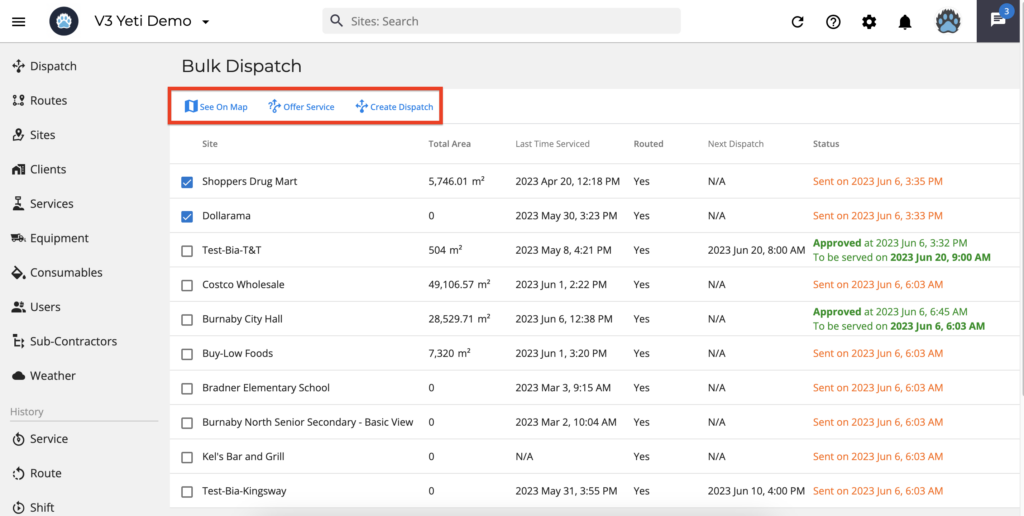
Enable/disable your Sites to display on the Bulk Dispatch page
First, you need to enable your Sites to be displayed on the Bulk Dispatch page in order to see the explanation of the three options mentioned above. Go to your Sites page and edit your Site.
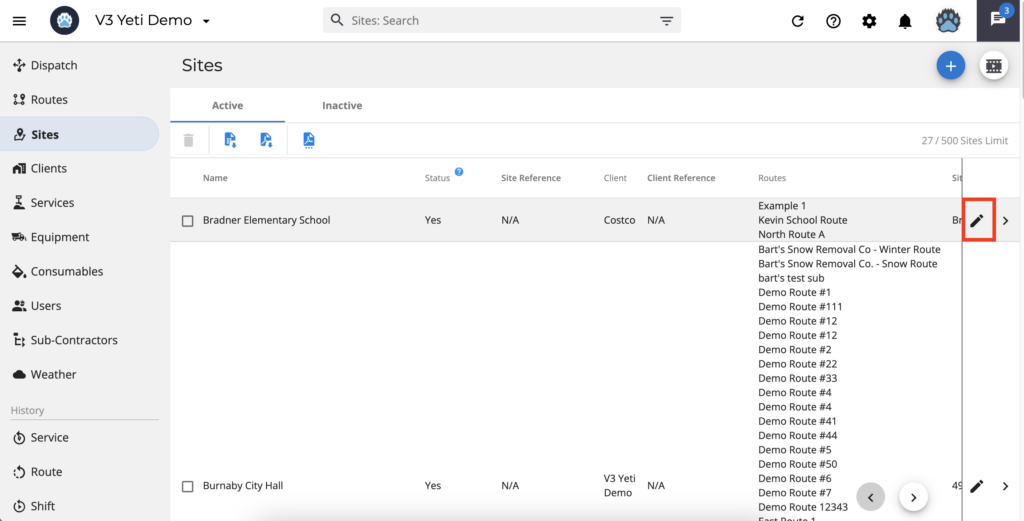
In the section “Contacts Info”, inform the email to enable the toggle “For bulk dispatch offers”.
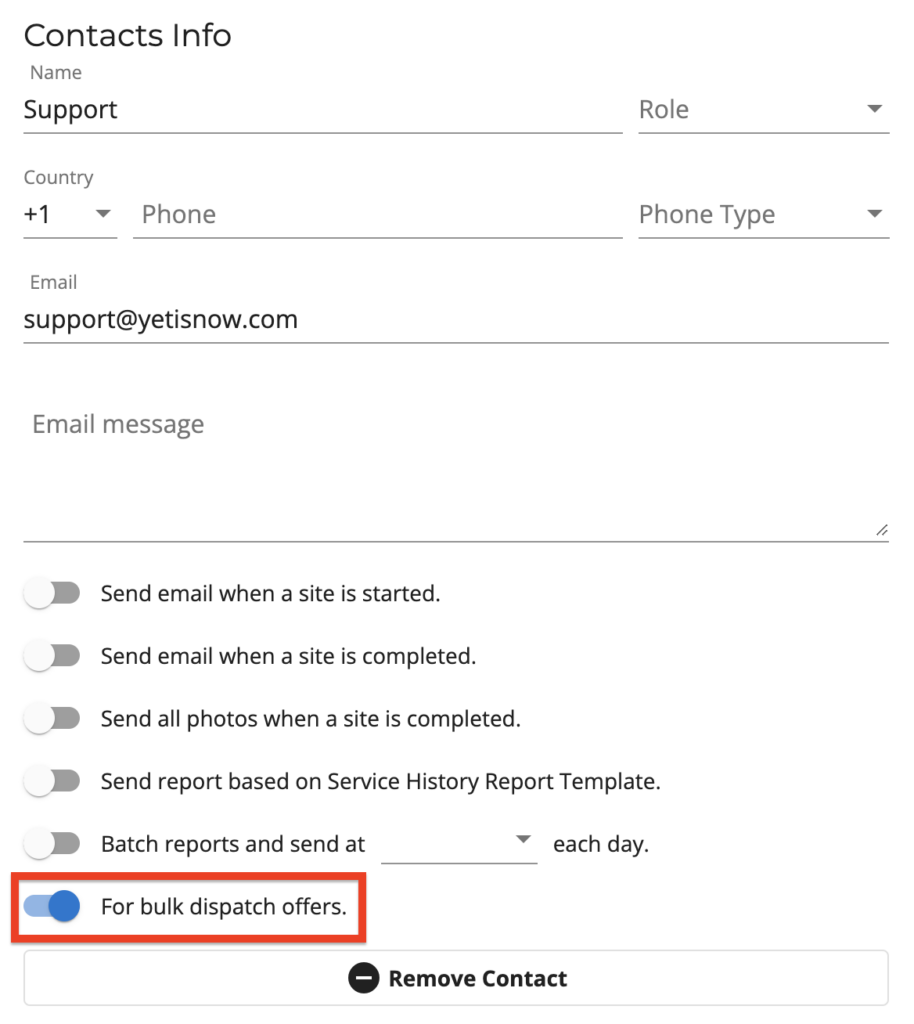
See your Sites on the Map
The Site(s) you select can be viewed on the map by clicking the “See on Map” button.
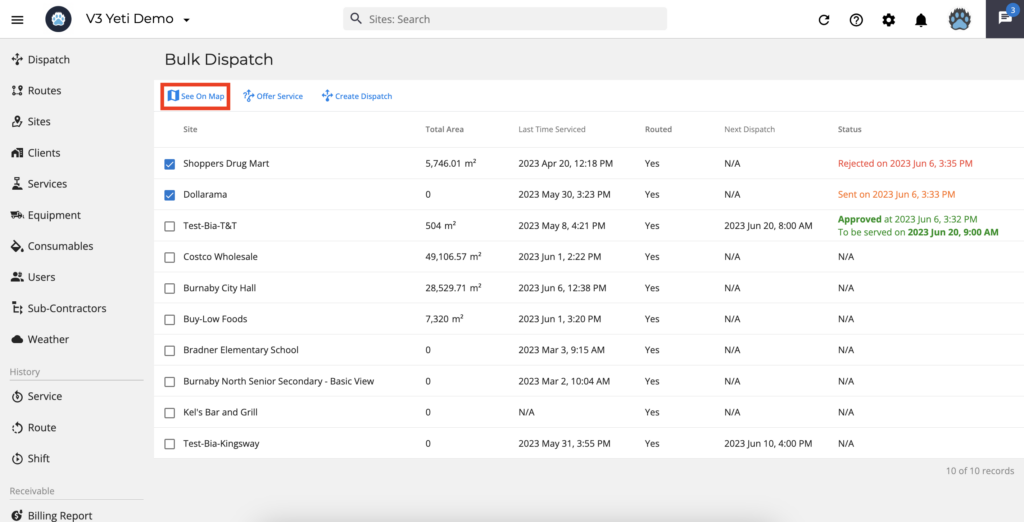
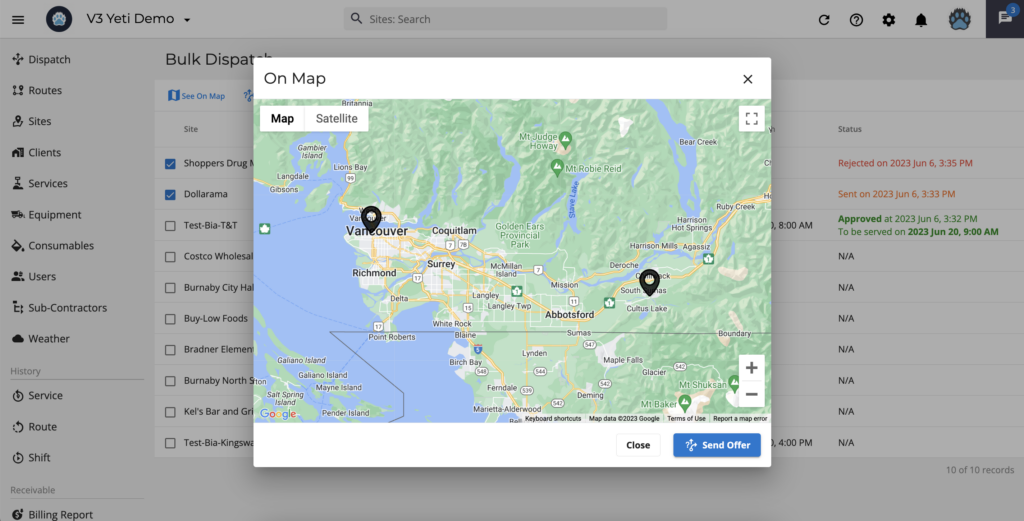
Offer to Service for the Site(s)
After selecting the Site(s) and clicking “Offer Service”, a pop-up will appear where you can schedule the time for the Site to be performed. The Site’s contact will receive an email asking for approval or rejection.
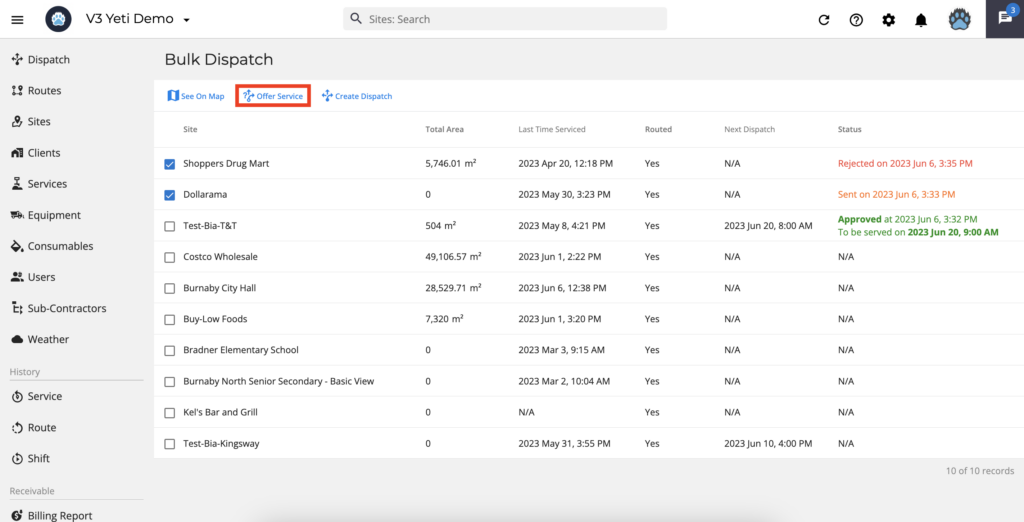
Select the day and time and click on the button “Send Email(s) Offer”.
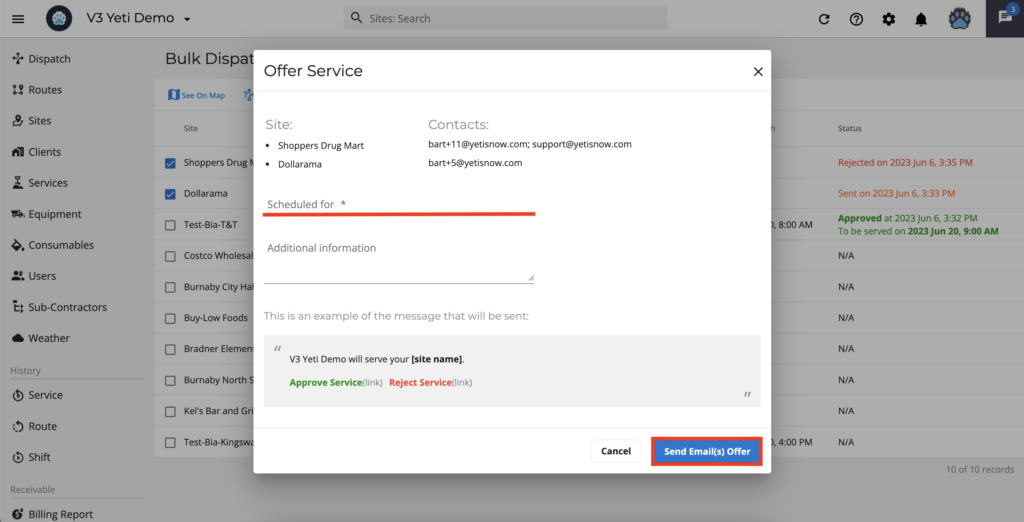
Your Site’s contact will receive an email to approve or reject the Service.
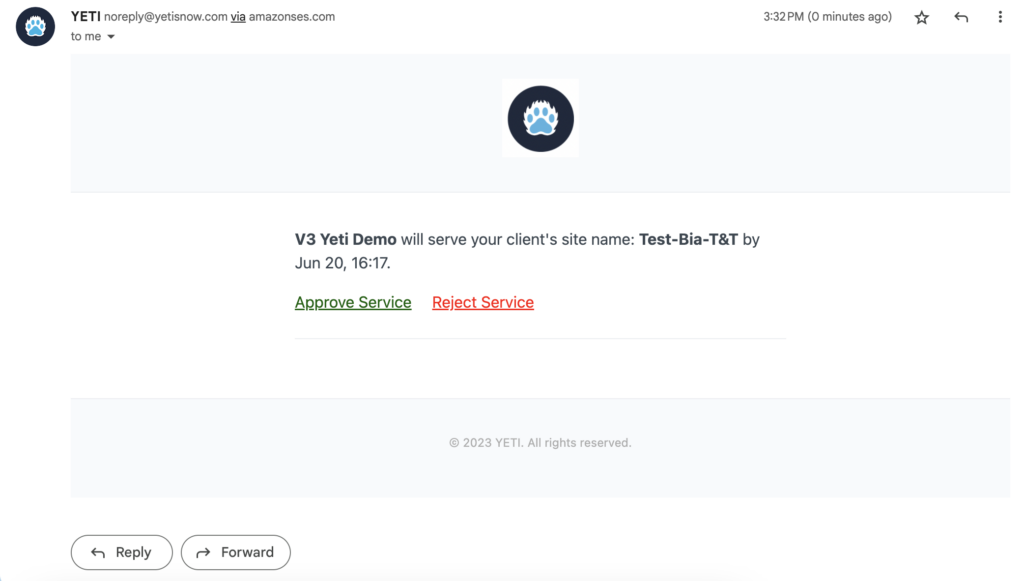
This message is displayed to the Site’s contact when the Offer to Service is approved or rejected.
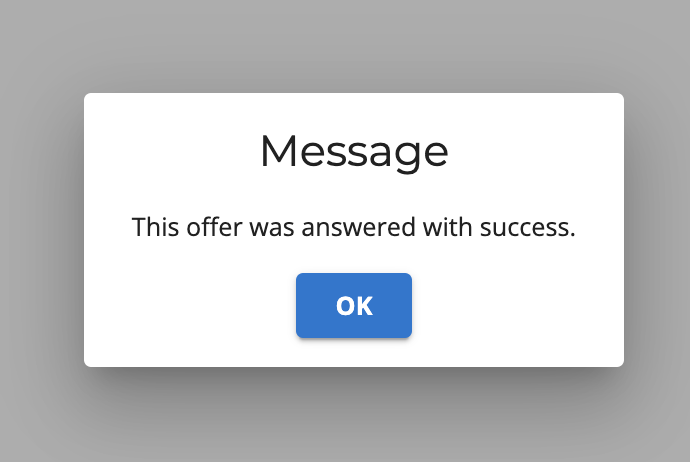
Create a Dispatch for the Site(s)
As soon as your Site’s contact approves your Offer to Service, the status shows “Approved at” and the “Next Dispatch” column shows no date. This means that a dispatch needs to be created for this site.
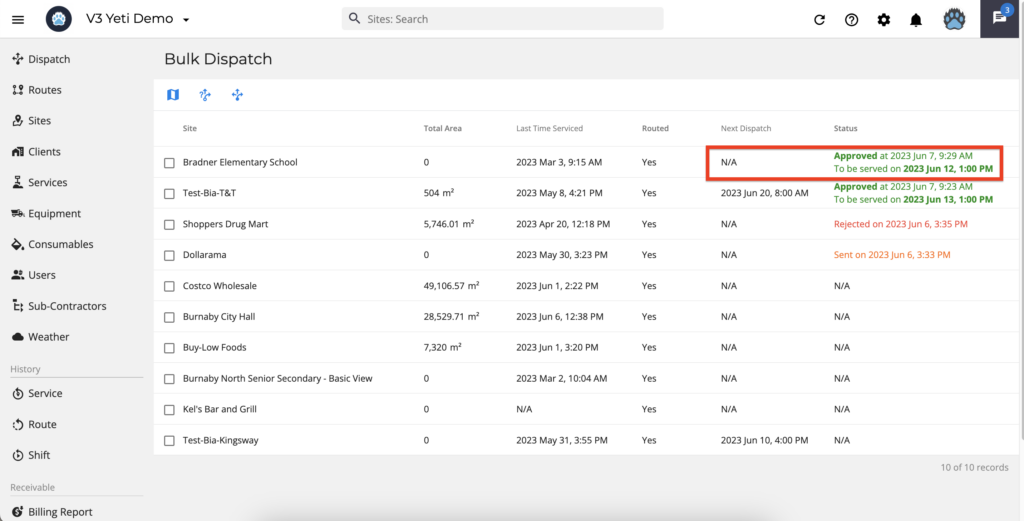
Select the Site that your contact approved and click on “Create Dispatch”.
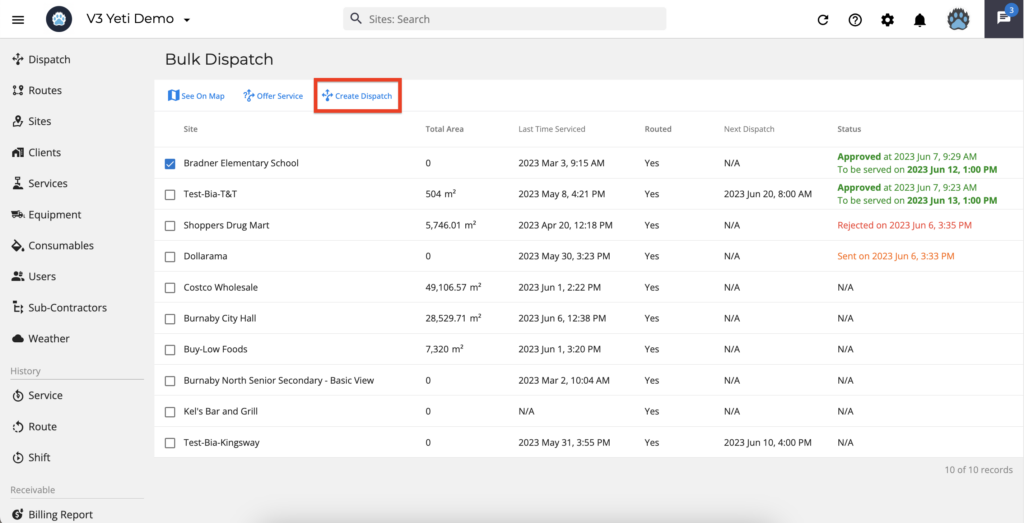
A pop-up window will appear where you can see the day and time you chose when offering the service. Click “create” to confirm this dispatch.
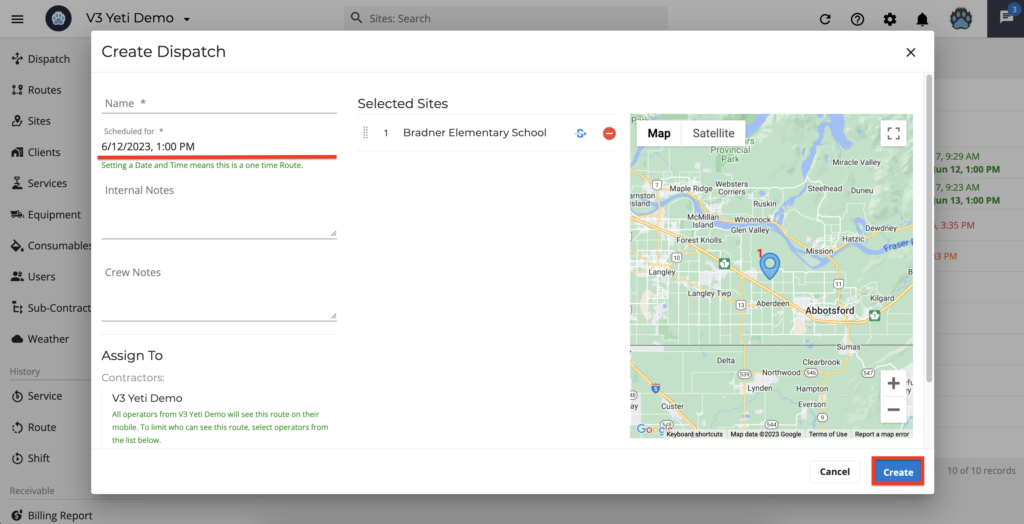
Check out our video to see how Bulk Dispatch works.