October 17, 2024
October 17, 2024
Massive Change
The massive change feature allows you to update more than one feature simultaneously. Saving you time and energy when keeping all your data up to date.
What can you update using massive change?
You can update the following on the Site page:
- Services
- App Requirements
- Weather Integration (weather reporting)
You can update the following on the Service page:
- Services visibility
You can update the following on the Client page:
- Equipment and their rates
- Consumables and their rates
Site Page Updates
- Update Service on Sites
You can use the massive change feature to add, edit or remove a service for multiple sites. To make a change to all sites, select the massive change button.
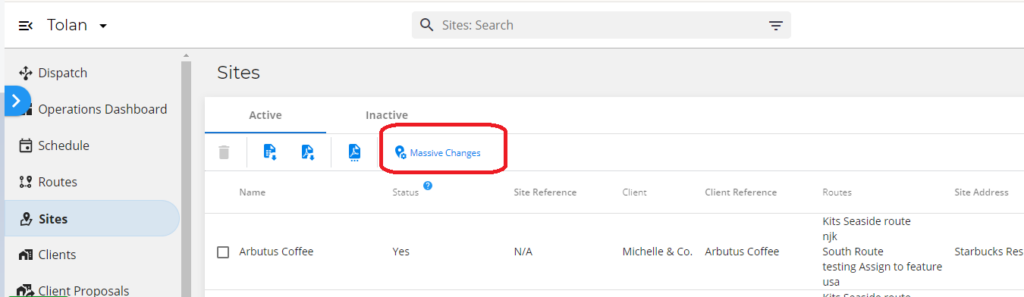
Select Services on the pop-up.
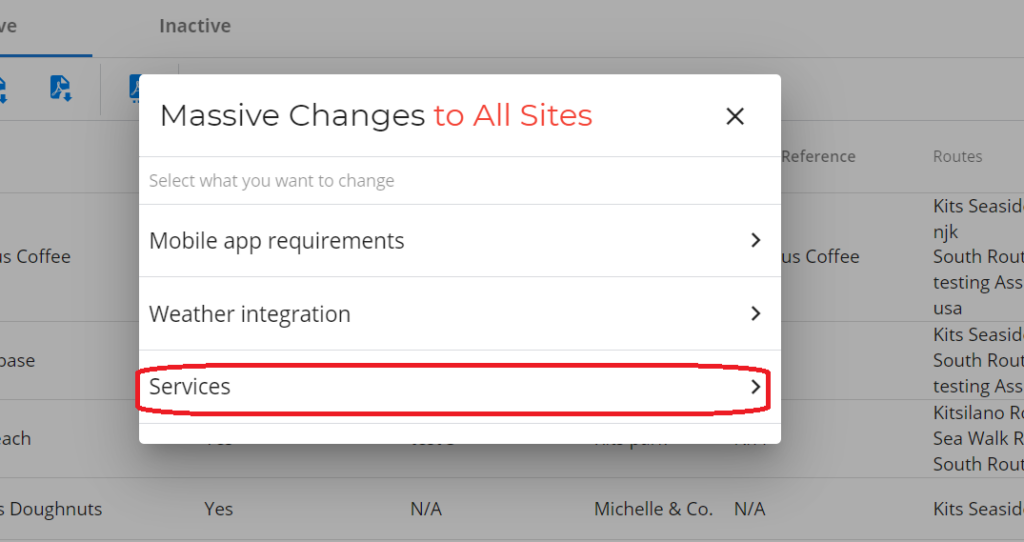
You’ll be given the following options:
- Add Service and Change Rate
- Change Consumable Requirement
- Remove Service
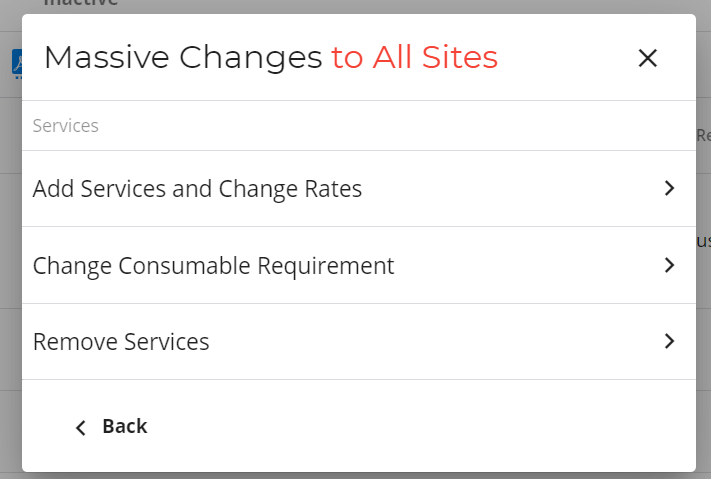
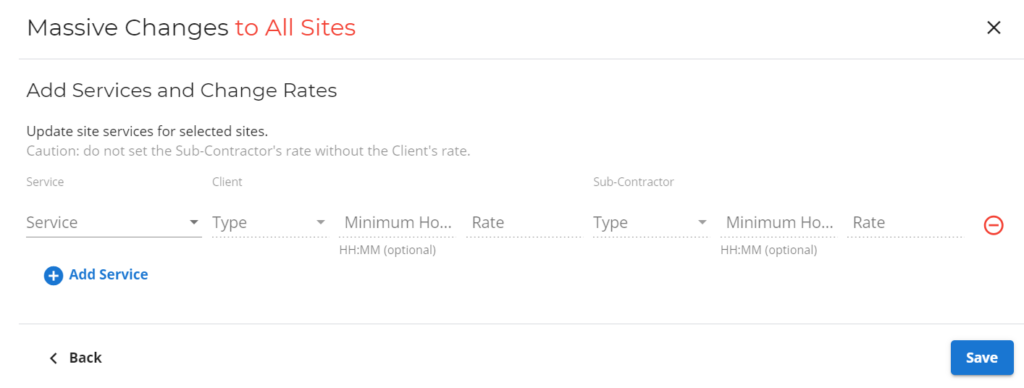
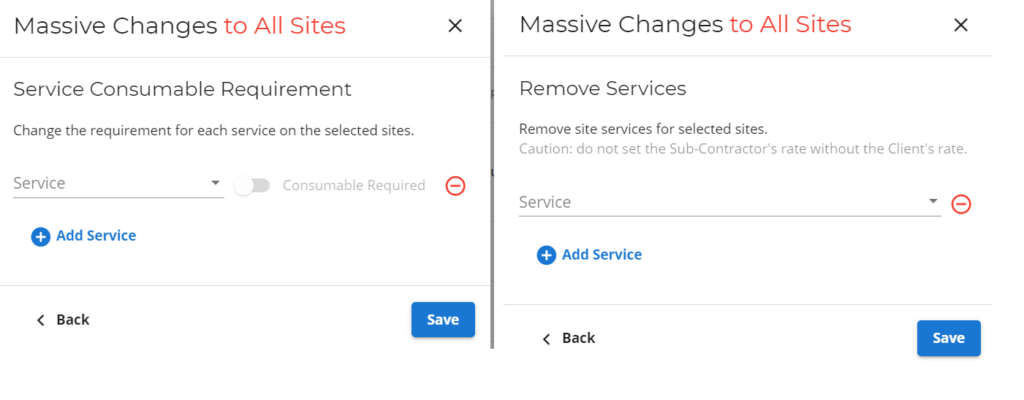
Once you have made your change, click the save button. Your update has now been applied to all sites.
- Update App Requirements
You can use the massive change feature to add, edit or remove a Mobile App requirement for multiple sites. To make a change to all sites, select the massive change button.
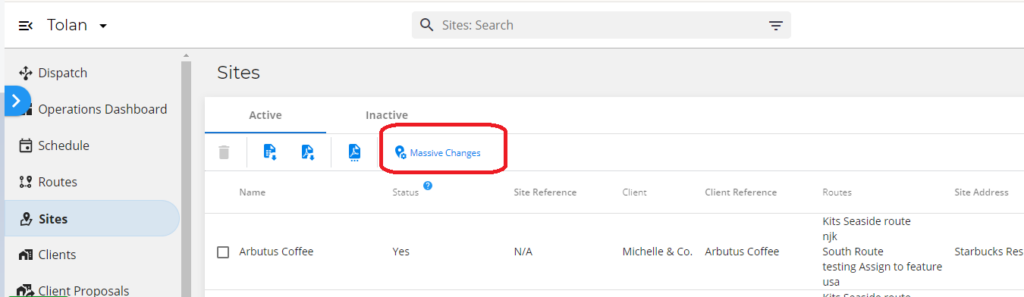
Select Mobile App Requirement on the pop-up.
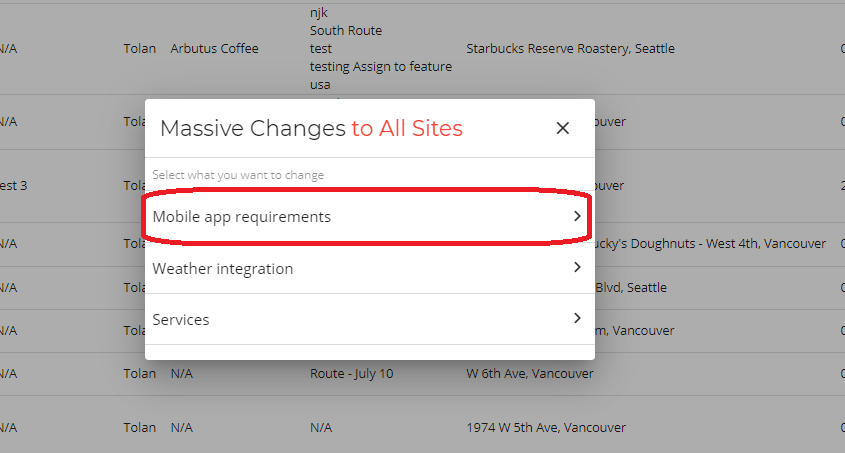
You’ll be given the following options:
- Site Weather Condition
- Before and After
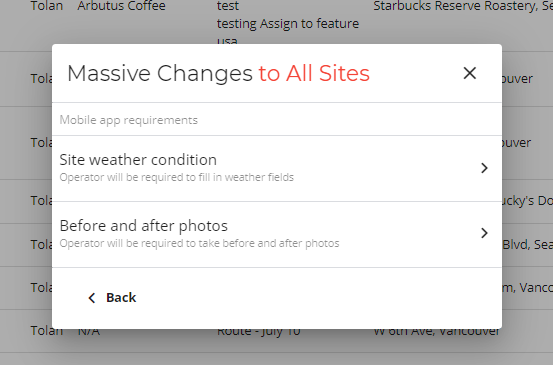
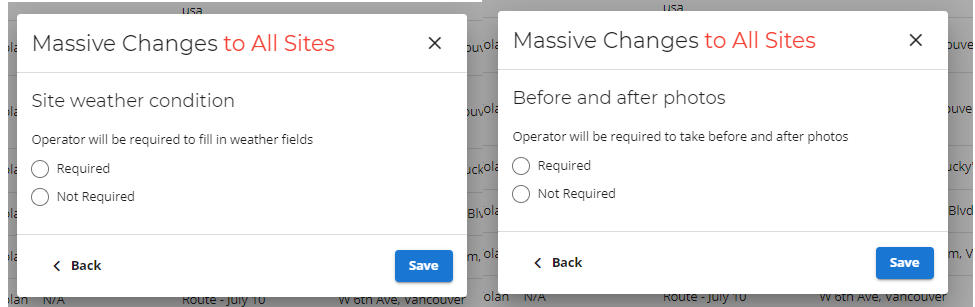
Once you have made your change, click the save button. Your update has now been applied to all sites.
- Update Weather Integration
You can use the weather integration feature to add or remove a weather integration for multiple sites. To make a change to all sites, select the massive change button.
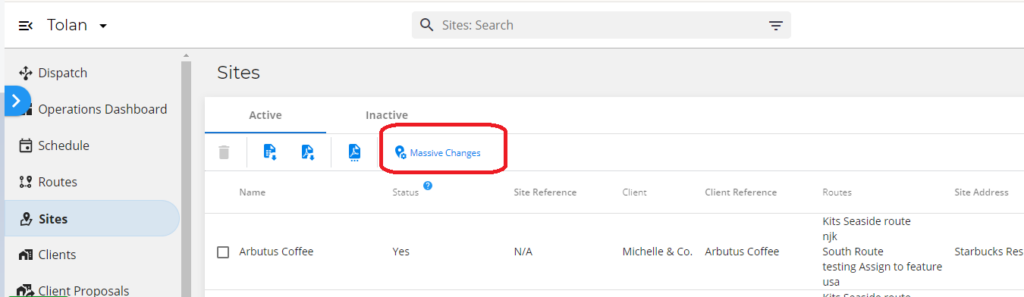
Select Weather Integration on the pop-up.
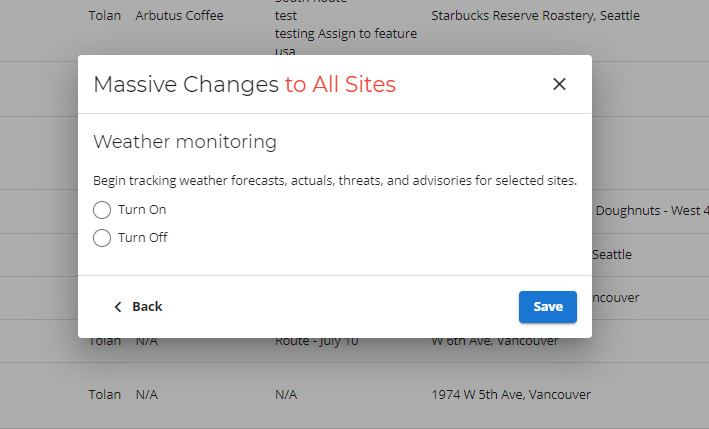
Once you have made your change, click the save button. Your update has now been applied to all sites.
How to select multiple sites at once
To make changes to selected sites you can either select sites, one by one or use the search filter on the top of the page.

By utilizing the search filter, you can group sites based on various pieces of information.
Once you have finished, click the filter button.
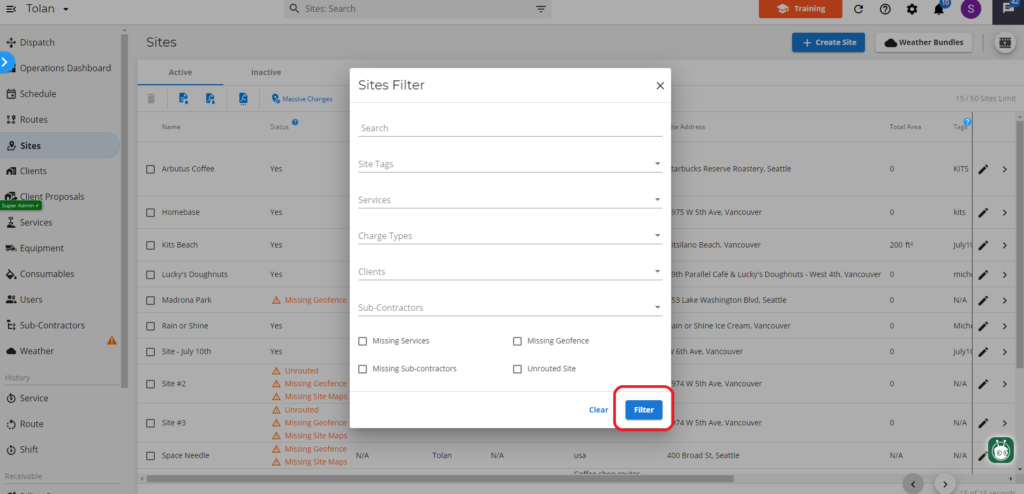
Now select the massive change button and continue as normal.
Service Page Update
- Update Service Visibility
Choose whether you want a service to be visible on the mobile app. Select the services you want to update and click the massive change button.
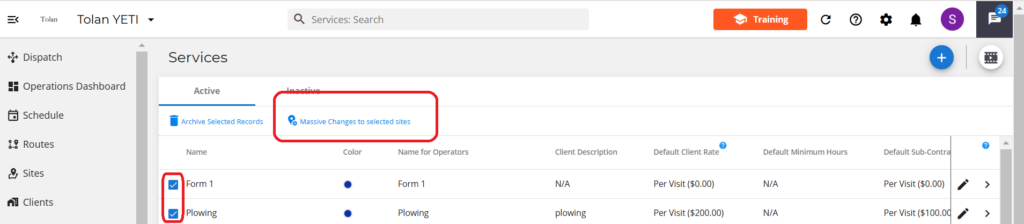
Select the service button
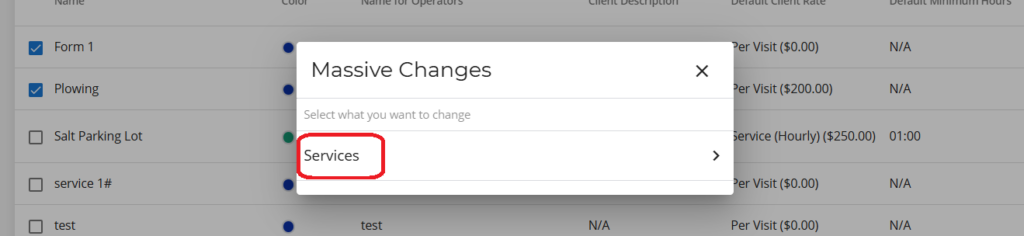
Turn the toggle blue to make the service visible. Turn the toggle grey to hide them from the mobile app.
Select done
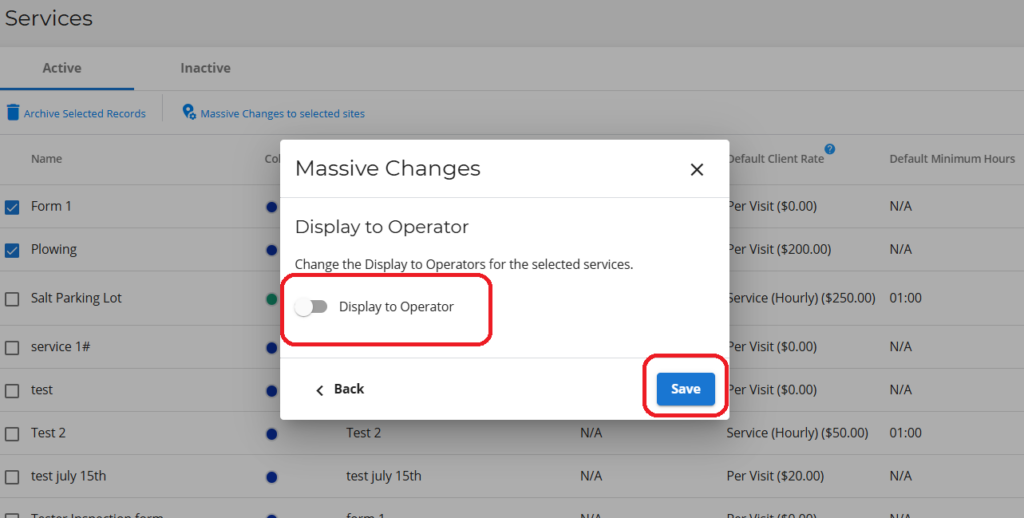
Client Page Update
- Update equipment and consumables
You can use the massive change feature on the client page to update multiple client contracts at once.
Choose what consumables or equipment is listed in these contracts and what are their rates.
First, select the contracts you want updated and then select the massive change button.
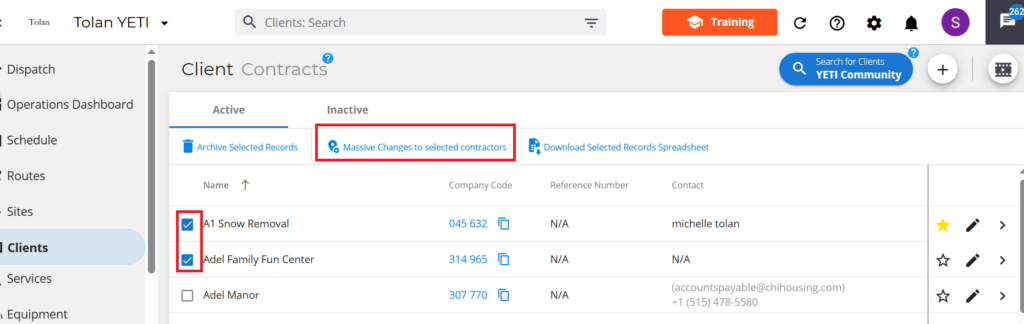
You be given a choice to update Equipment or Consumables. Select one and choose whether you want this item:
- Listed in the contract with a new rate
- Removed from contract
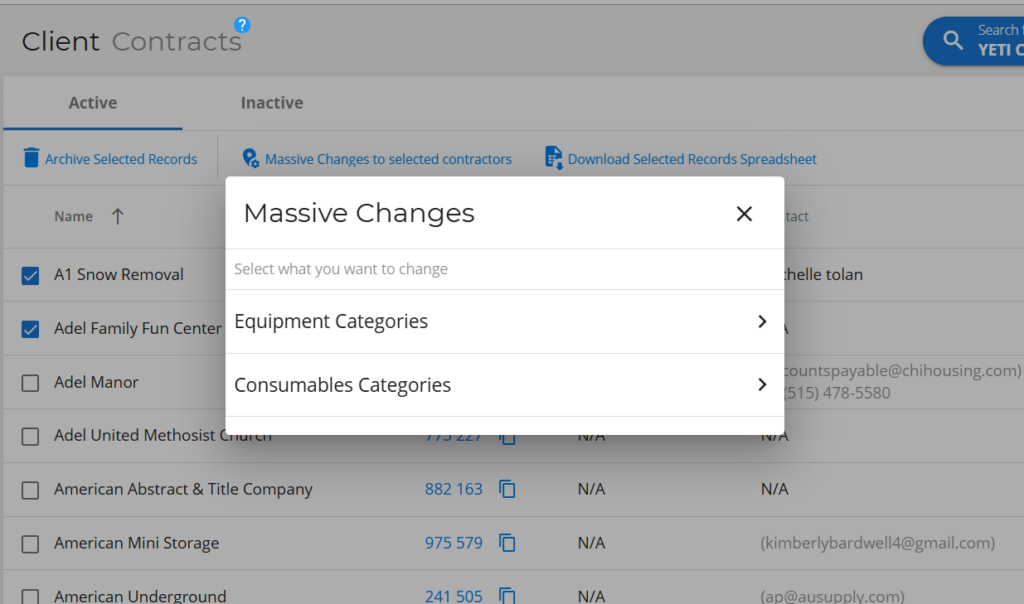
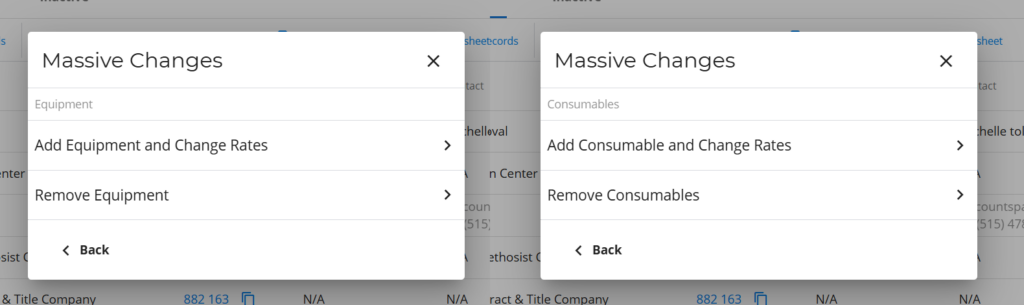
Hit save once you are done.