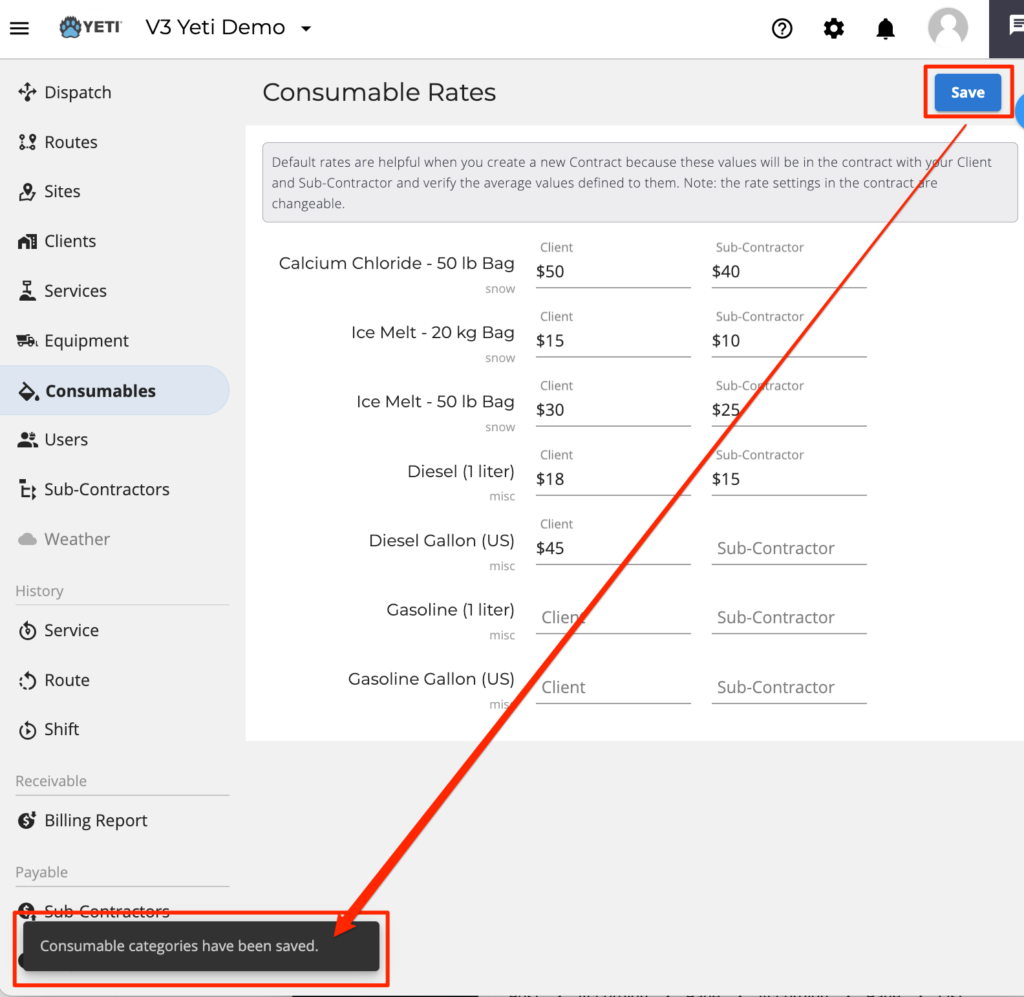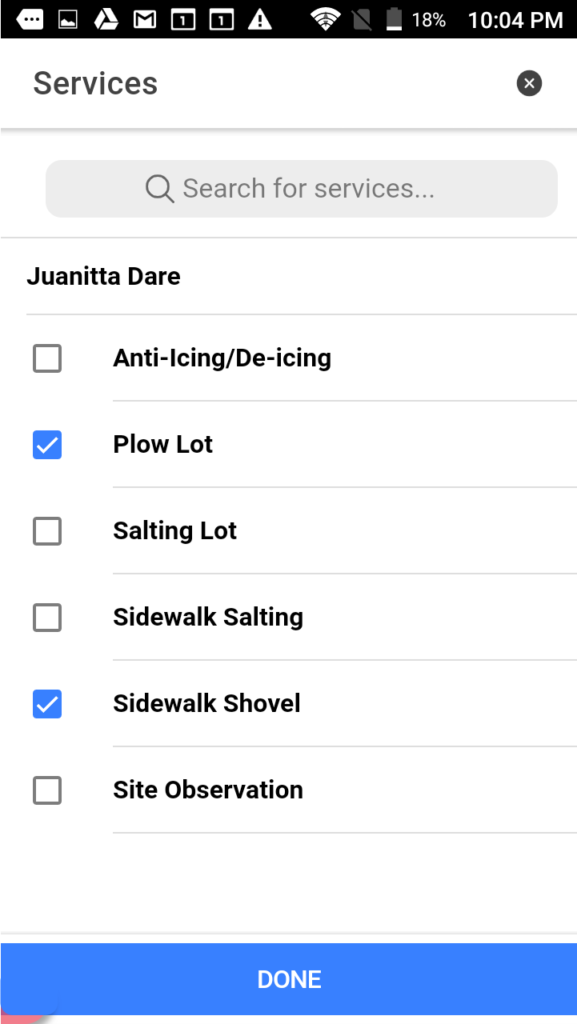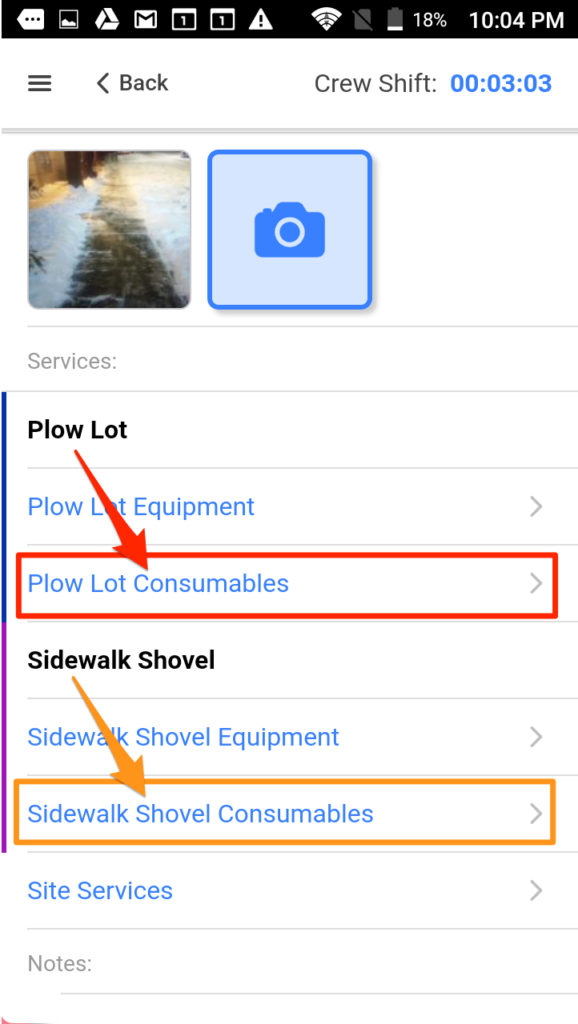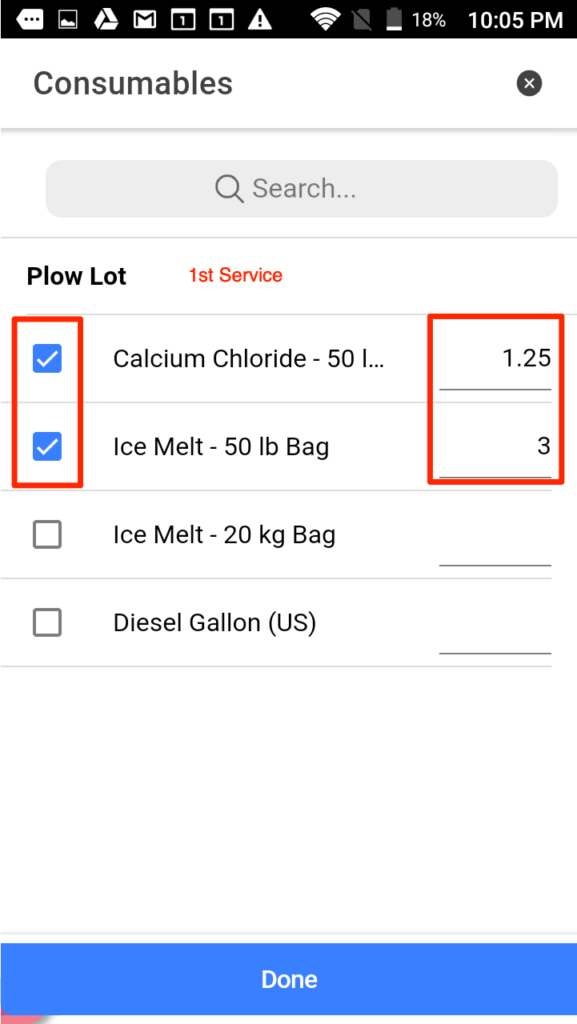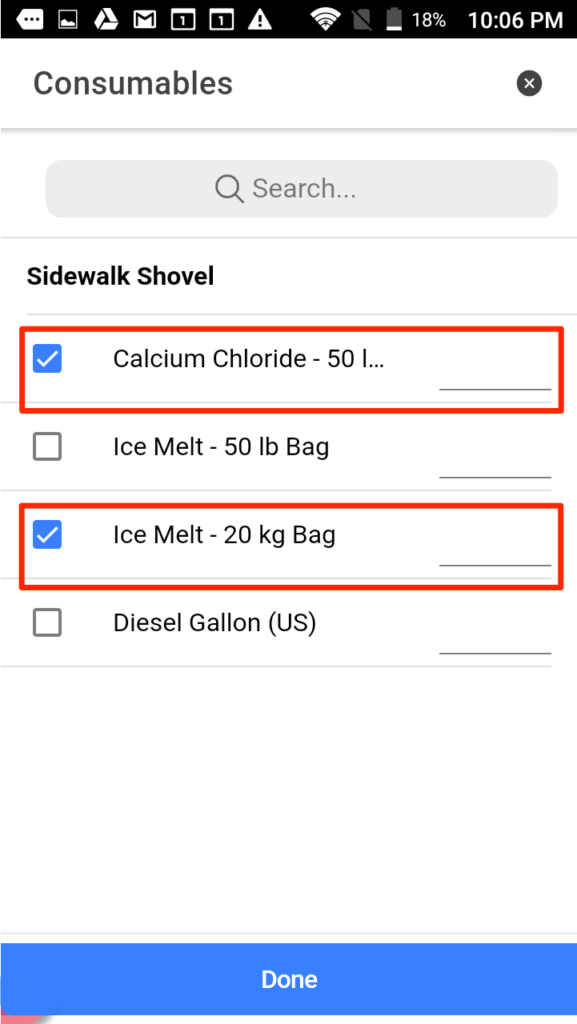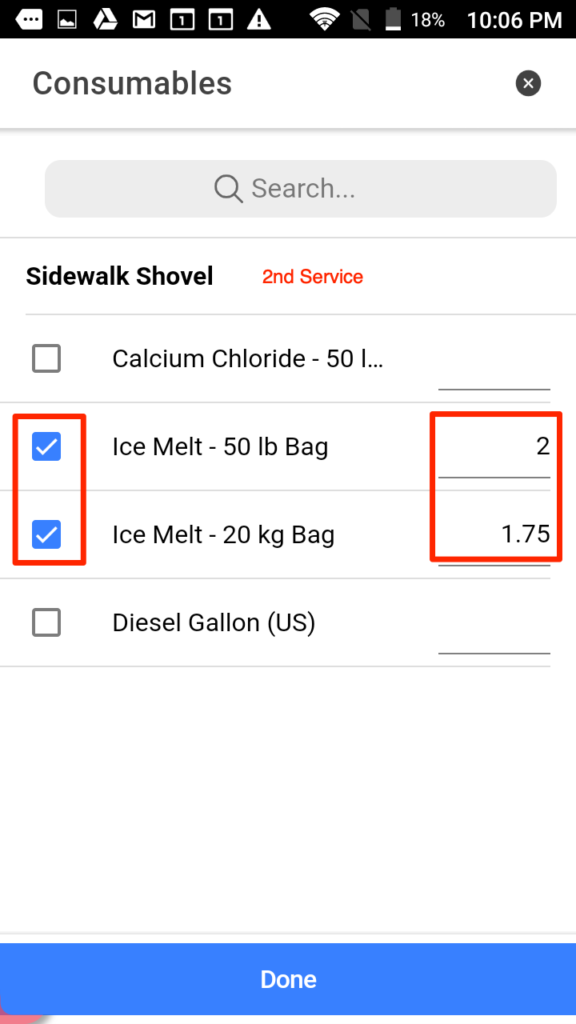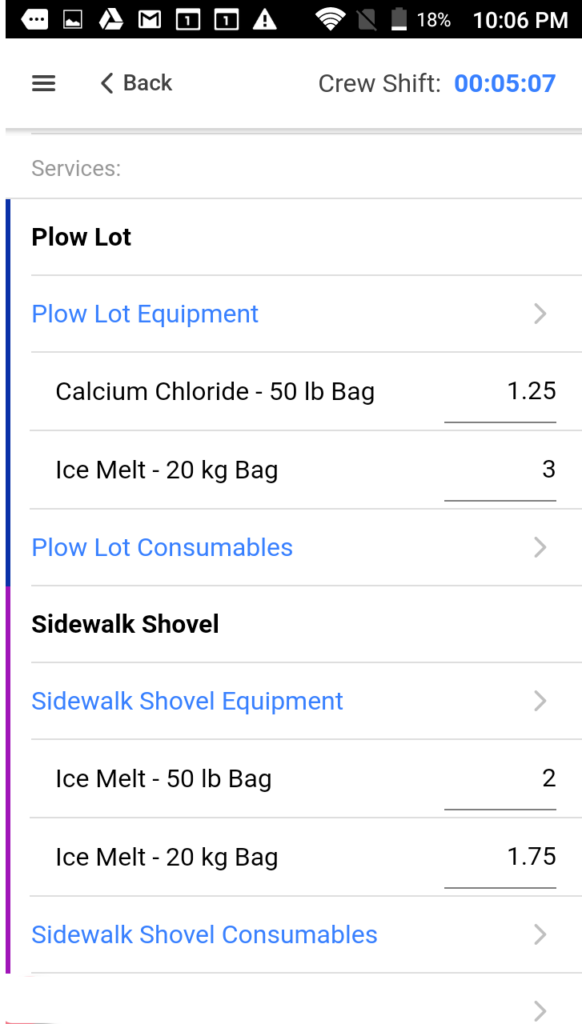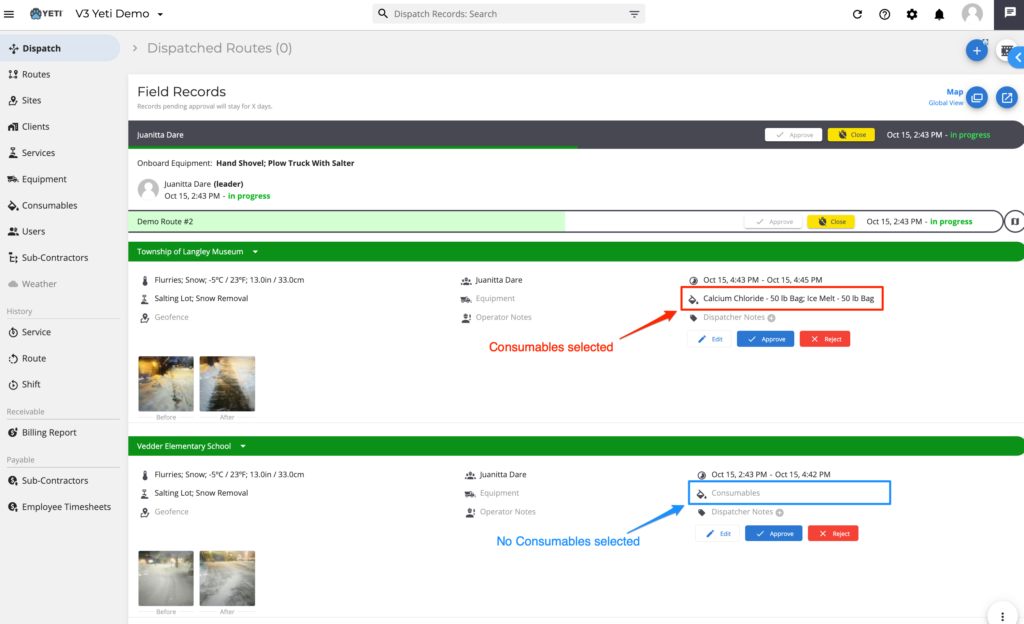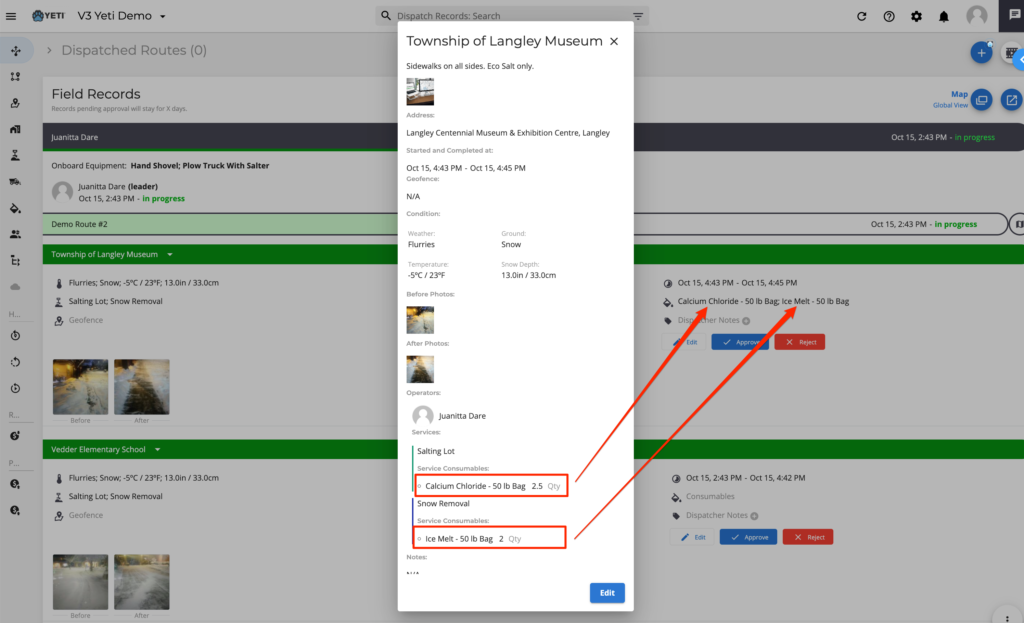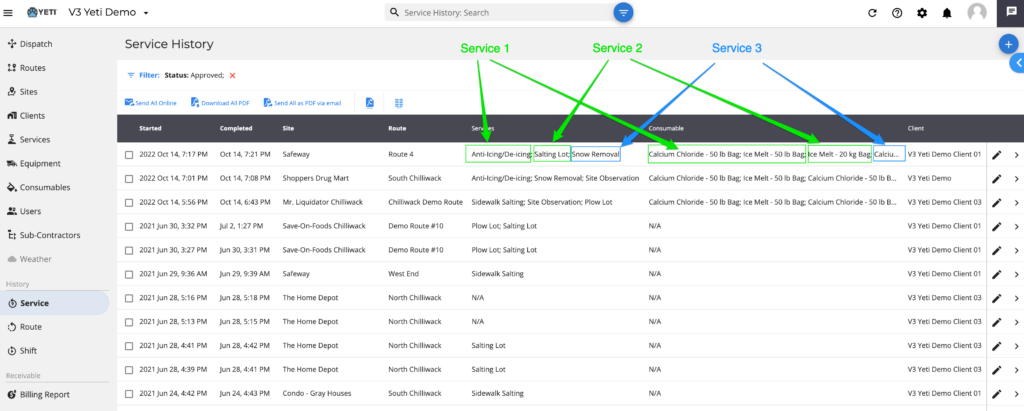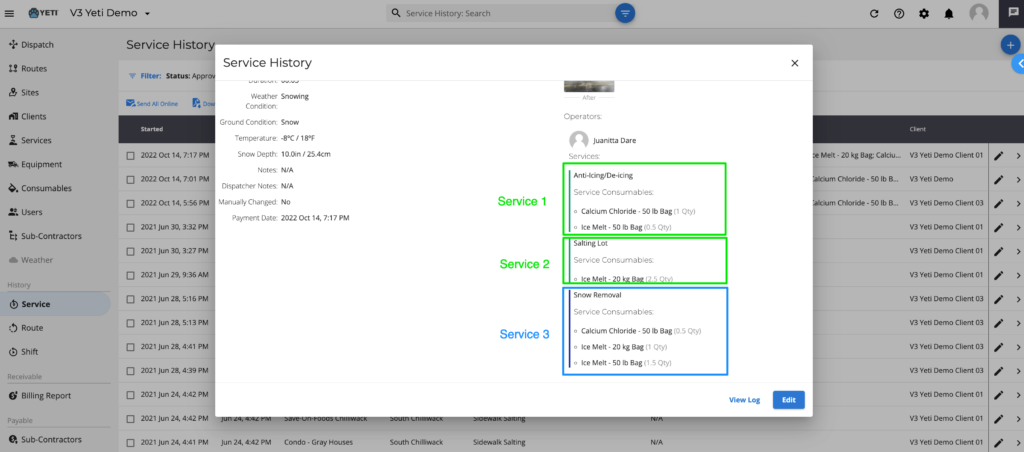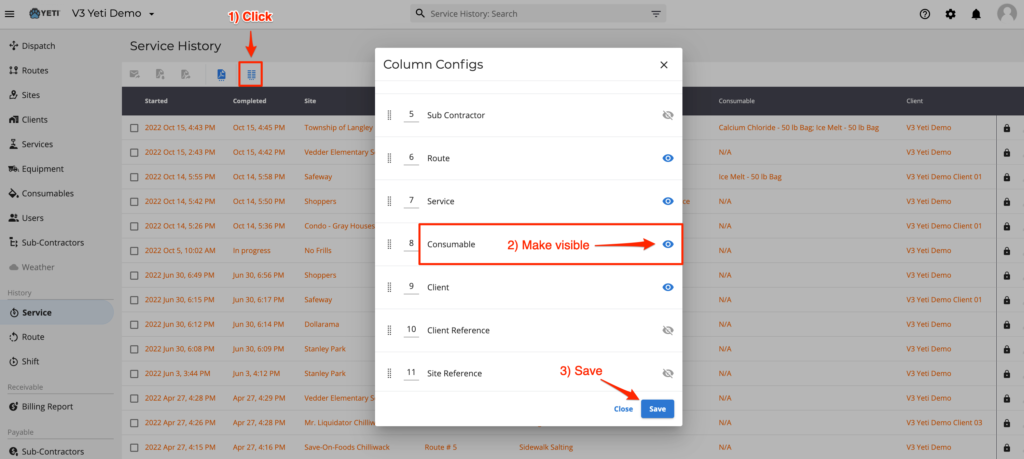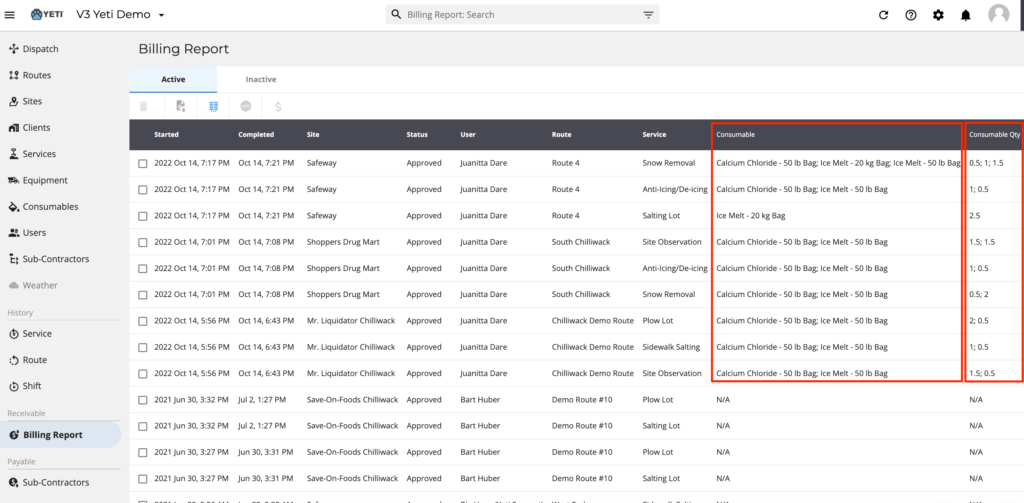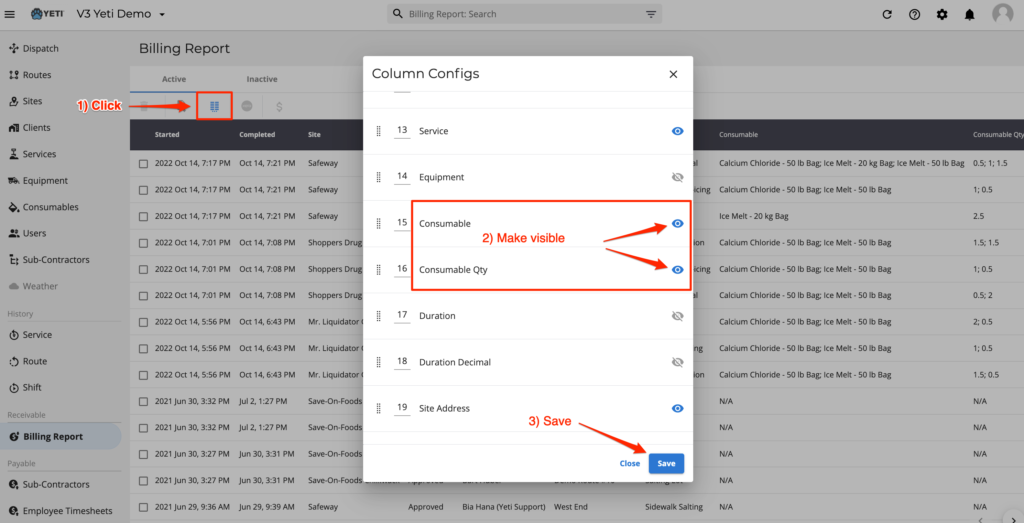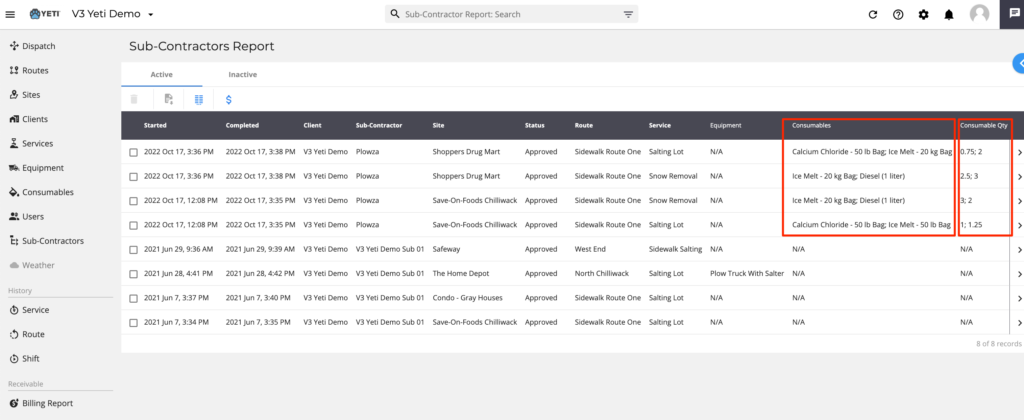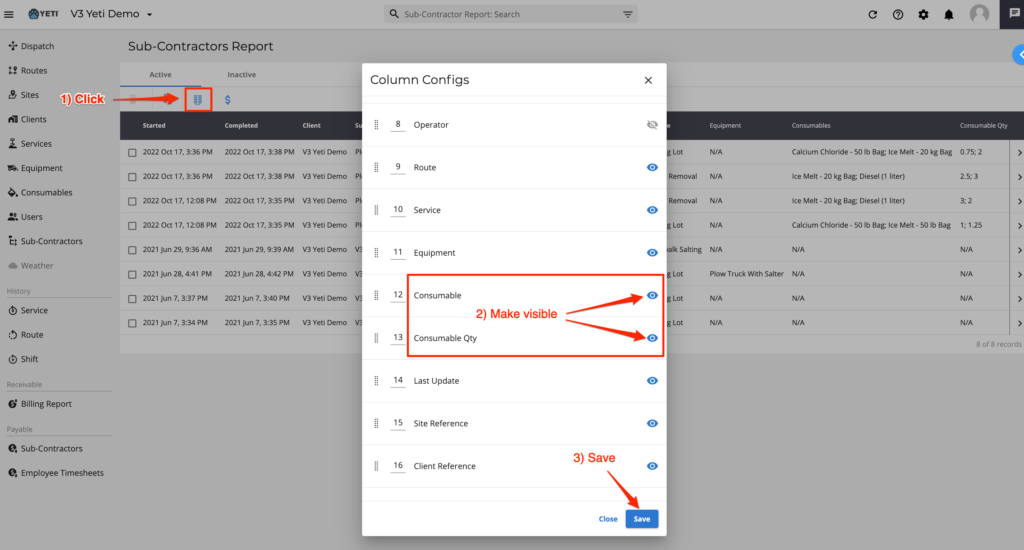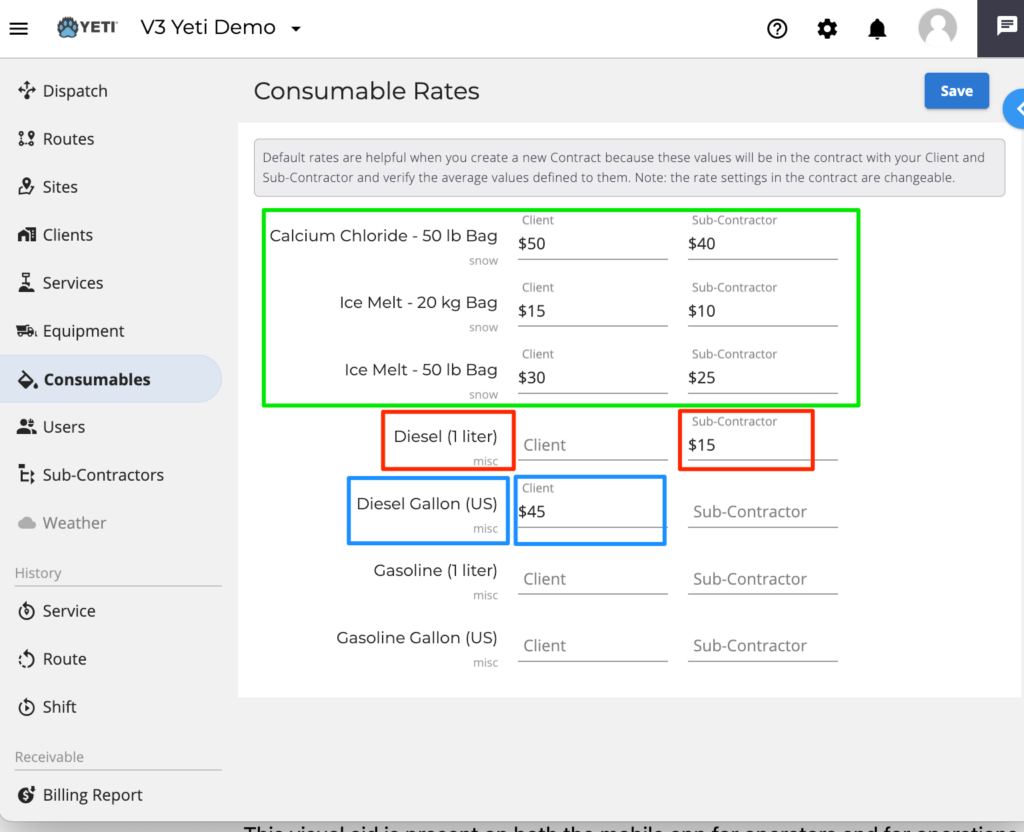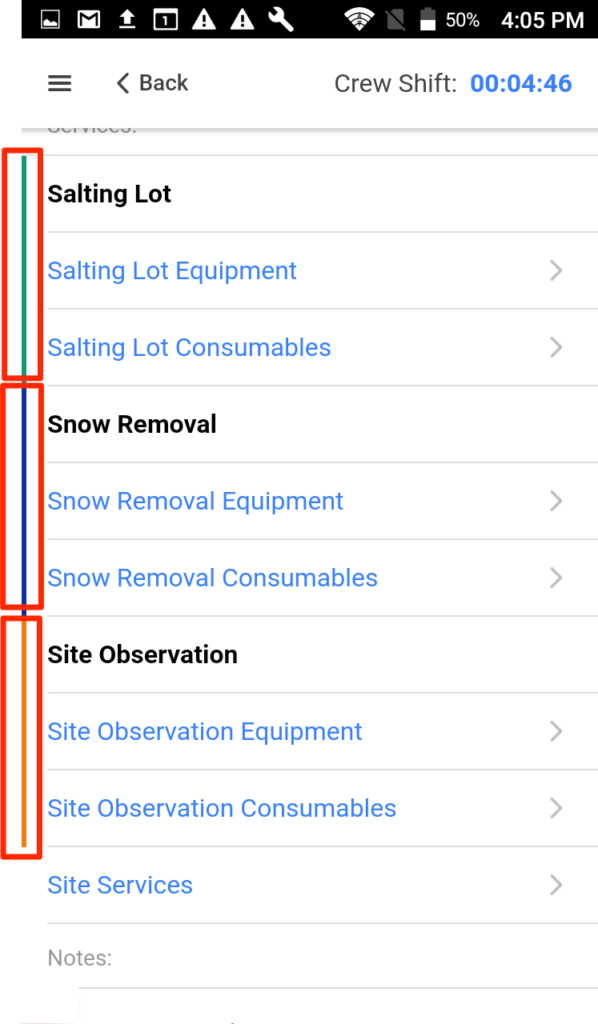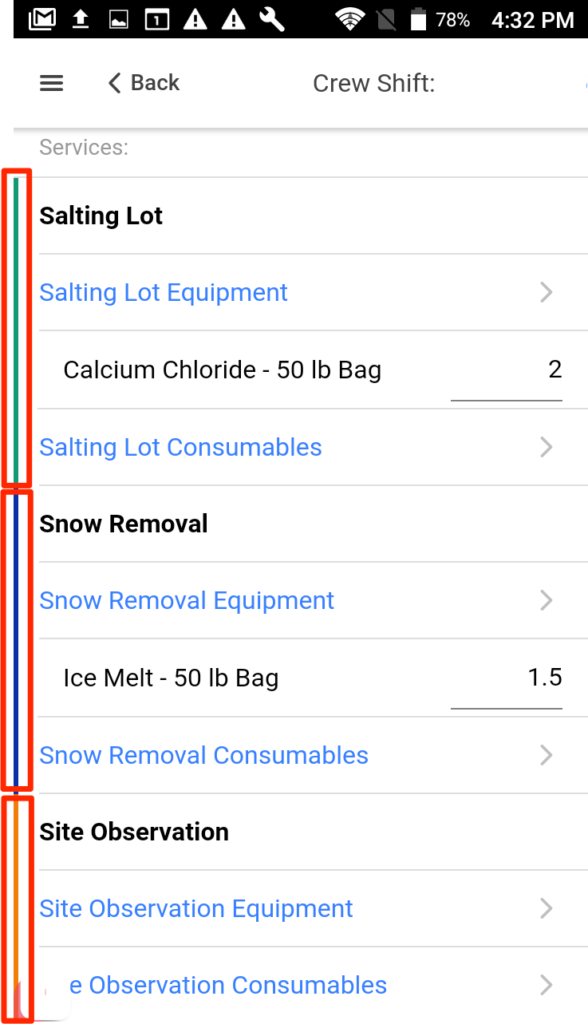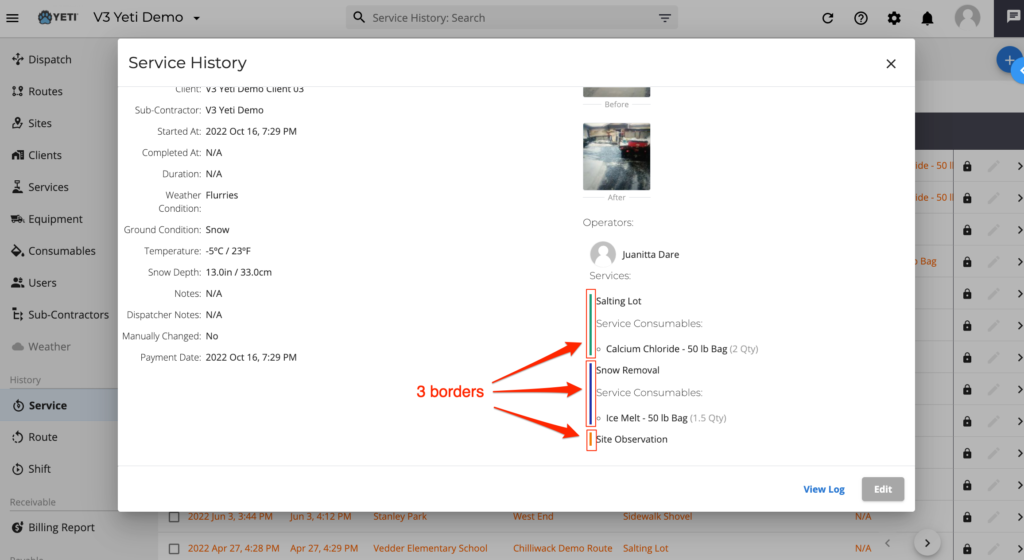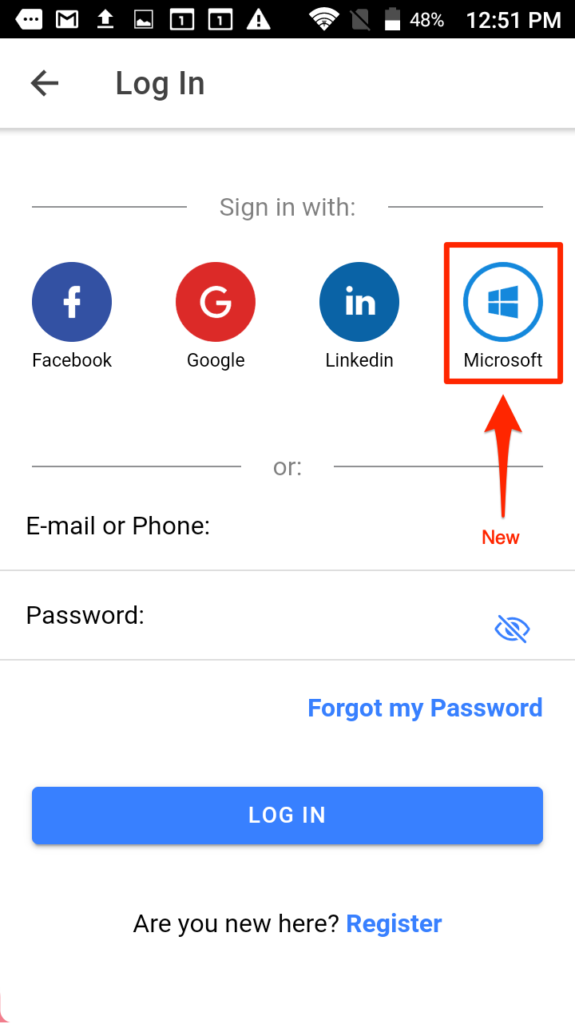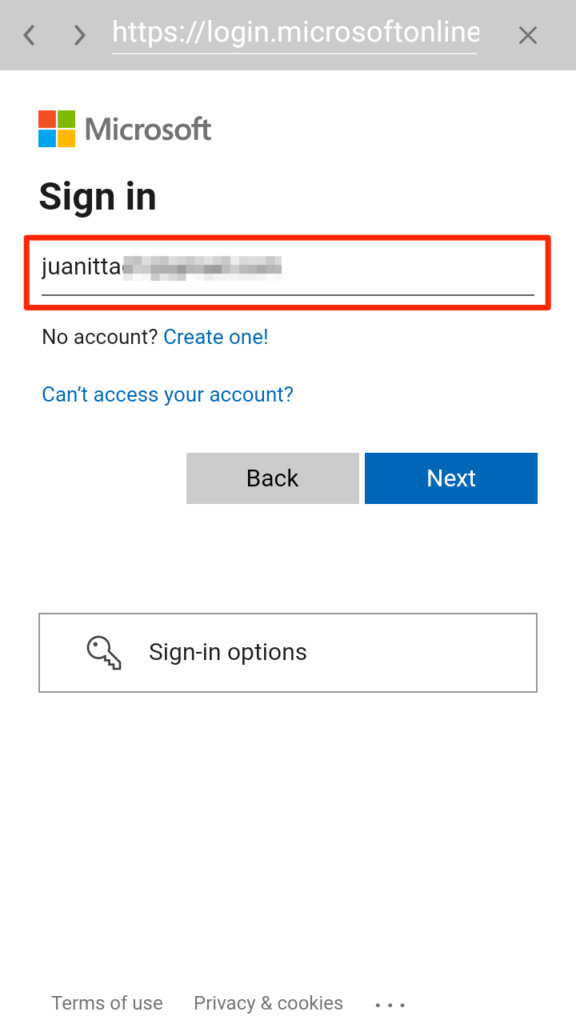October 18, 2022
What’s New! – October 2022
Below is a list of the enhancements released this month.
>> Click ‘+’ below to expand sections.
>> Click on pictures to magnify.
Yeti now has the ability to track consumables for specific Services.
NOTE: The consumable items listed are the system default and users will NOT have the ability to add items. If another consumables item is desired, please submit a request to Yeti Support (support@yetisnow.com).
- Enter Client rate for desired consumables
- Rates do NOT have to be entered for every Consumables
- NOTE: Only consumables with Client rates listed will be displayed for Operators to select on mobile app
- Enter Sub-Contractor rate if desired
- Sub-Contractor rate entry is not mandatory
- NOTE: Only consumables with Sub-Contrator rates listed will be displayed for Sub-Contractor Operators to select on mobile app
- Click Save
- NOTE: After Save, you will remain in the Consumable Rates
Operator will start Shift, Route and Sites as usual. The new Consumables feature will appear to Operators once Services are selected, as shown below.
- Select Services
- Consumables option appears for each selected service. Click a consumables option.
- Select Consumables from list and add quantities used.
- Partial amounts can be entered but limit values to two decimal places (ex. 1.25).
- The Consumables for additional services are pre-selected with the selections of the first added Service.
- Change selections and quantities as needed.
- Completed Consumables
Listed below are the menus where add Consumables can be viewed
NOTE: To view Consumables use in reports, the Consumables field must be made visible
- Consumables quantities can be entered with up to two decimal places (ex 2.25 bags or 1.75 L)
- Consumable Rates can be set to display for both your own operators and sub-contractors, or either or.
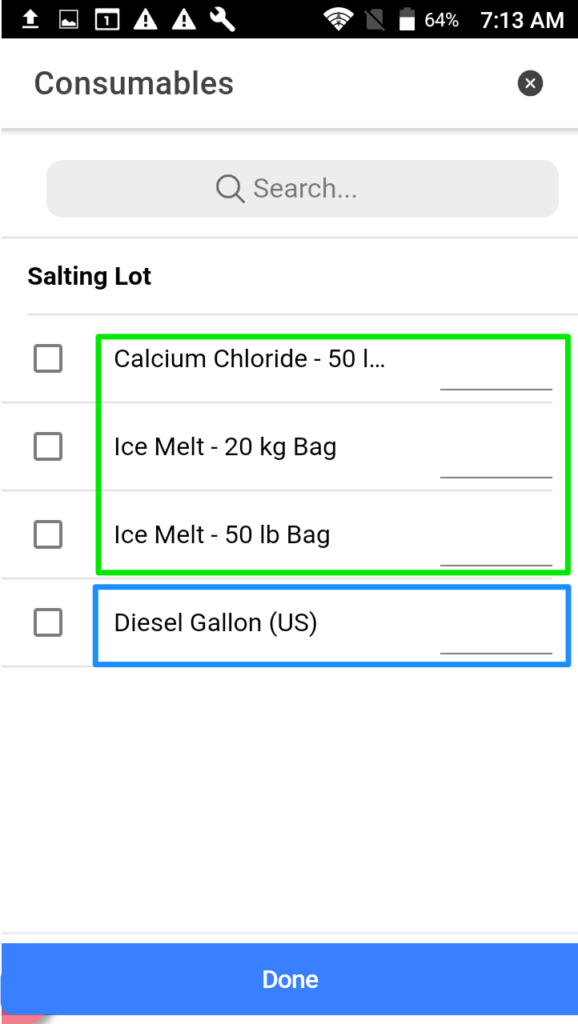
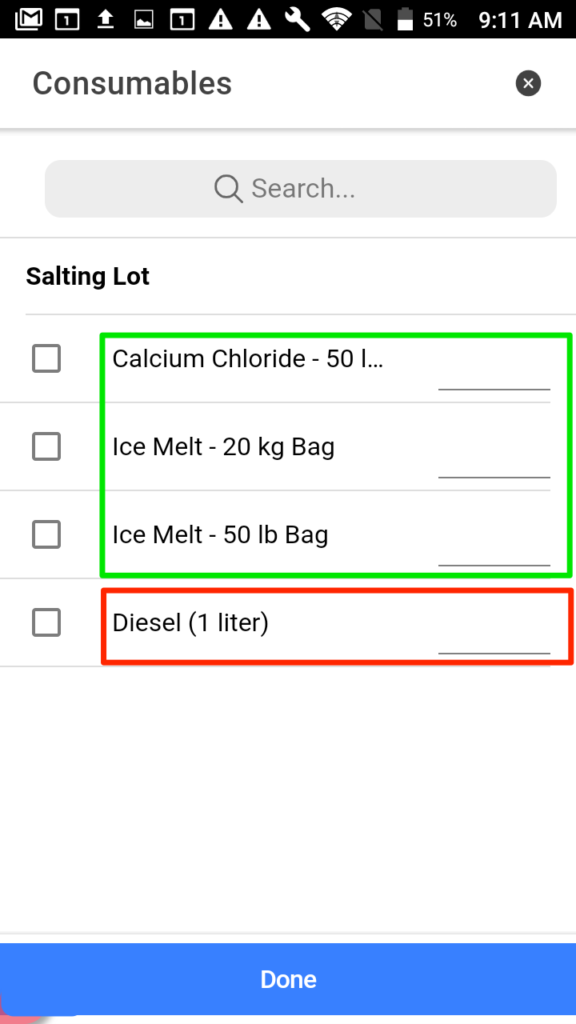
- A left, color-coded border has been added as a visual guide to assist with grouping consumables to their services.
- This visual aid is present on both the mobile app for operators and for operations staff through the web portal. The border colour shown is determined by the color assigned in each service’s record.
- The default color for a service is ‘blue’.
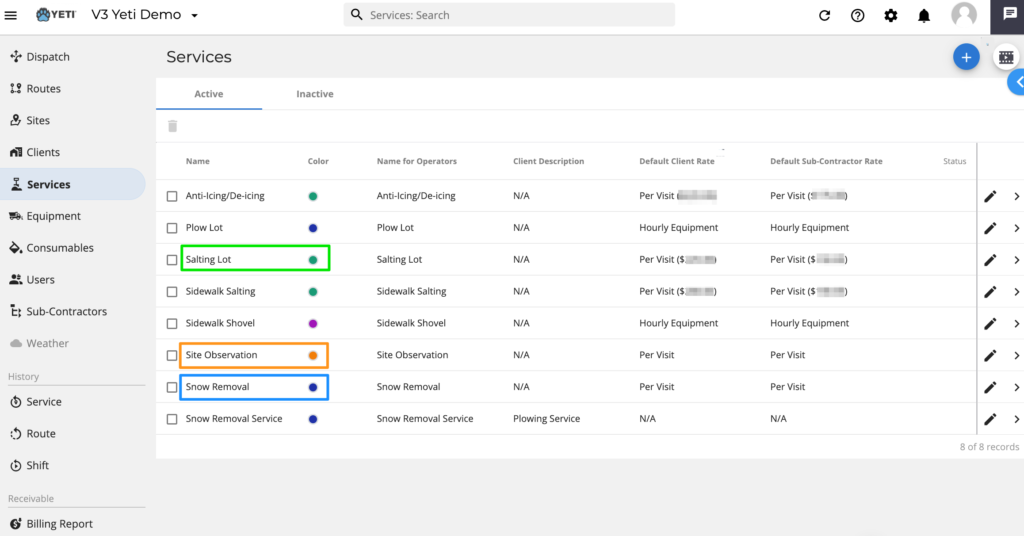
If there are any questions, please contact Yeti Support (support@yetisnow.com).