August 4, 2023
August 4, 2023
Yeti Access Through Self-Registration
Yeti accounts can be created by users through self-registration. There are two ways to do it:
Web Portal Registration
Accounts created through the web portal are intended for those who will have supervisory tasks within the Yeti application.
The users need the company code to be able to self-register and their ‘role’ will be ‘Operations’.
Follow the steps below to know how your employees can self-register in Yeti.
1.1 Open the Yeti web app (app.yetisnow.com) and click on ‘Create an account’.
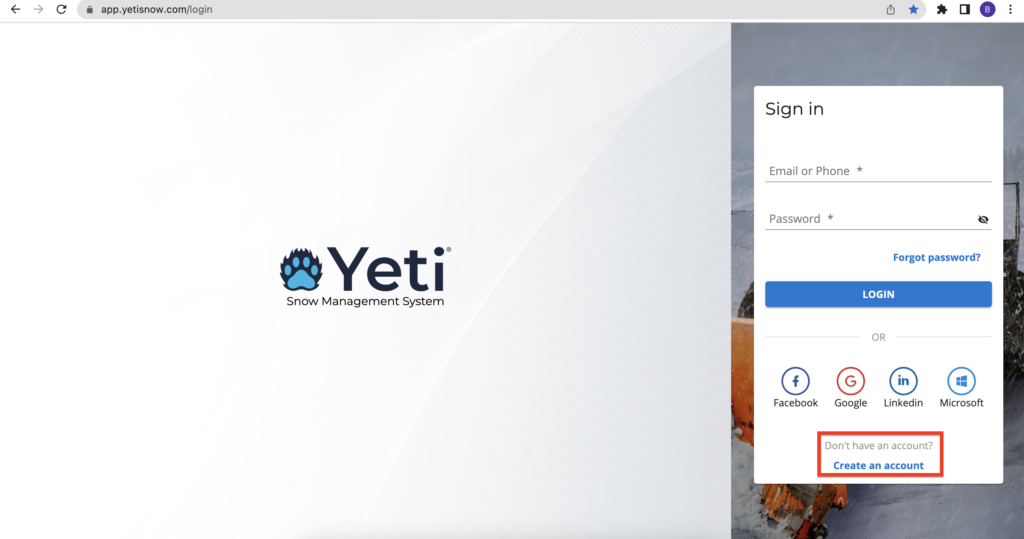
1.2 Select the option “Company Code”
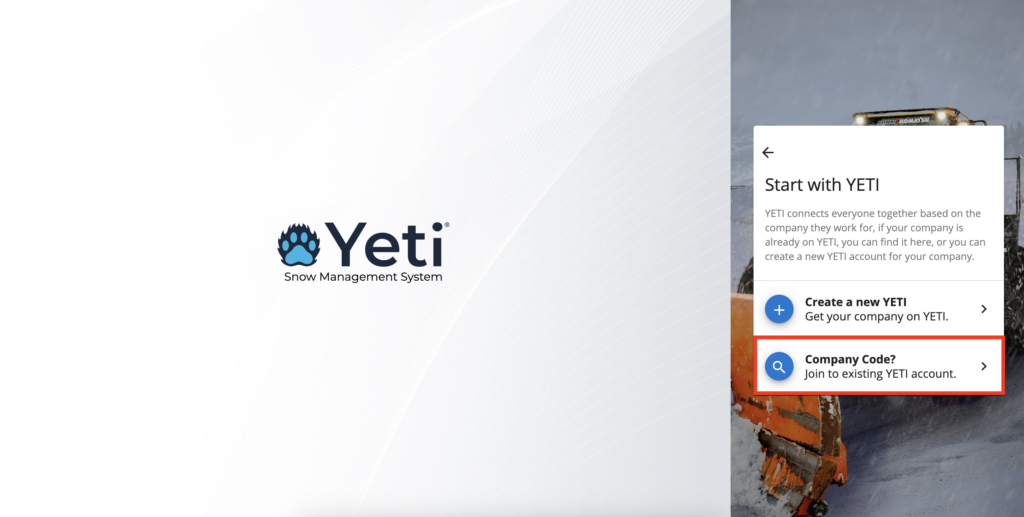
1.3 Enter the company code provided by your employer’s/contractor’s operations team and the information used for your account.
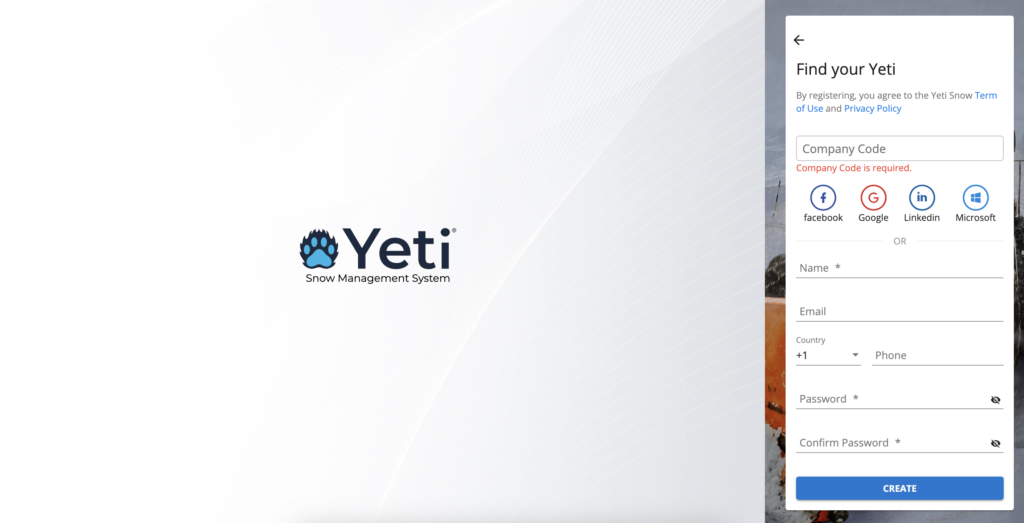
1.4 When you click on “Create”, you will see the message below
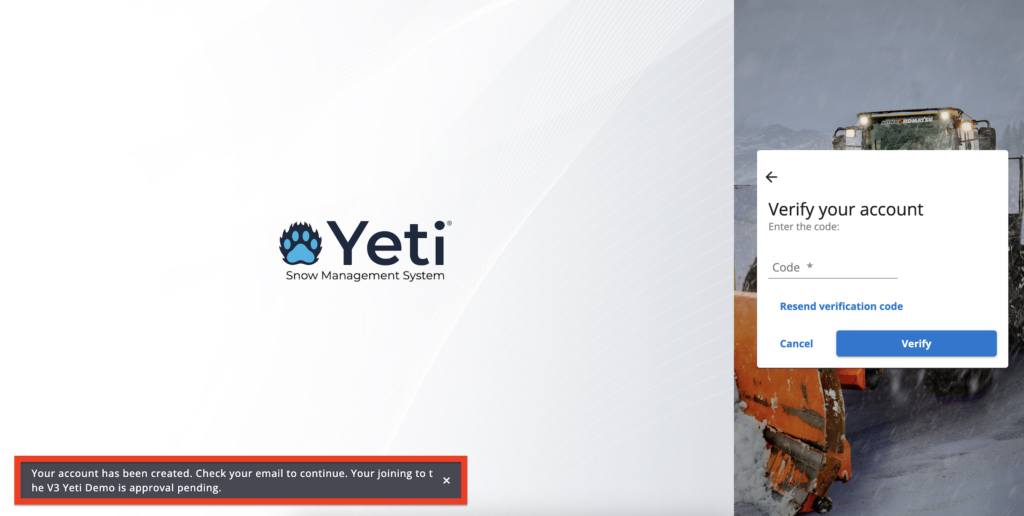
1.5 You will receive an email with a verification code. Copy the code and paste it on the Yeti page as shown in the screenshot above, or click on the “Verify Email” button.
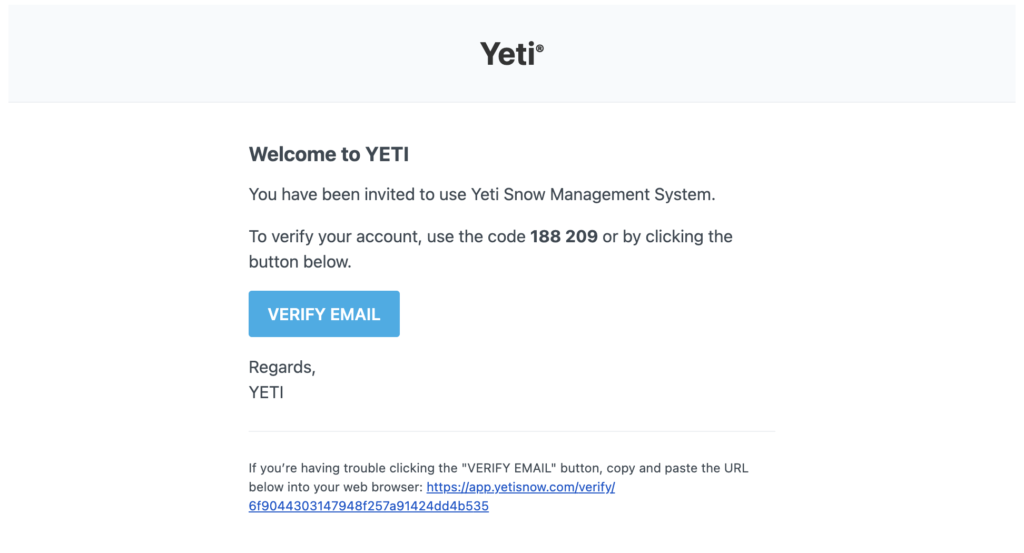
1.6 After clicking on the “Verify Email” button or inserting the code, you will see the message “Your account has been verified”, along with the message “Invalid Company”. This message means that the company that you register for needs to accept it.
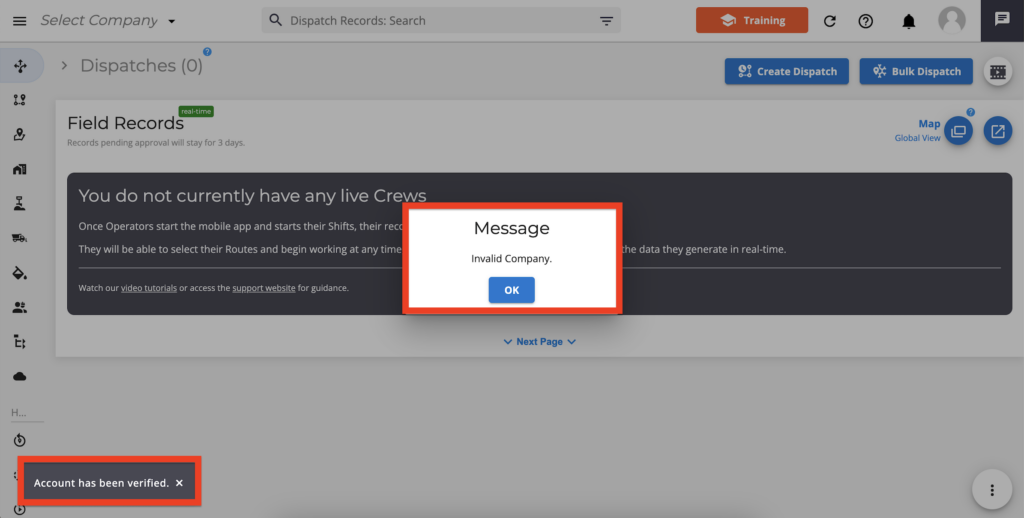
1.7 While you wait for the company to accept your registration, you can still log in to Yeti, but you will only have limited access to the system.
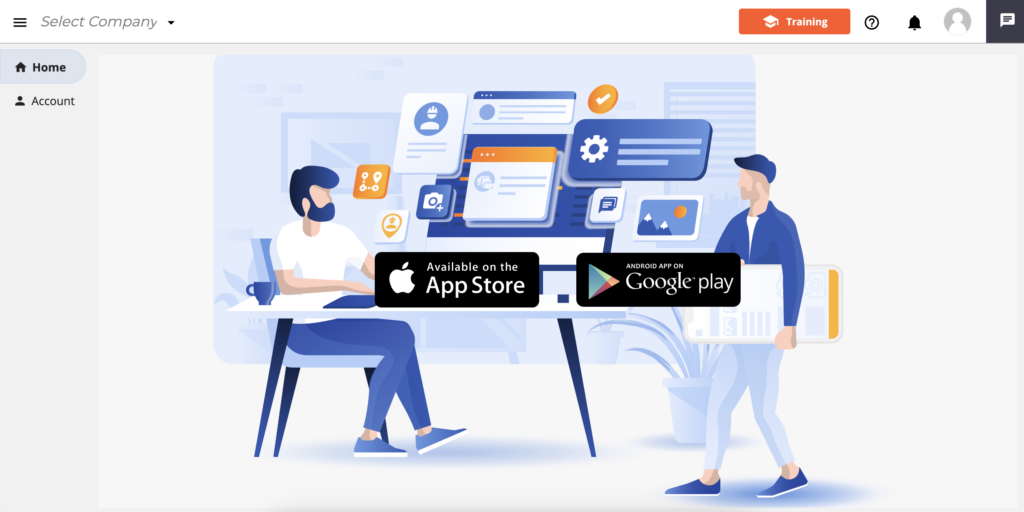
1.8 The company will see the notification and can accept or refuse the user.
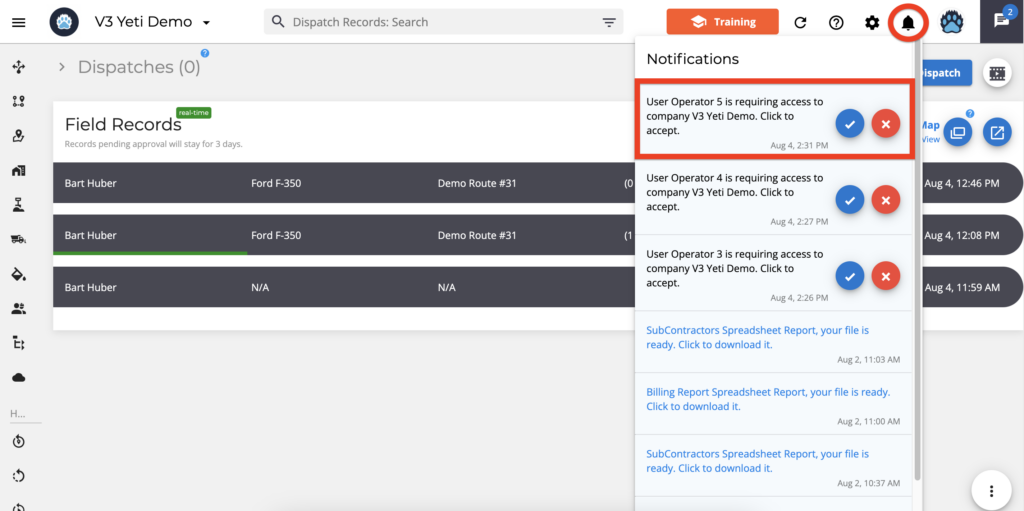
1.9 Once the company accepts the user, the status will show as “Accepted”.
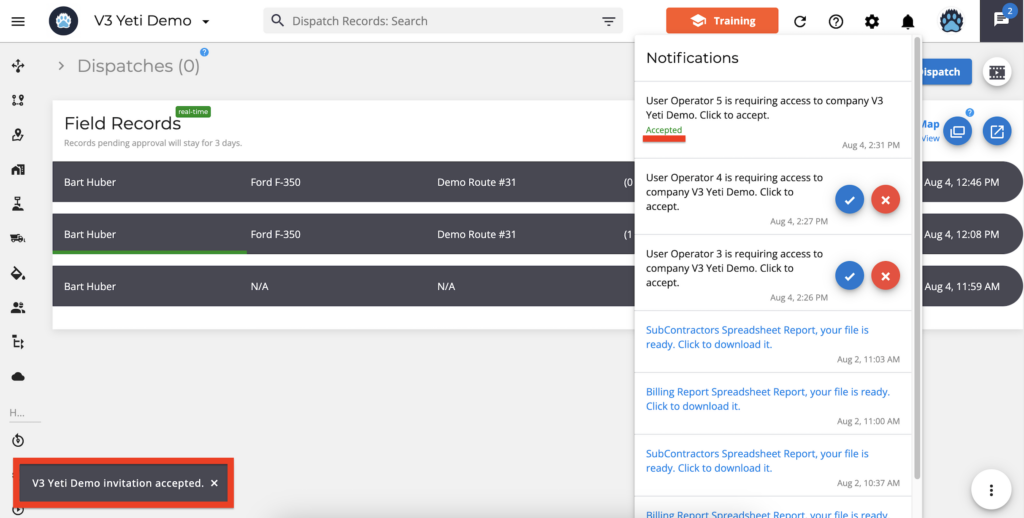
1.10 You will receive a confirmation email when the company accepts it. You will be automatically logged in when you click “Go to Yeti”.
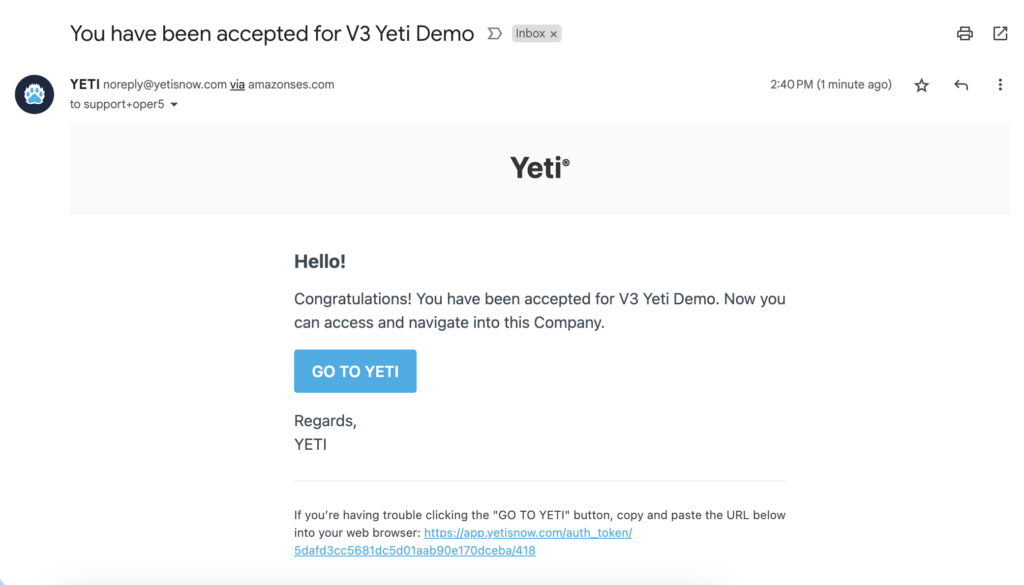
1.11 You will be assigned the role of “Operations”.
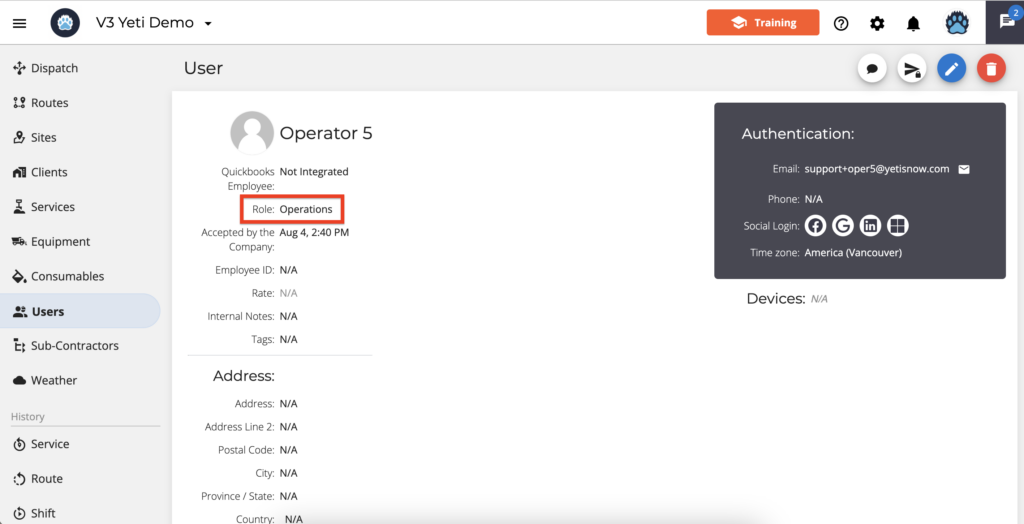
Mobile App Registration
Accounts created through the mobile app are intended for field assignments and are to record services through the app.
The users need the company code to be able to self-register and their ‘role’ will be ‘Operator’.
Follow the steps below to know how your employees can self-register in Yeti using the mobile app.
2.1 Download the app: Android, iPhone
2.2 Open the Yeti app and click on ‘Register’.
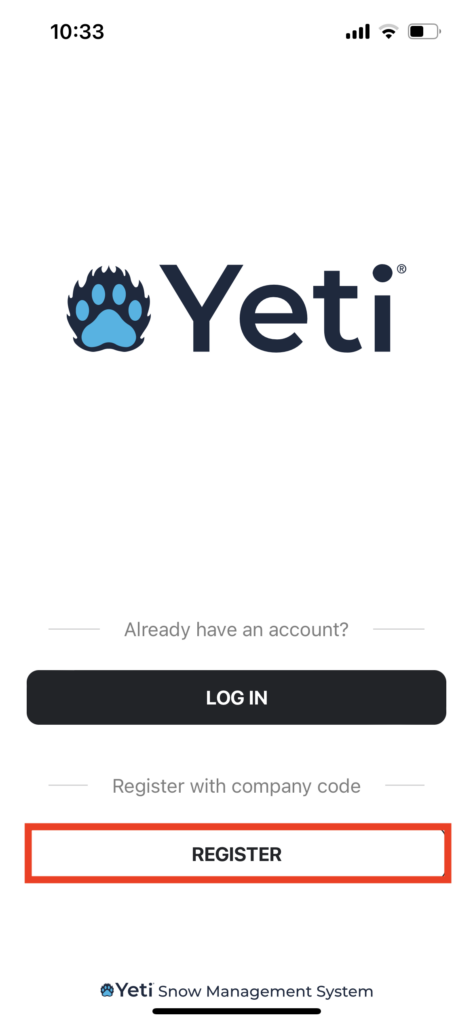
2.3 Enter Company Code, and user information, and click on ‘Create’.
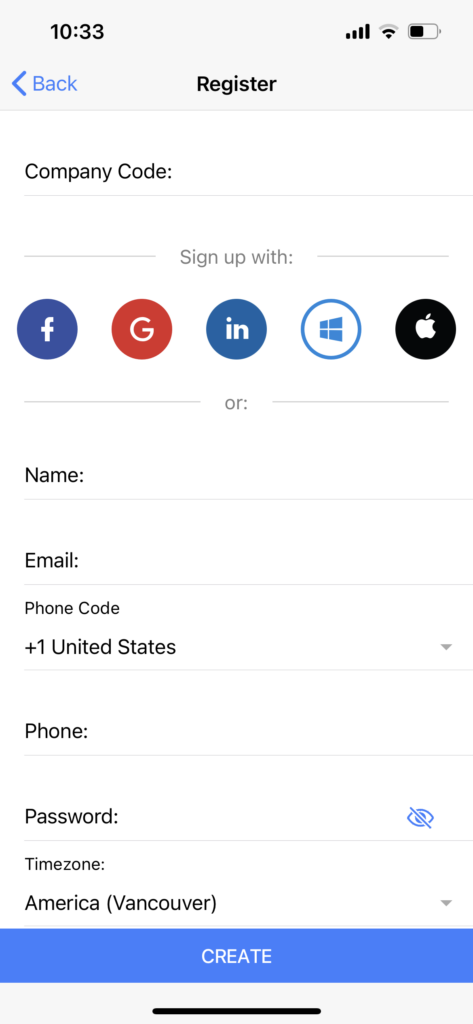
2.4 Upon clicking ‘Create’, a screen will appear asking for the verification code.
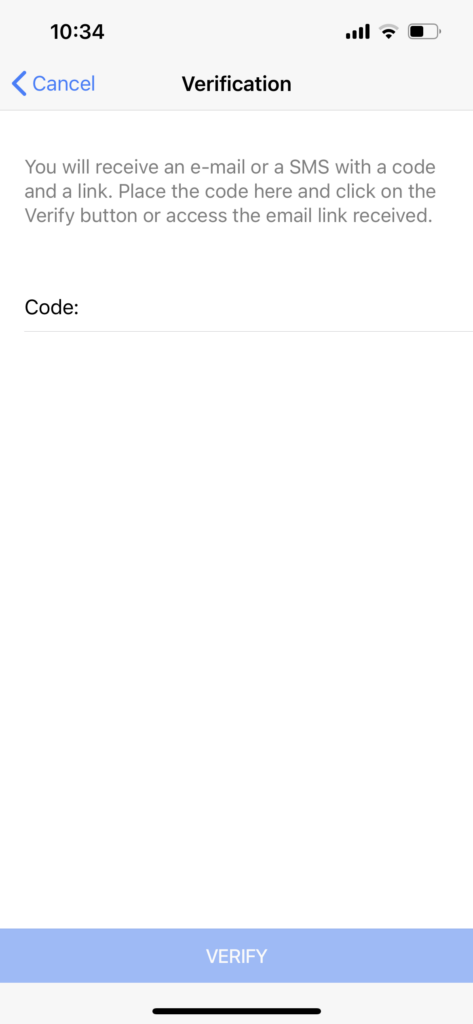
2.5 The verification code will be sent via SMS.
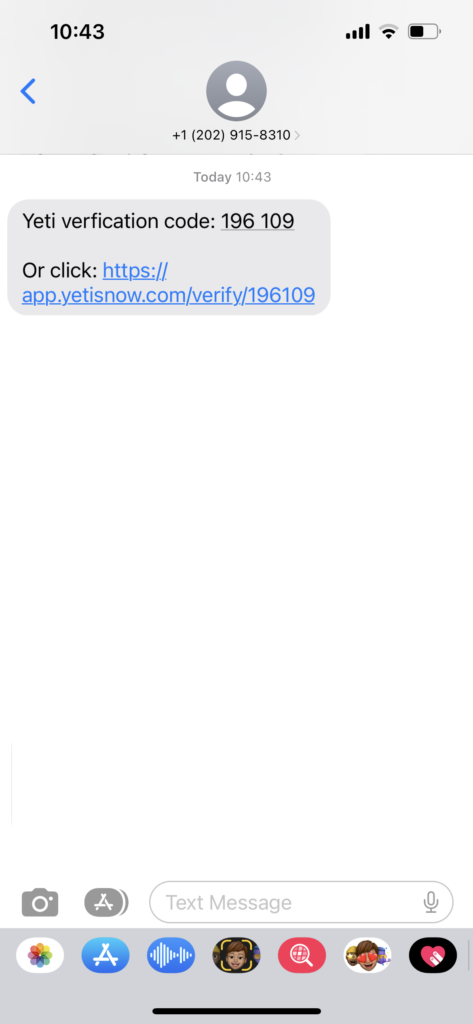
2.6 Click ‘Verify’ after inserting the verification code.
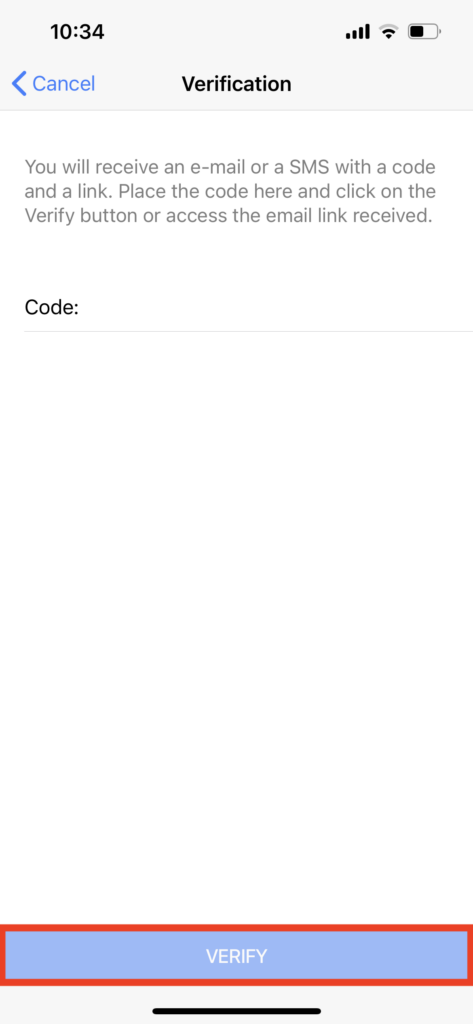
2.7 You will see the message “Account has been verified”.
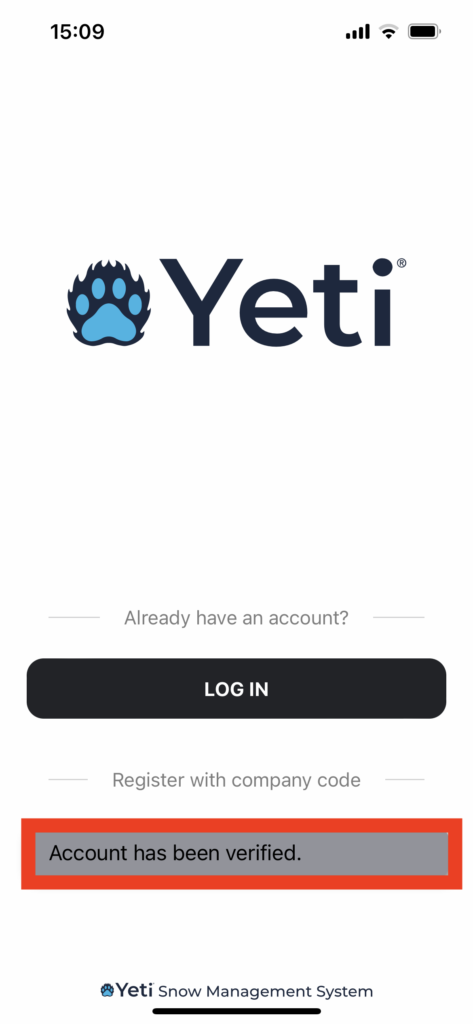
2.8 The Yeti App will open in the company’s environment but the company needs to accept the user.
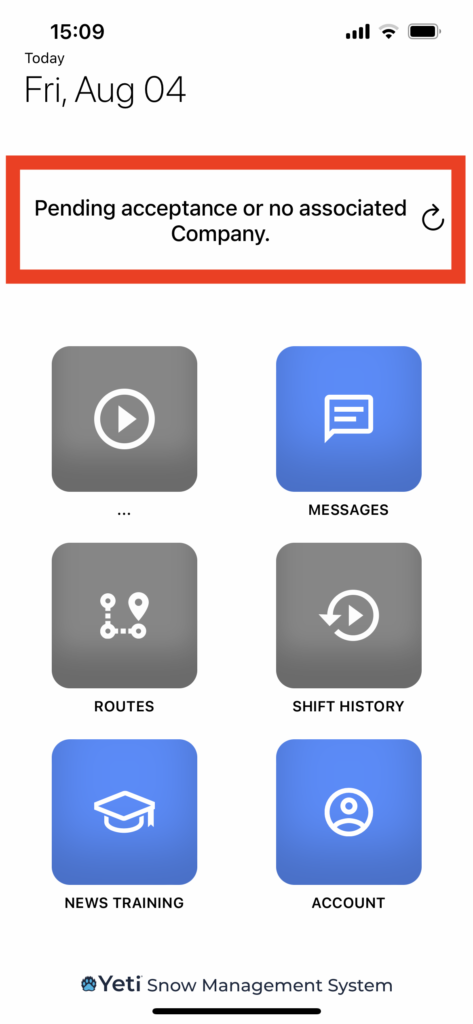
2.9 The company will see the notification and can accept or refuse the user.
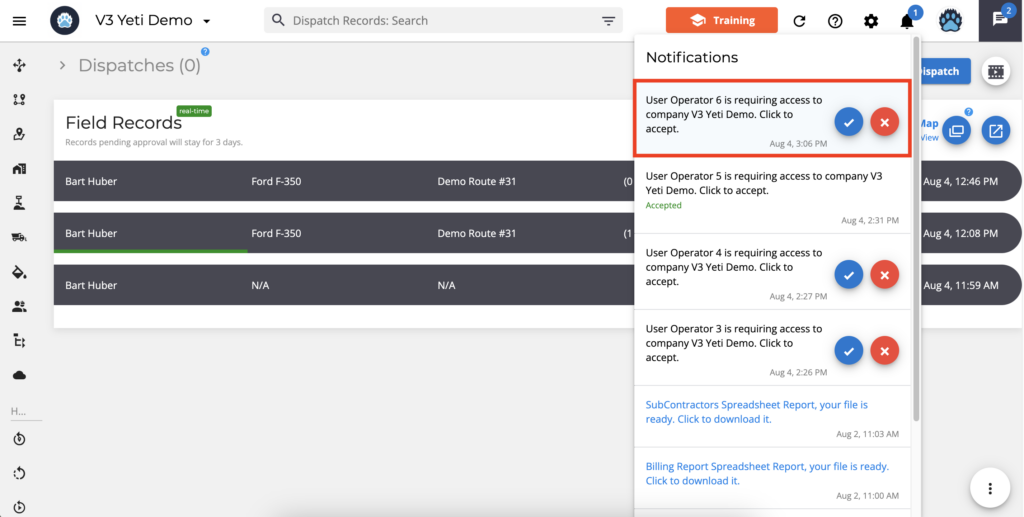
2.10 Once the company accepts the user, the status will show as “Accepted”.
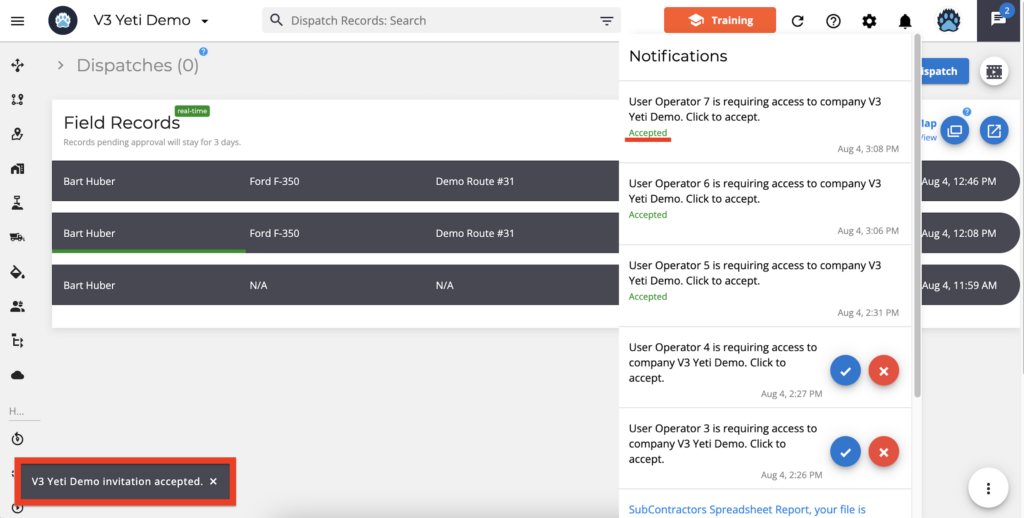
2.11 You will receive a confirmation email when the company accepts it. You will be automatically logged in when you click “Go to Yeti”.
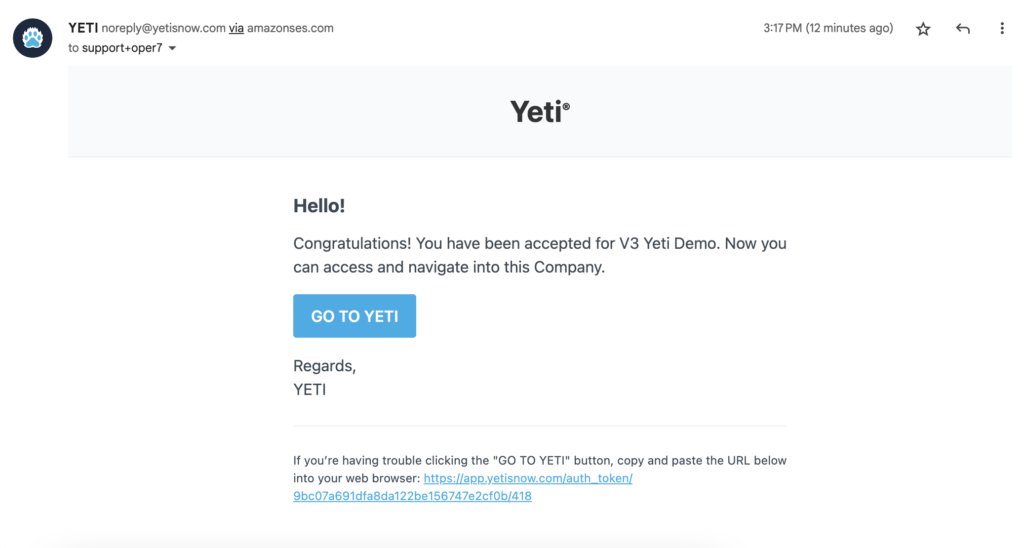
2.12 You will be assigned the role of “Operator”.
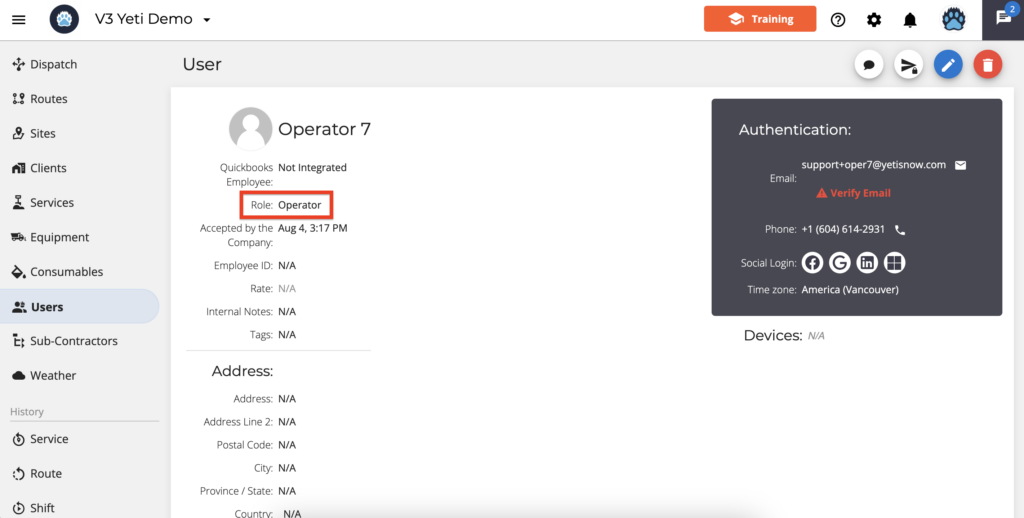
2.13 Your access to Yeti Web is limited as an Operator, since you will only be using the mobile app.
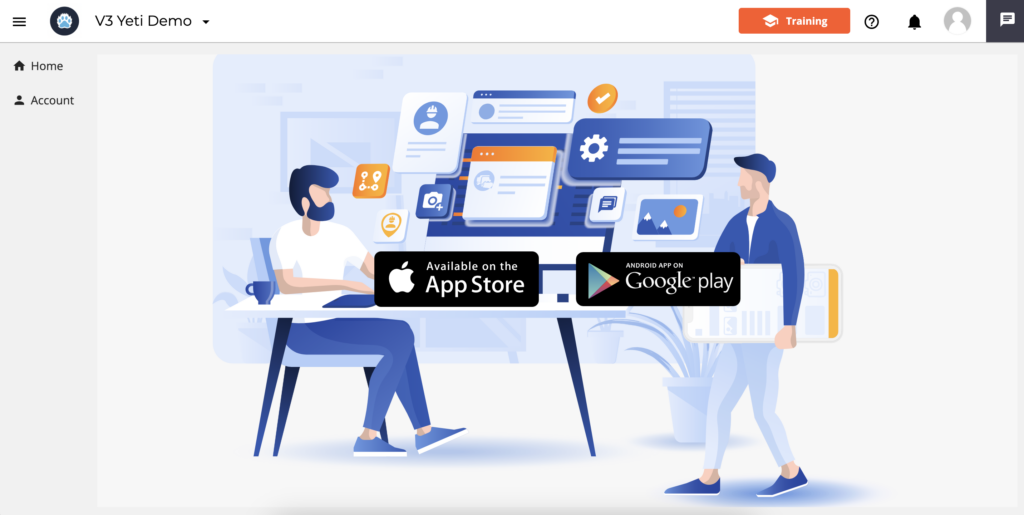
If there are any questions, please contact Yeti Support (support@yetisnow.com).