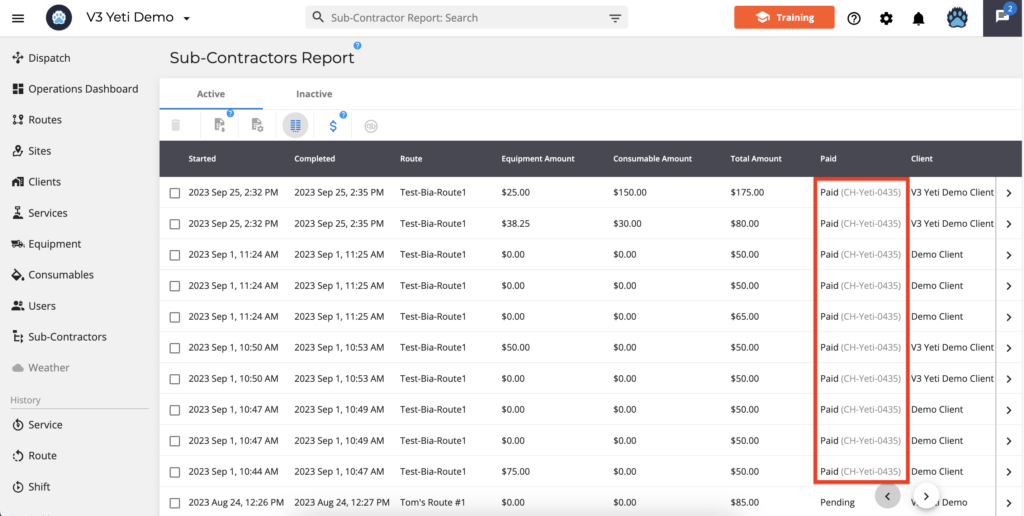September 25, 2023
September 25, 2023
Sub-Contractors Report
Sub-Contractors Report shows you the records that need to be paid.
In this report, you are able to
- Check the details of the Services performed to pay your Sub-Contractor
- Organize your columns to view in your preferred order
- Archive and unarchive records
- Export your data
- Push your records into your Quickbooks online account
- Register the payment for the invoice number
Check the details of the Services performed to pay your Sub-Contractor
Each row represents one Service.
Below is a screenshot of the Service History report, which shows that 2 Services were performed. The same record appears in two different rows on the Sub-Contractor Report due to the fact that it is charged by service.
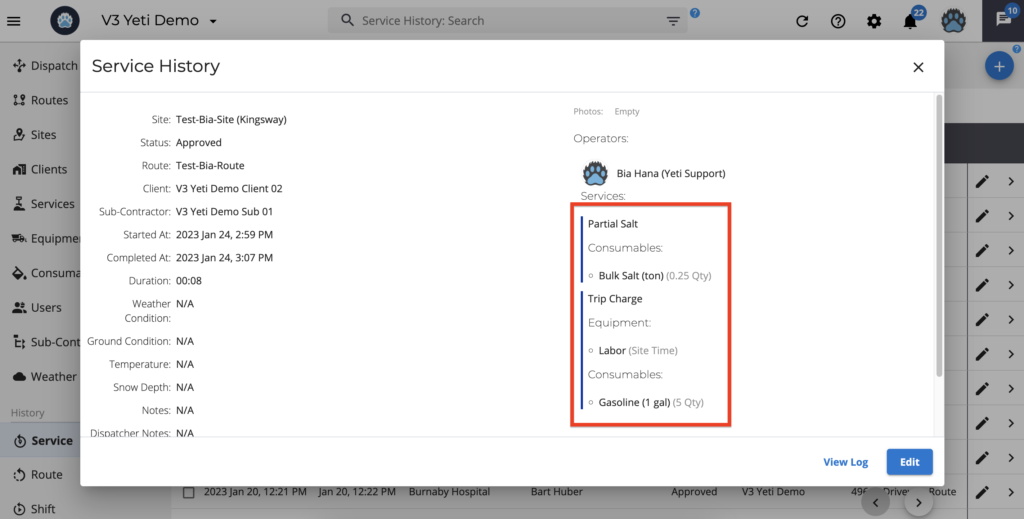
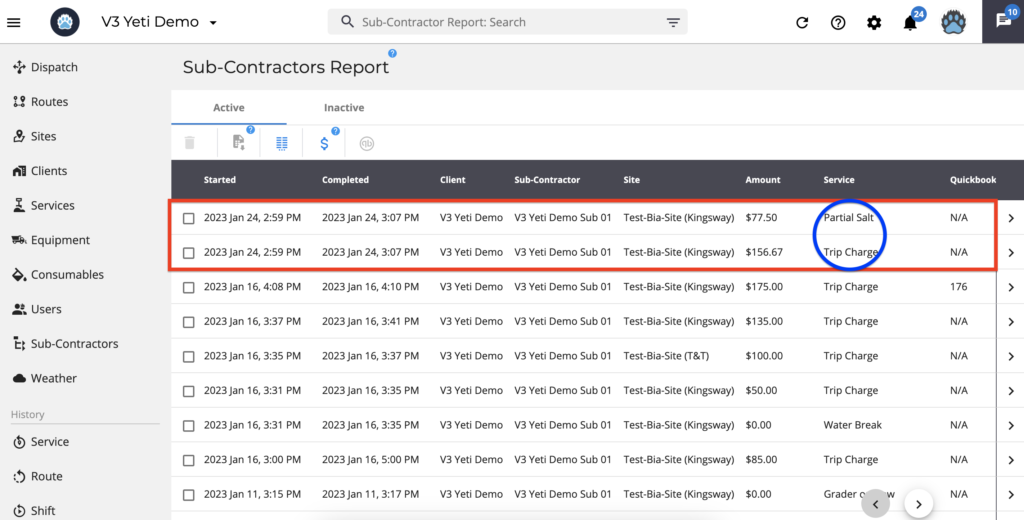
If you want to search for your records, you can type in the search field or click the filter button and just select the data you want.
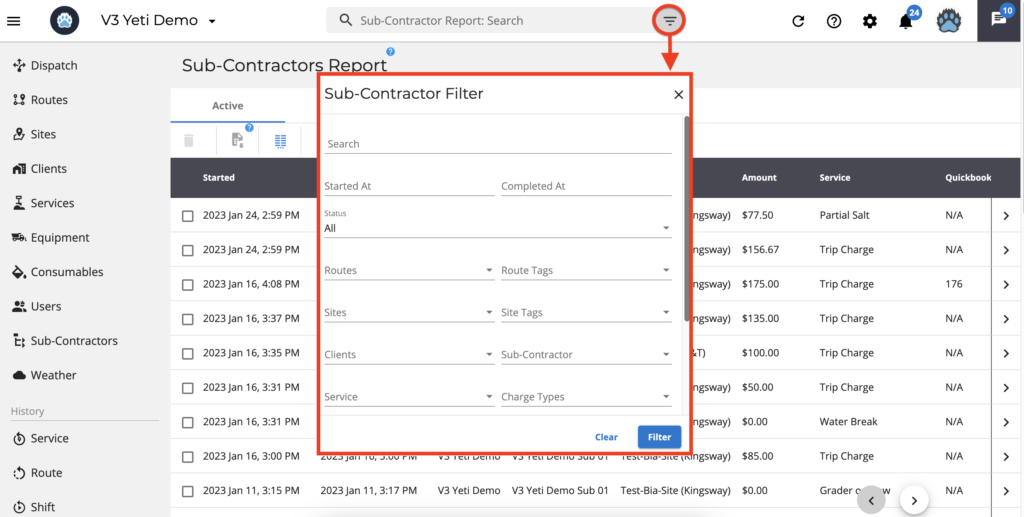
Organize your columns to view in your preferred order
Columns can be arranged in any order by typing the number of the column. For example, if you type the number ‘2’ in ‘Amount’, you will see ‘Started At’ in the first column and ‘Amount’ in the second column.
When you disable a field by clicking on the ‘eye icon’, it will not appear on your view page.
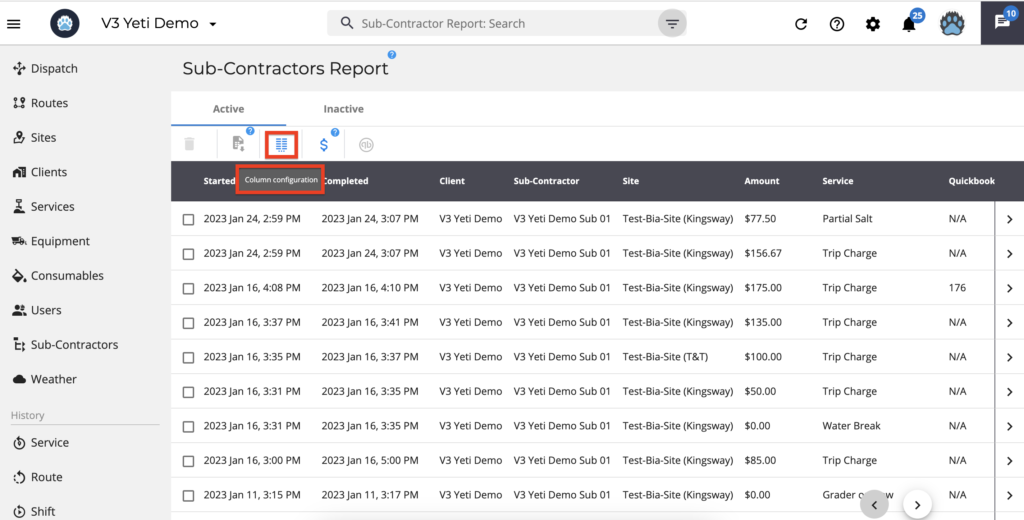
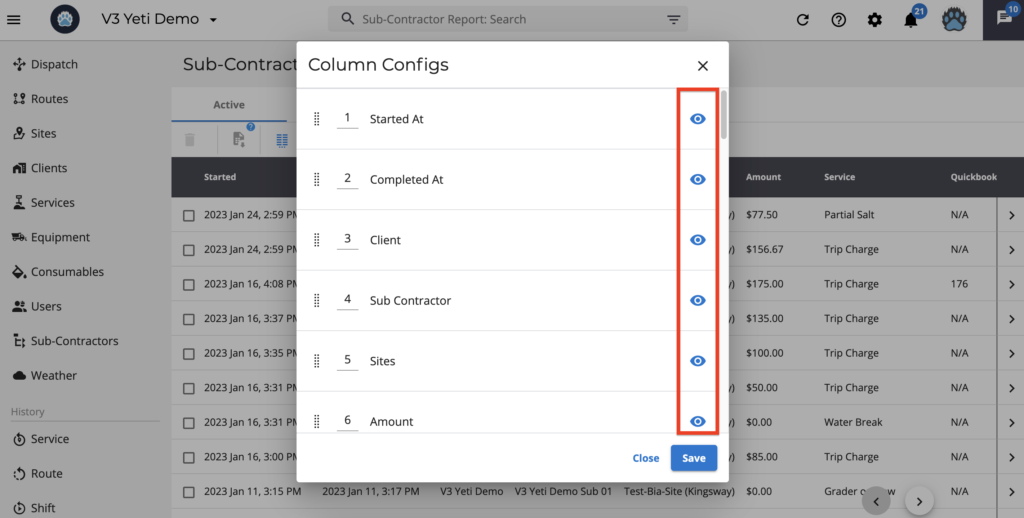
Archive and unarchive records
The records can be archived or unarchived by selecting them or using the filter.
To archive your records click on the button ‘Archive Selected Records’.
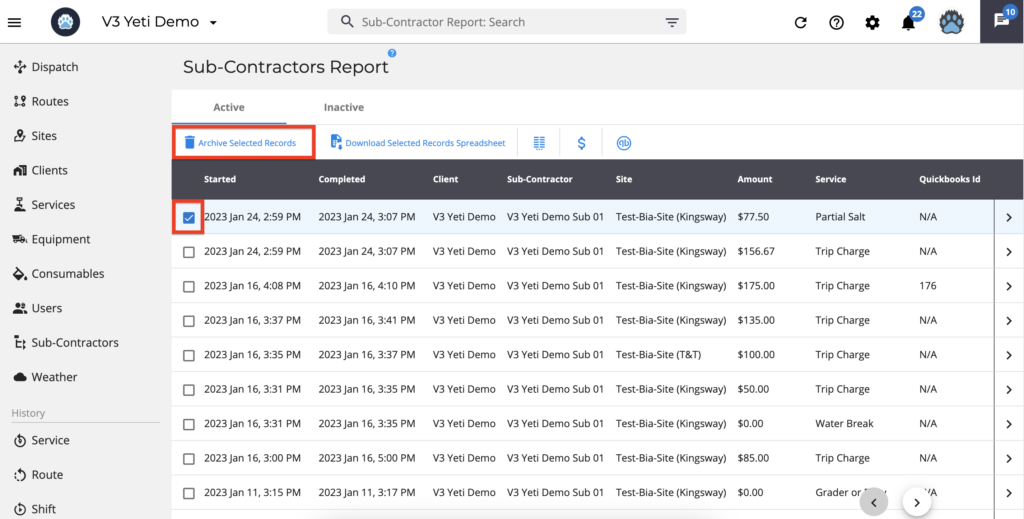
To unarchive your records, click on the ‘Inactive’ tab, select the record and click on the ‘restore icon’.
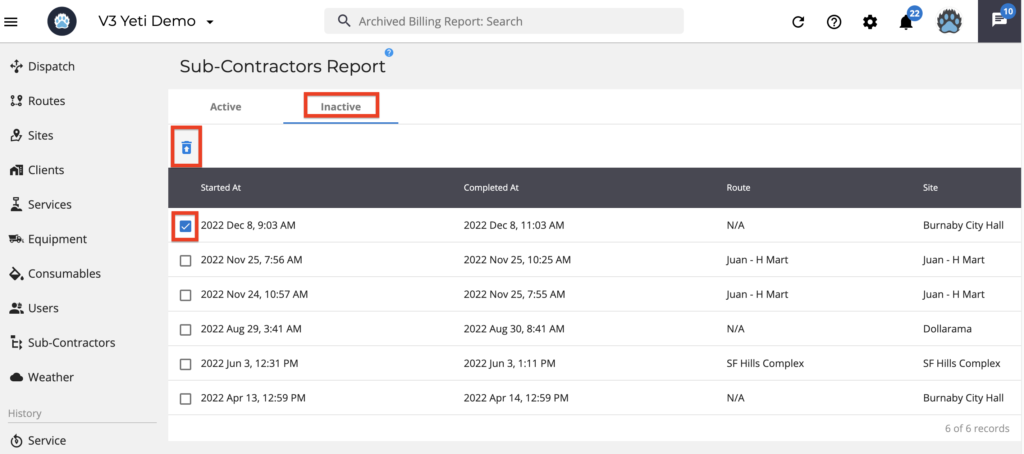
Export your data
Here you have two options to export your data.
- Download the records according to the date and time registered on the Shift.
- Download the records by selecting a specific date and time.
If you choose the first option, click on ‘Download Selected Records Spreadsheet’ after selecting the record or filtering the results.
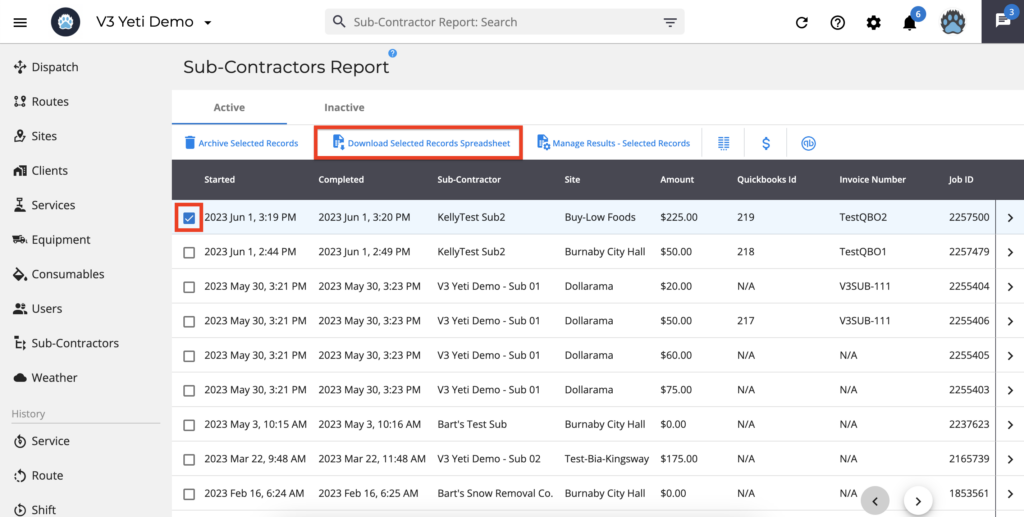
If you choose the second option, select the record or use the filter and click on ‘Manage Results – Selected Records’. A pop-up window will show, select the date and time and click on ‘Download’.
The report can be used when you need a specific timeframe. For example, you need the range from day 10 at 12:00 am to day 17 at 11:59 pm.
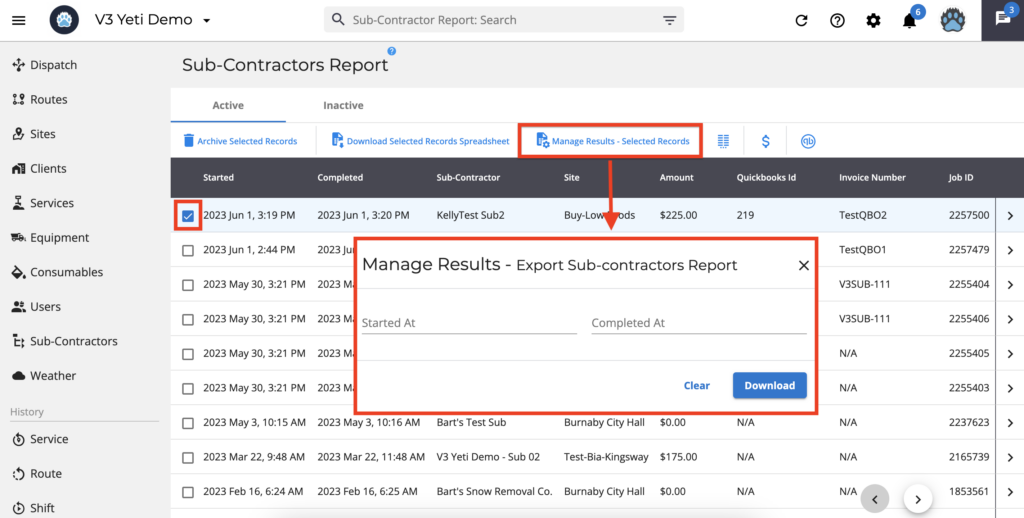
Push your records into your Quickbooks online account
You can push your records into your Quickbooks online account. There are some rules for pushing your records into Quickbooks online. Check out the information here. If you want to push multiple records into one QuickBooks invoice, then you can either select records one by one or use the search filter to select multiple based on the same criteria.
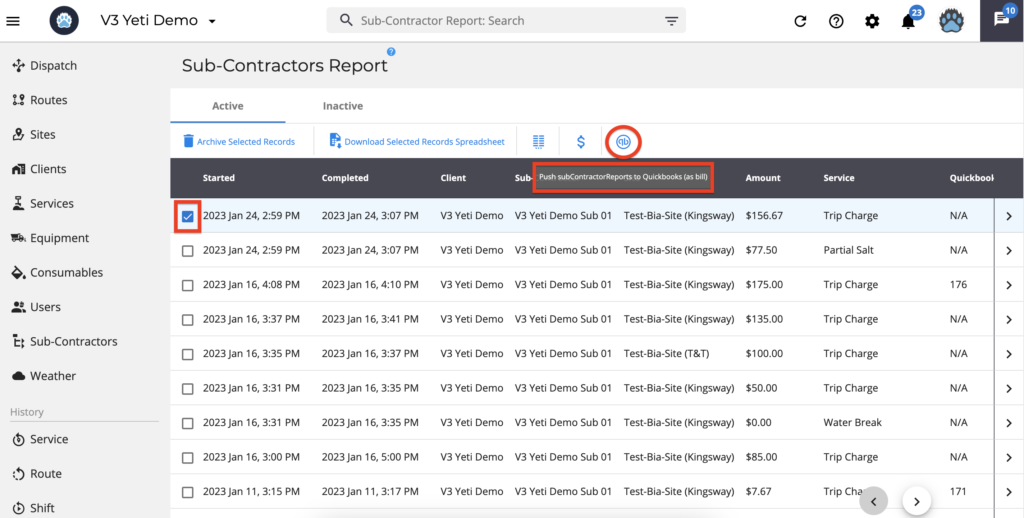
Register the payment for the invoice number
This option allows you to register which record you have already paid your subcontractor.
Payments can only be registered if the record has an invoice number, and it can only be done by High Performance or Enterprise subscription plan.
To register a payment, click on the money icon.
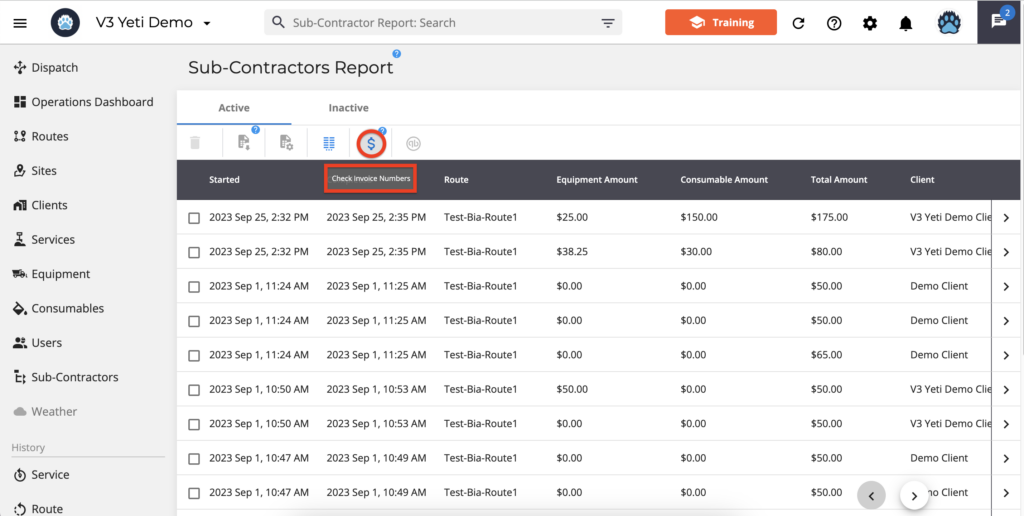
Choose the records for which you would like the payment to be registered and click on “Set Check Number”.
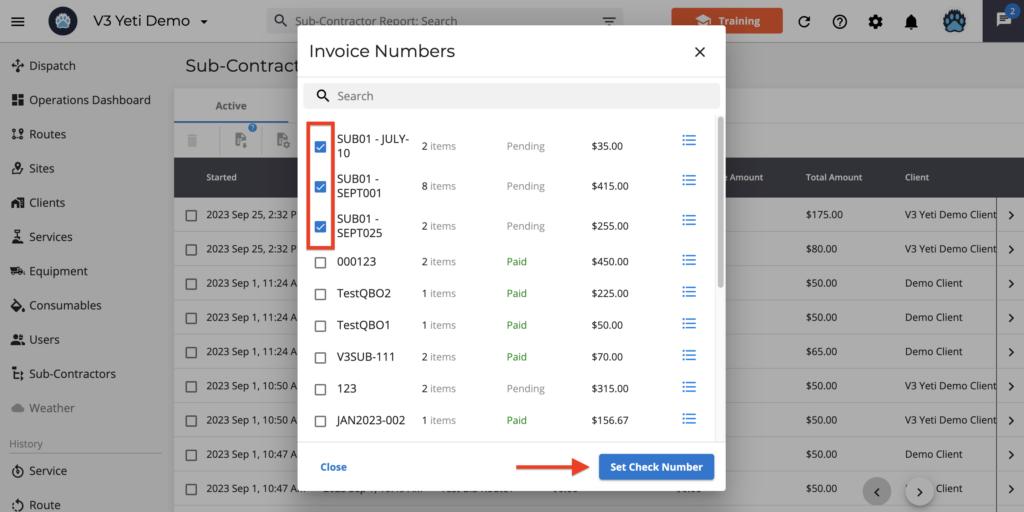
Enter the Check Number and click on “Update Check Number”.
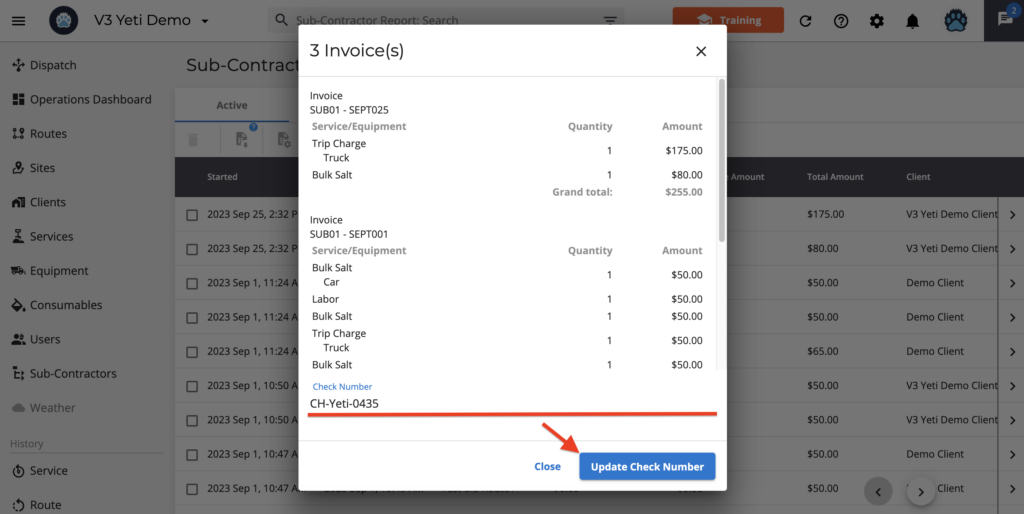
When you save the check number, the status will change to “Paid”.
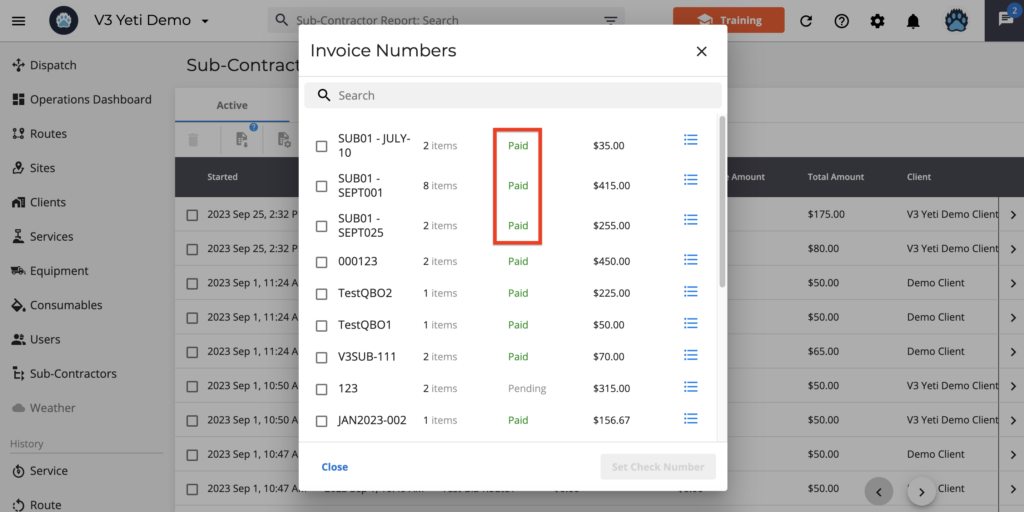
As shown below, your check number is also displayed.