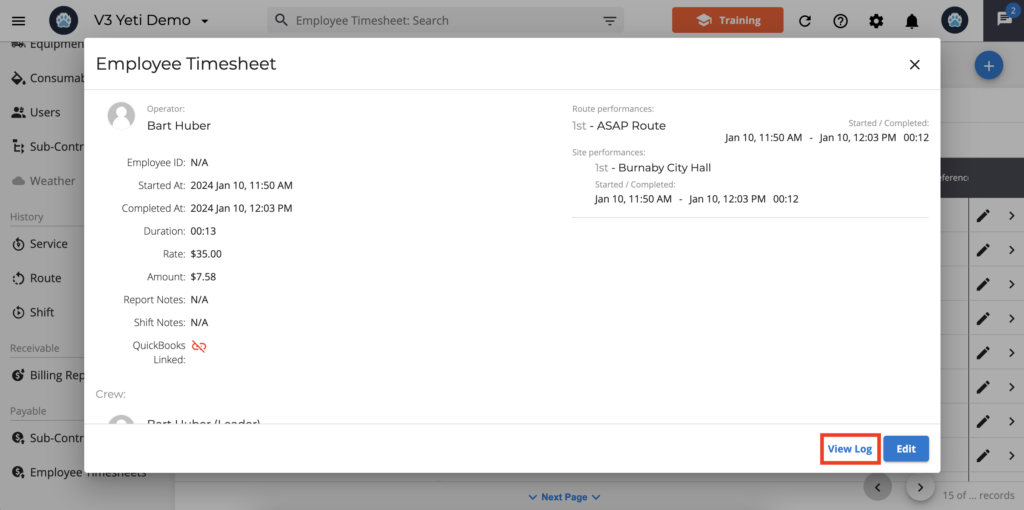January 11, 2024
January 11, 2024
Where can I find the log?
You can see the log on the following pages
- Dispatch page
- Routes page
- Sites page
- Clients page
- Users page
- Sub-Contractors page
- Service History Report
- Employee Timesheet Report
Dispatch page
On the Dispatch page, click on the Site to view the information. A pop-up window will appear, and you can click on the button “View Log” to see any manual changes.
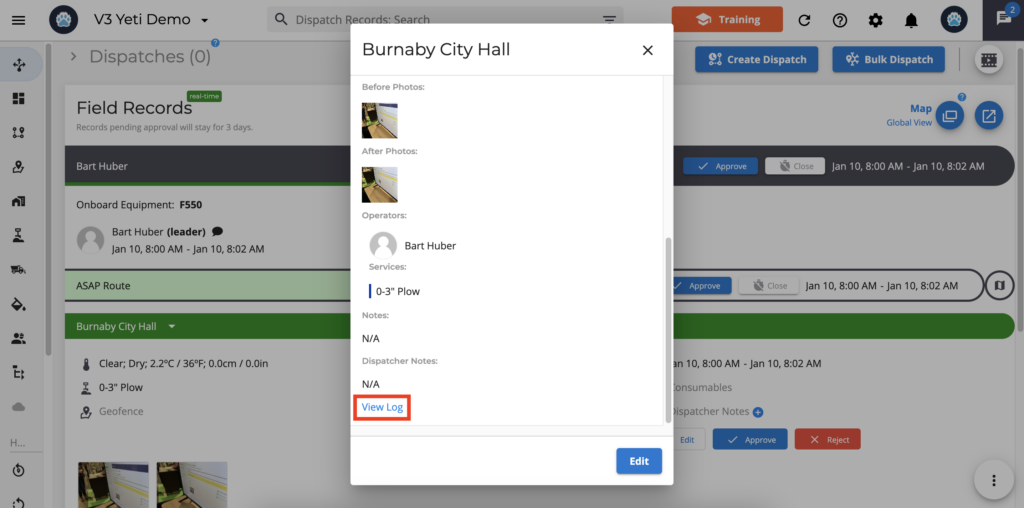
Routes page
On the Routes page, when viewing the Route, you can check on the log button if someone renamed the Route, added or removed a Sub-Contractor, Sites, tags, etc.
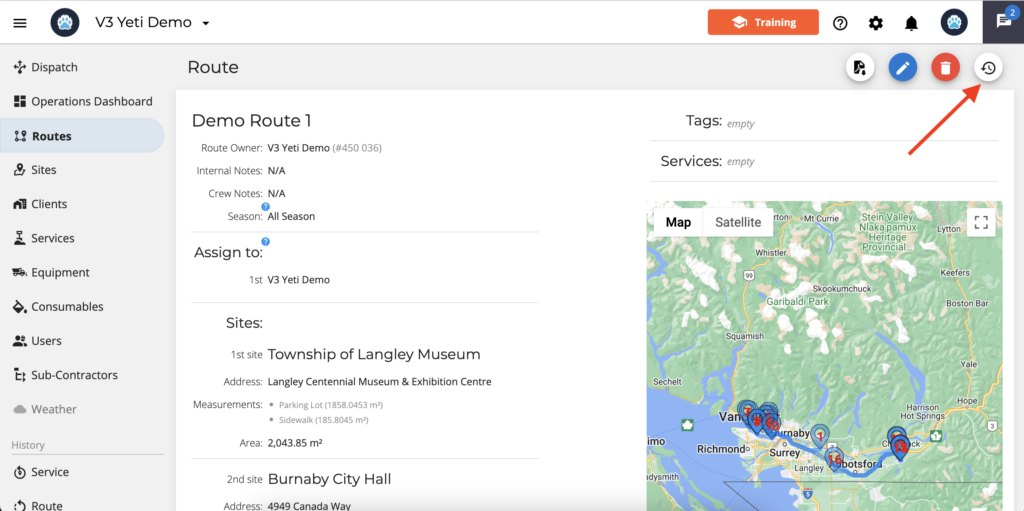
Sites page
On the Sites page, when viewing the Site, you can check on the log button if someone renamed the Site, added or removed the Services, changed the Service rate, etc.
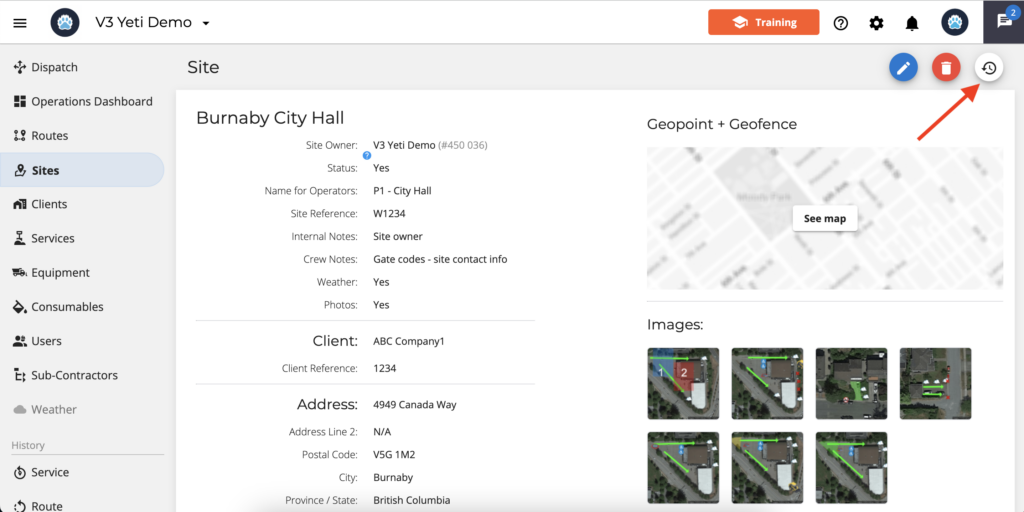
Clients page
On the Clients page, when viewing the Client, you can check on the log button if someone changed the Service rate, added or removed Sites, Equipment categories, Consumables, etc.
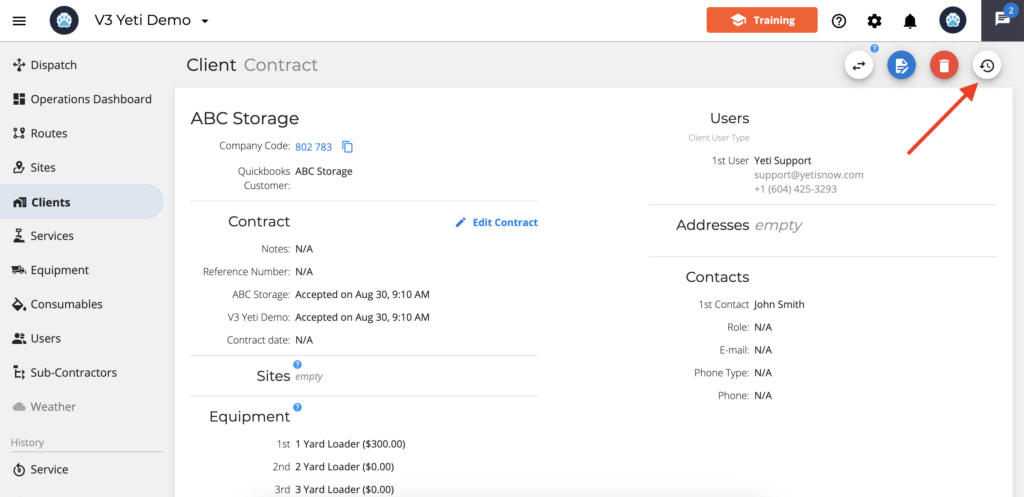
Users page
On the Users page, you can only see the log button on your user page, not on others. In the log, you can see when you were added or removed from any company, changed your password, changed your rate, etc.
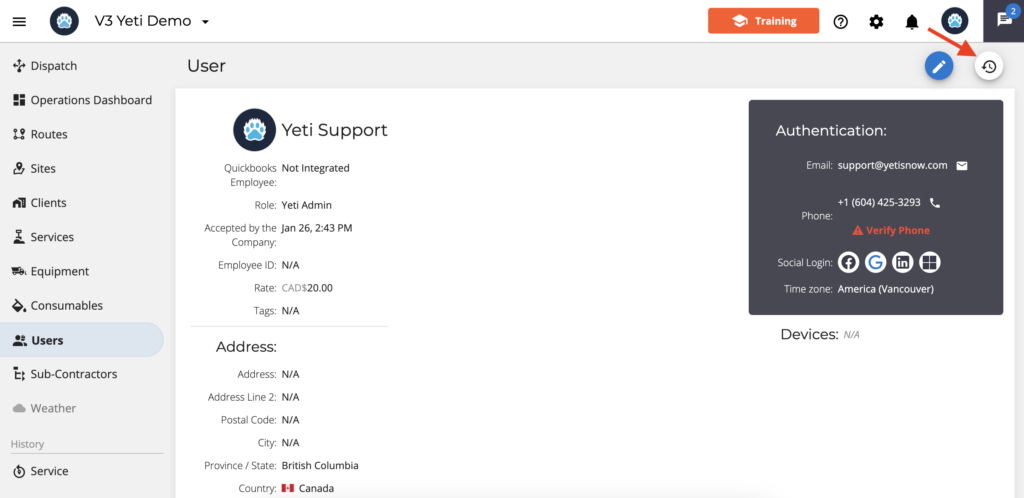
As shown in the screenshot below, the log is not available when you check other users.
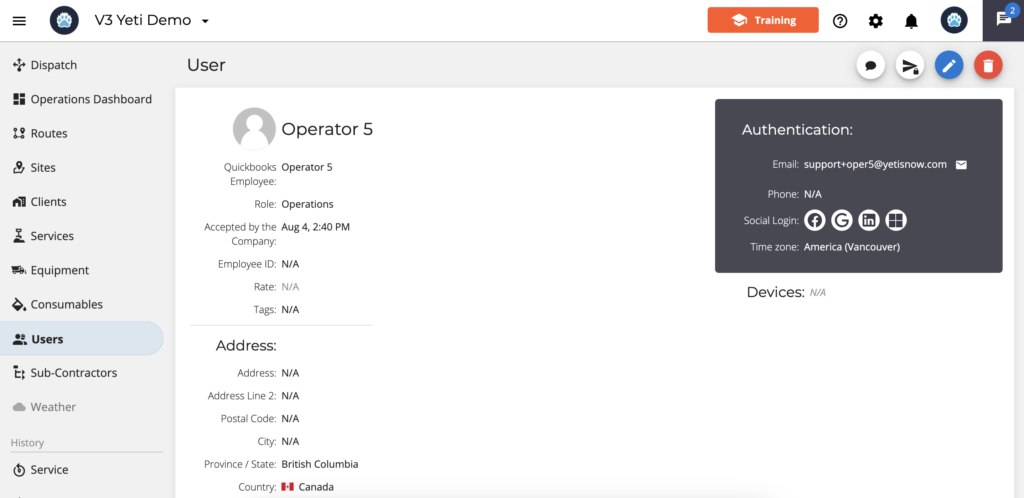
Sub-Contractors page
On the Sub-Contractors page, when viewing the Sub-Contractor, you can check on the log button if someone added or removed Site, Equipment, Consumables, changed the rate, etc.
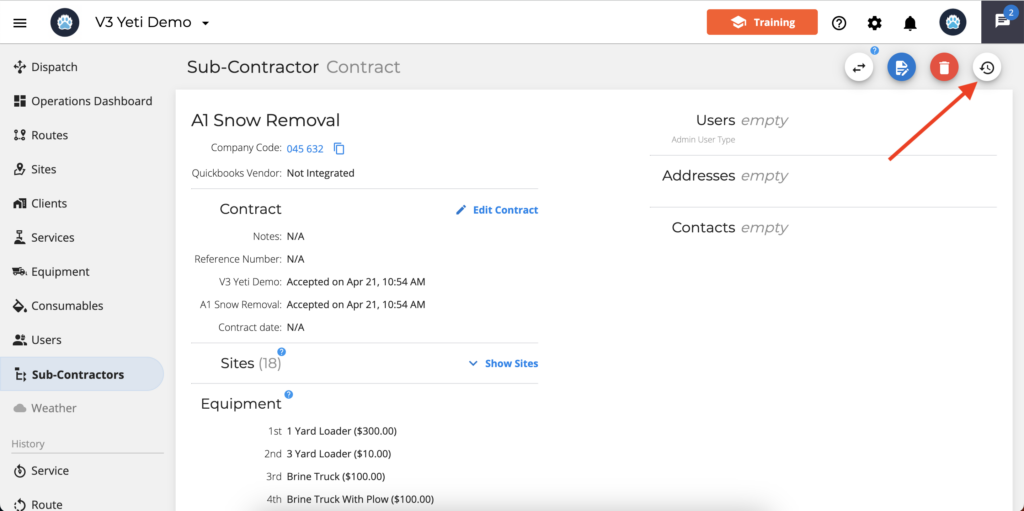
Service History Report
When you click on a record on the Service History Report page, you can check the “View Log” button, if someone added or removed an Operator, changed the rates, etc.
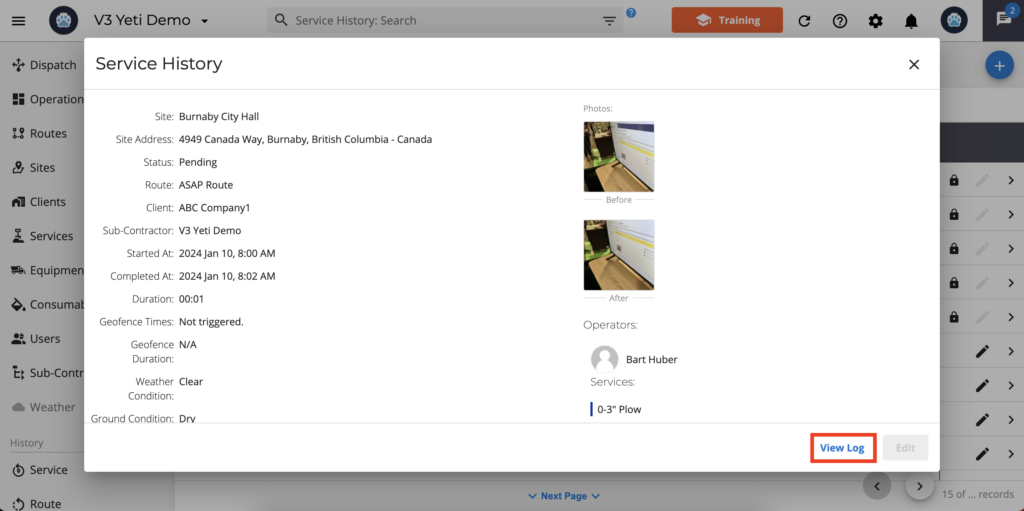
Employee Timesheet Report
Whenever you click the record in an Employee Timesheet report, you can check the “View Log” button if someone has modified the date, time, or rate of the Operator’s work.