January 27, 2023
January 27, 2023
Updating your personal account information
When you log into Yeti by web app or mobile app, you are able to:
- Change your email
- Change your phone number
- Change your time zone
- Change your picture
- Reset your password
- Change your user’s password
Follow the instructions below to change your personal information on the web app.
Click on your avatar
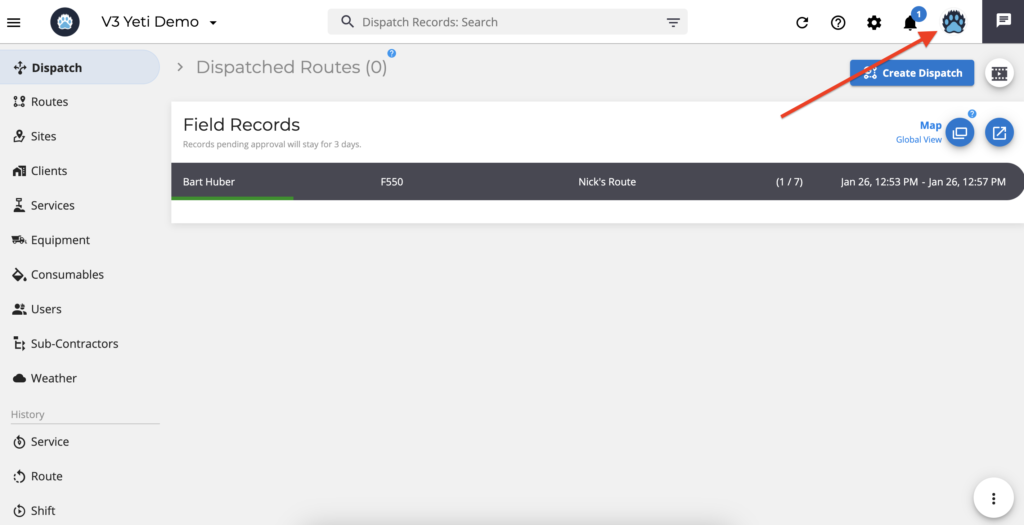
Click on ‘Update Account’
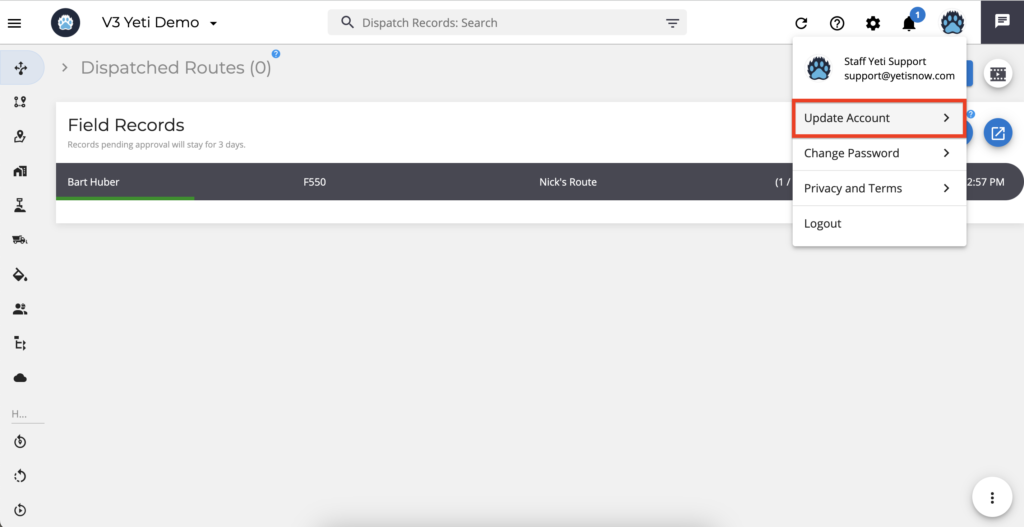
Type your email address or change it and click on ‘save’ if you do not want to change other fields.
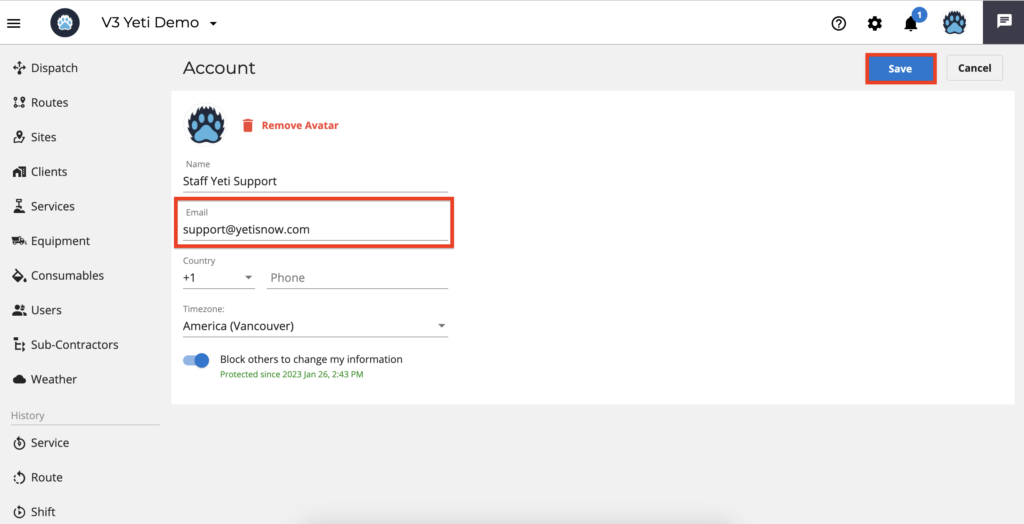
Type your phone number and/or country code or change it. Click on ‘save’ if you do not want to change other fields.
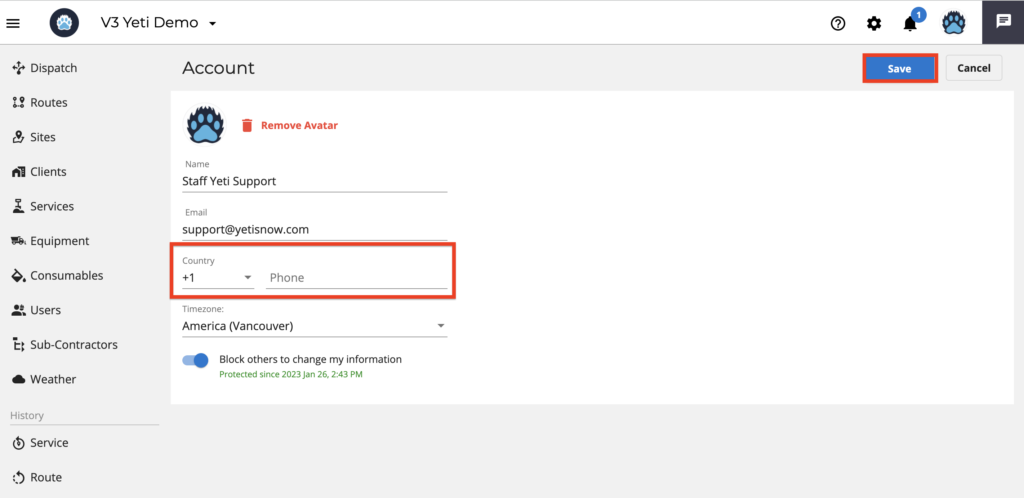
Select the time zone or change it and click on ‘save’ if you do not want to change other fields.
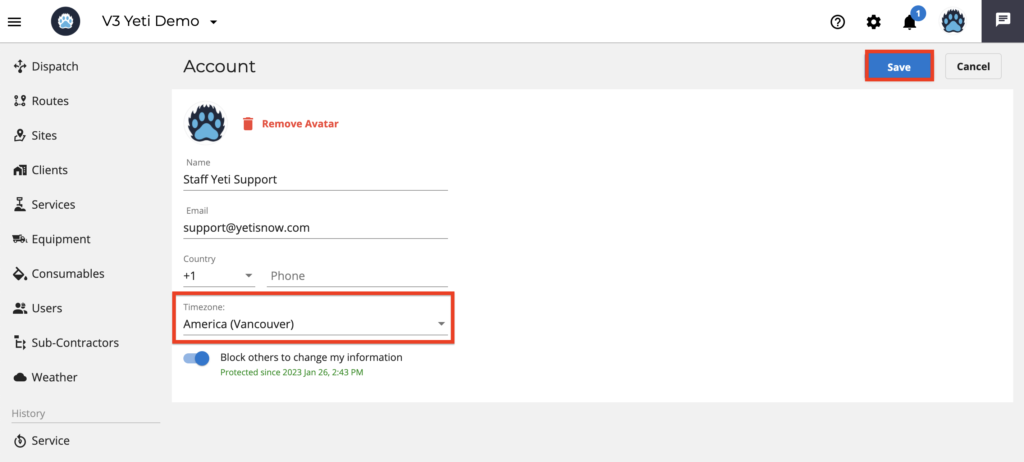
To change your picture, click on ‘Remove Avatar’ and click on ‘Upload Photo’. Don’t forget to save it!
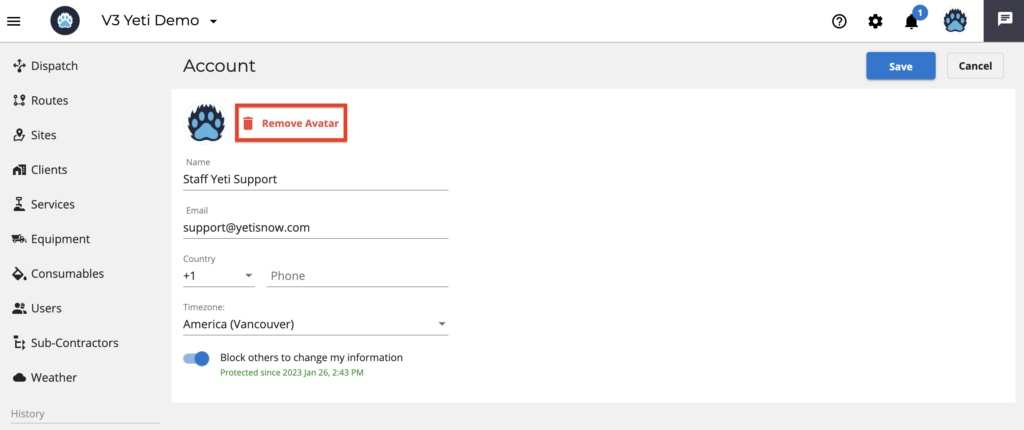
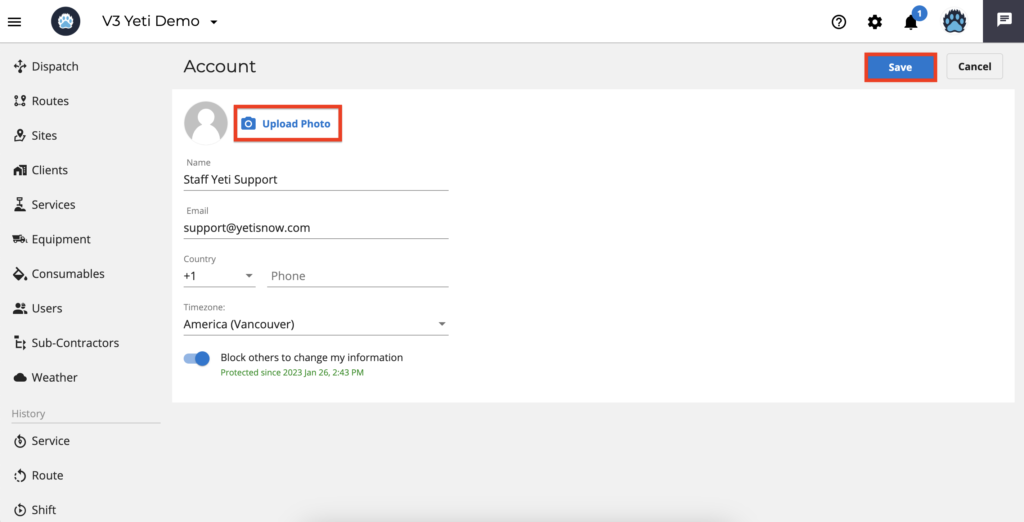
To change your password, click on your avatar and ‘Change Password’. Your current password and the new password will be asked for in a pop-up. Don’t forget to click on ‘Change’ to save your new password.
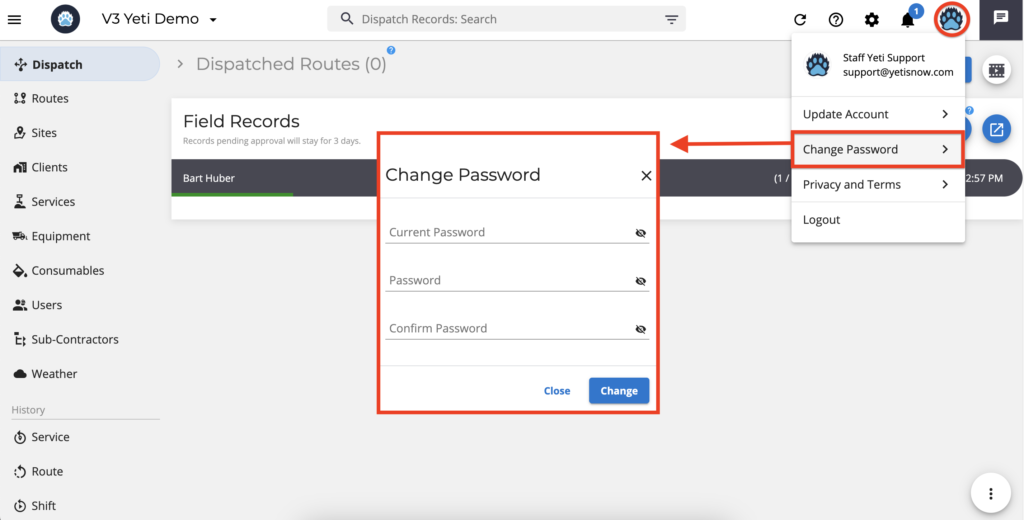
If you don’t remember your password, you can reset it by clicking on ‘Forgot password?’
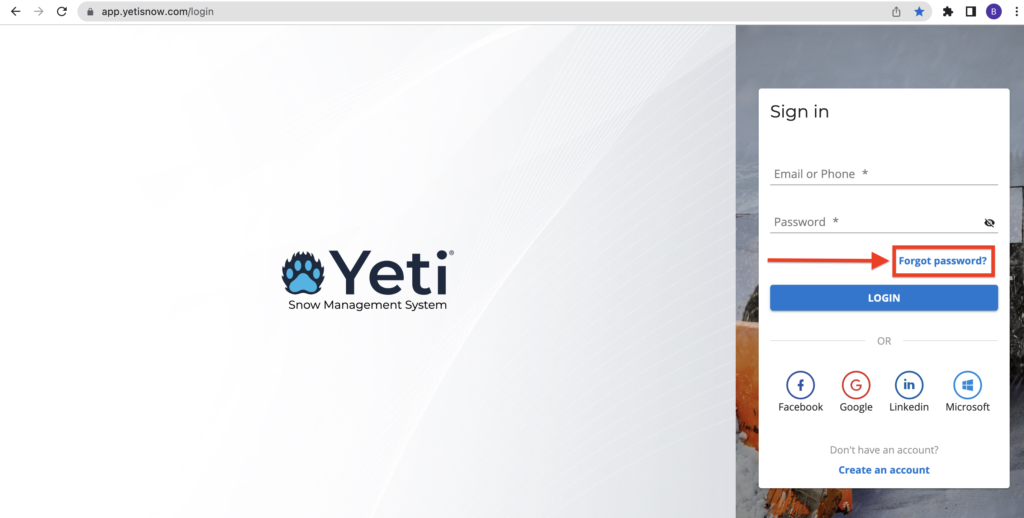
Write your email or phone number and click on ‘Send recovery link’.

A link will be sent to your email or phone, as indicated by a notification at the bottom of the page. Put the code you received into the box and set your password. Your new password will be saved when you click ok ‘Update’.
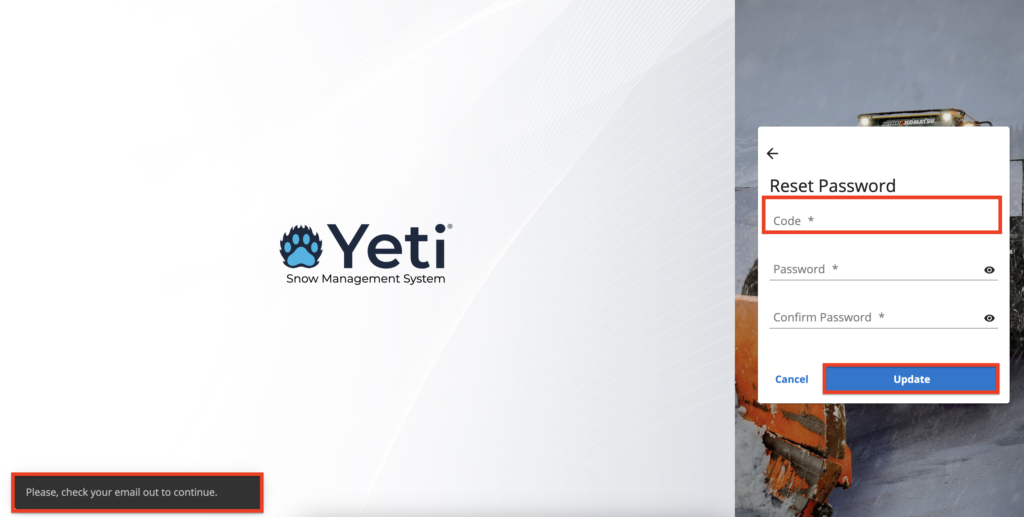
Admins can change user passwords if they don’t block others from doing so. In the example below, the user ‘Yeti Operator’ allows changing the password.
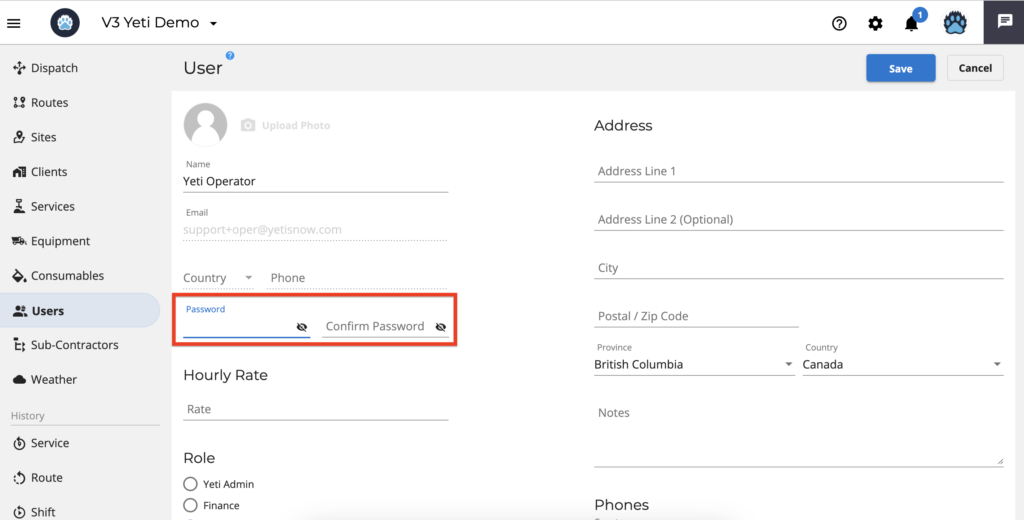
However, this other user is unable to change the password because he had his account information set to ‘blocked’ in the ‘Update account’ section.
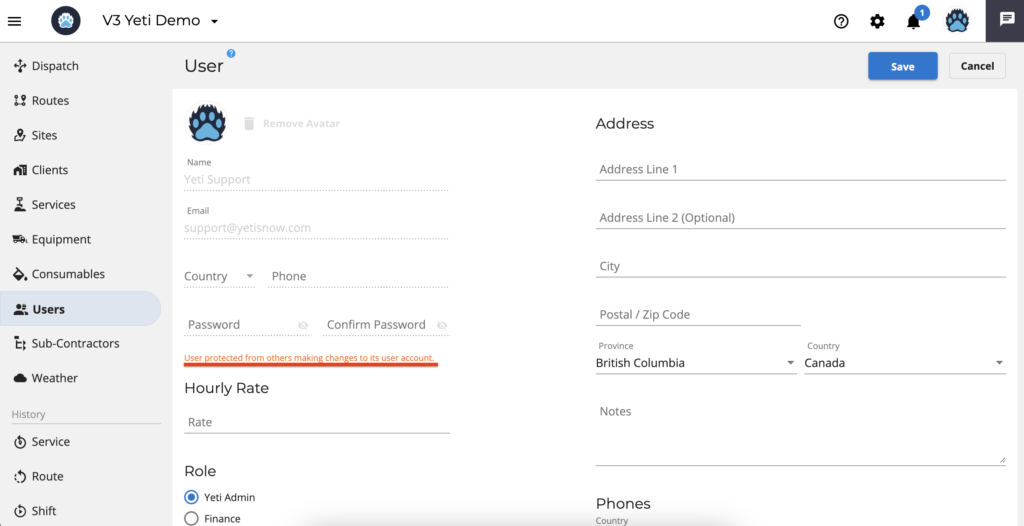
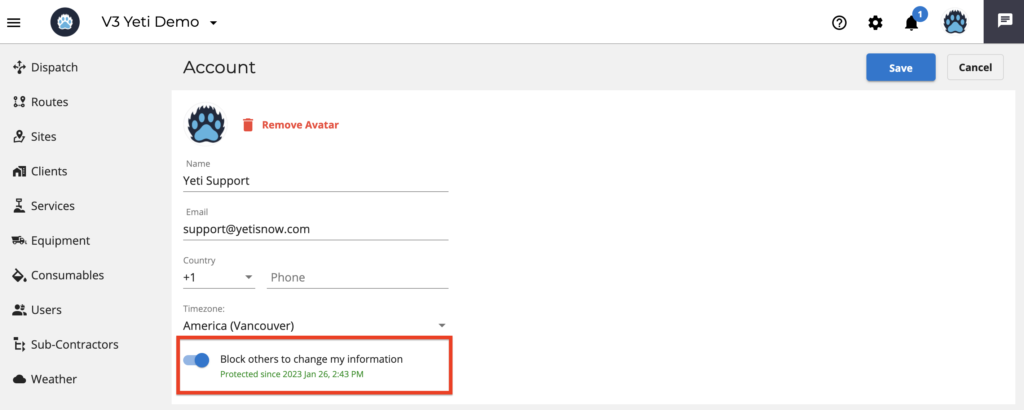
Follow the instruction below to change your personal information on the mobile app.
Log into your Yet mobile app and click on ‘Account’.
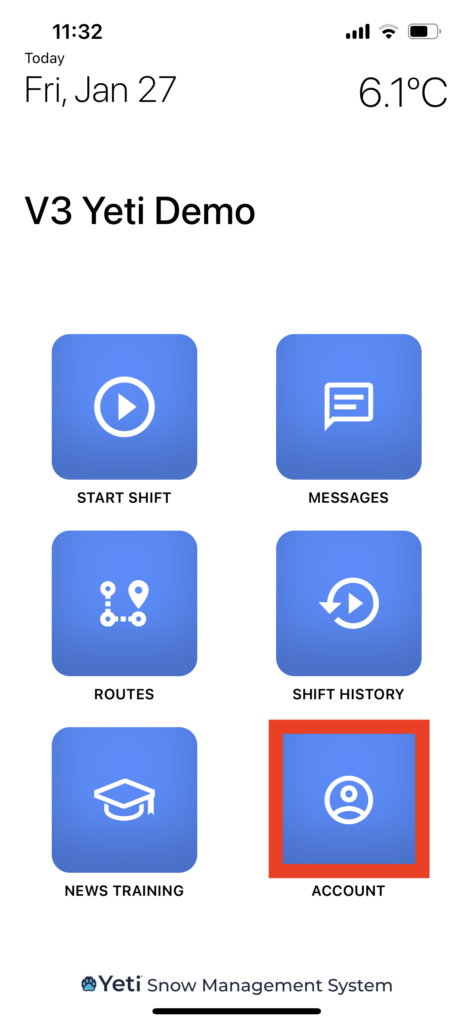
Click on ‘Update Profile’
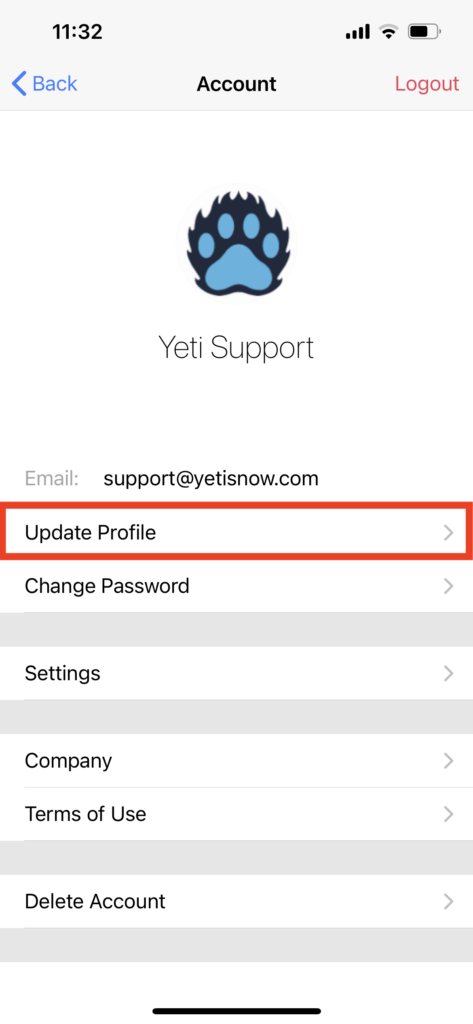
Type your email address or change it and click on ‘save’ if you do not want to change other fields.
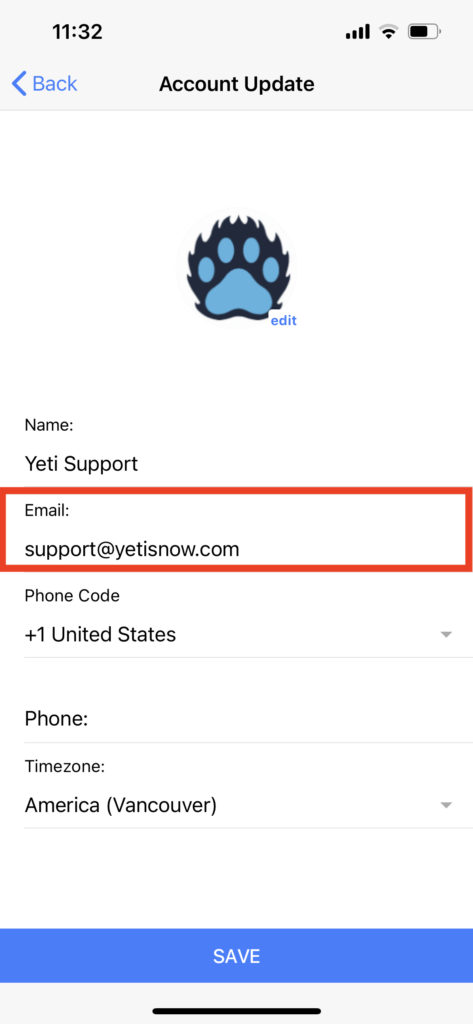
Type your phone number and/or country code or change it. Click on ‘save’ if you do not want to change other fields.
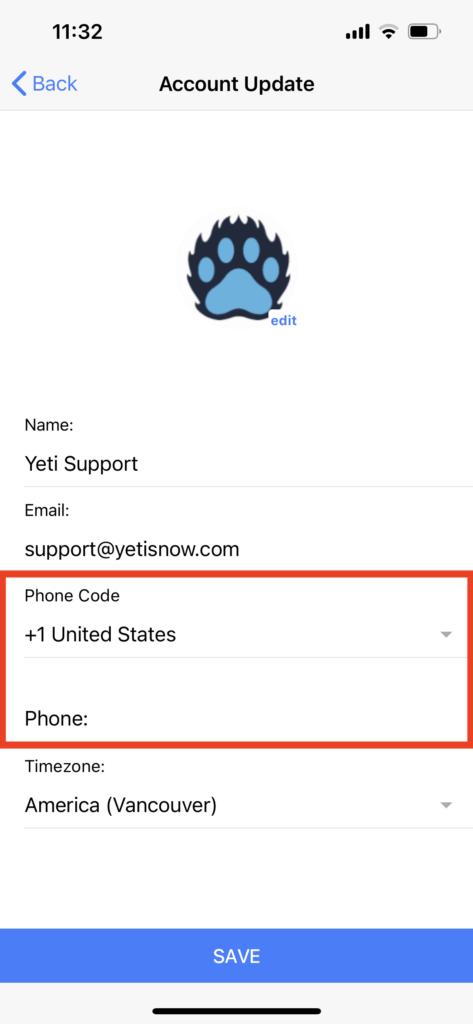
Select the time zone or change it and click on ‘save’ if you do not want to change other fields.
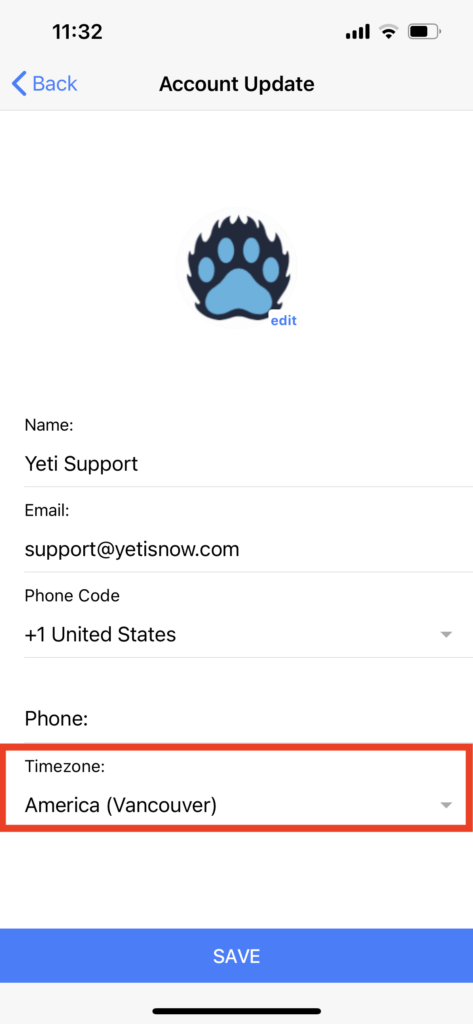
To change your picture click on ‘edit’ and select from your photo album or take a photo.
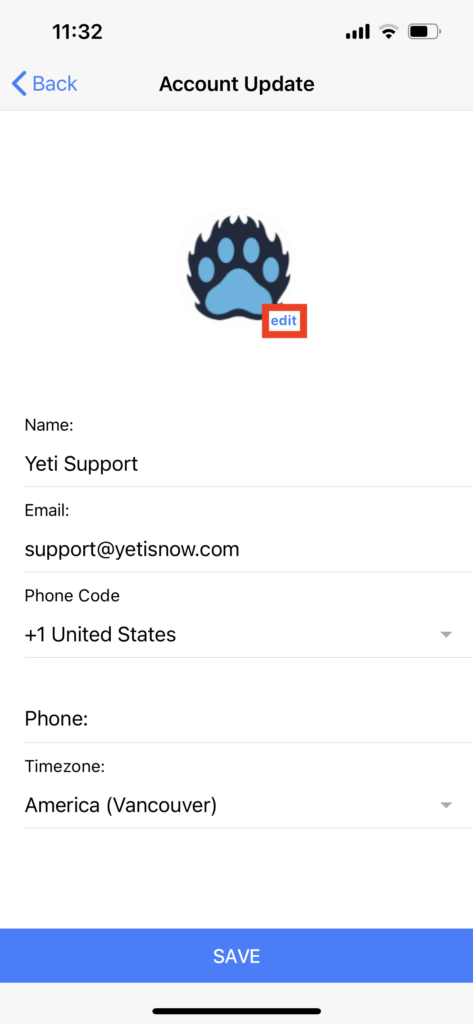
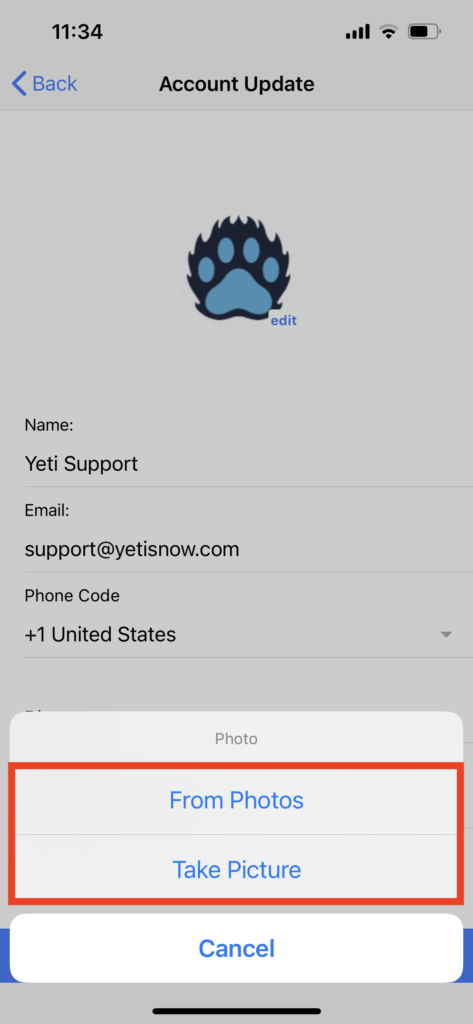
If you want to choose a photo from your album, you need to give the Yeti app permission to access your photos.
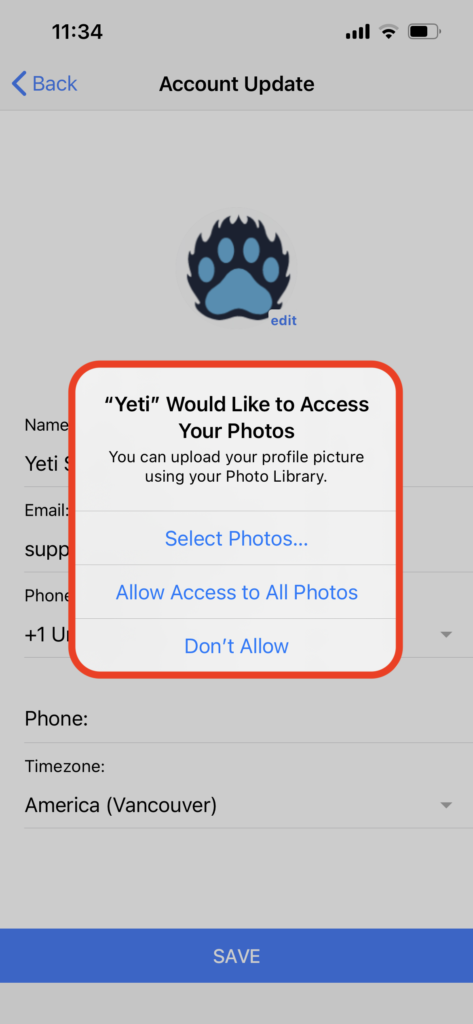
To change your password, click on ‘Change Password’ and enter your current password and your new password in the pop-up window and click on ‘OK’.
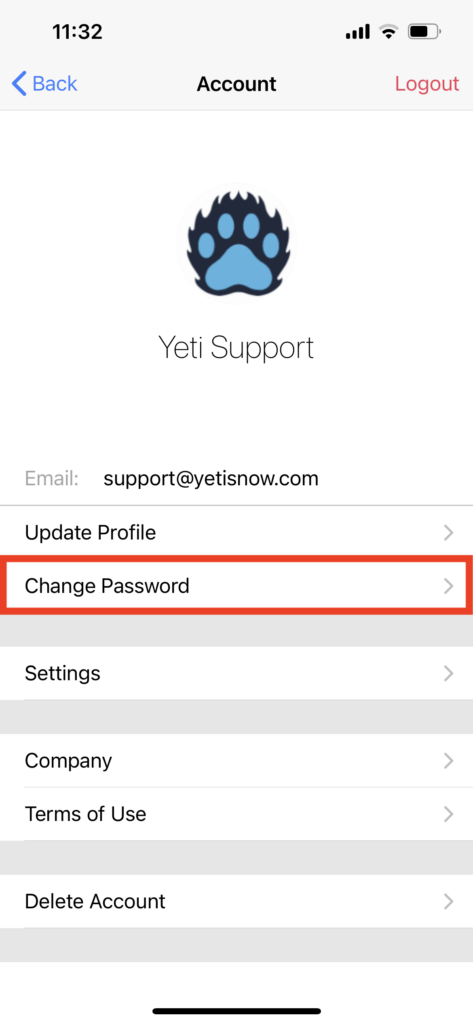
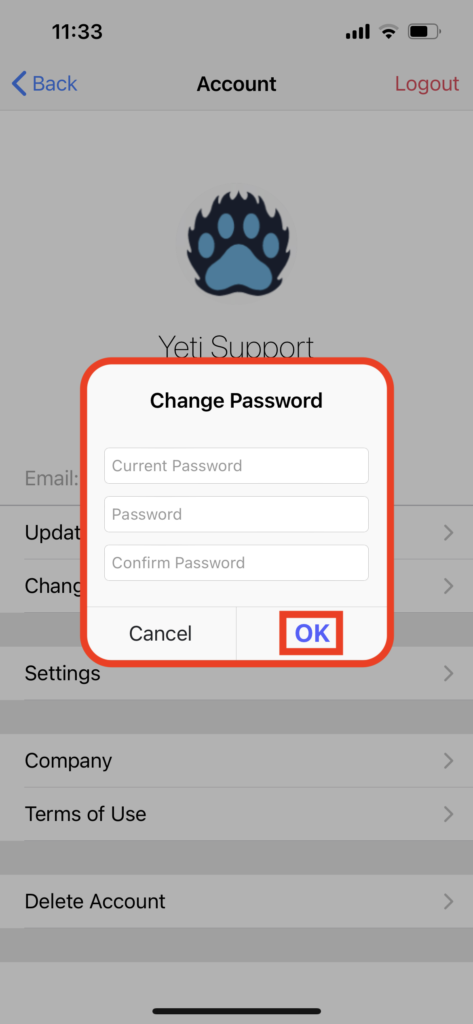
If you don’t remember your password, you can reset it by clicking on ‘Forgot my Password’.
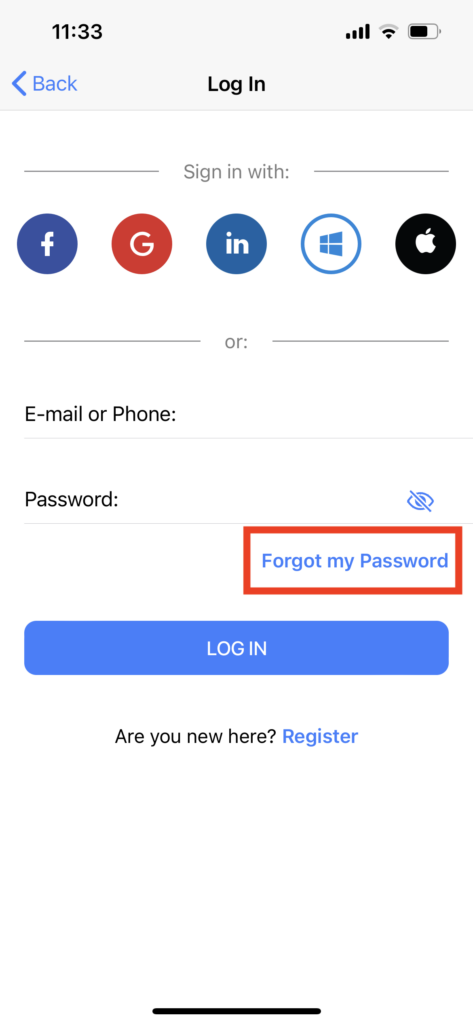
Write your email or phone number and click on ‘Recovery’.
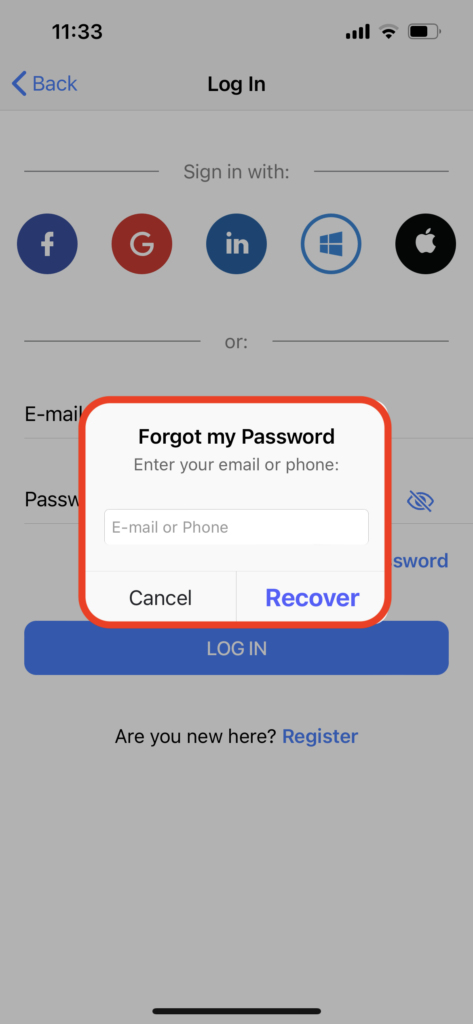
A link will be sent to your email or phone. Put the code you received into the box and set your password. Your new password will be saved when you click ok ‘Reset’.
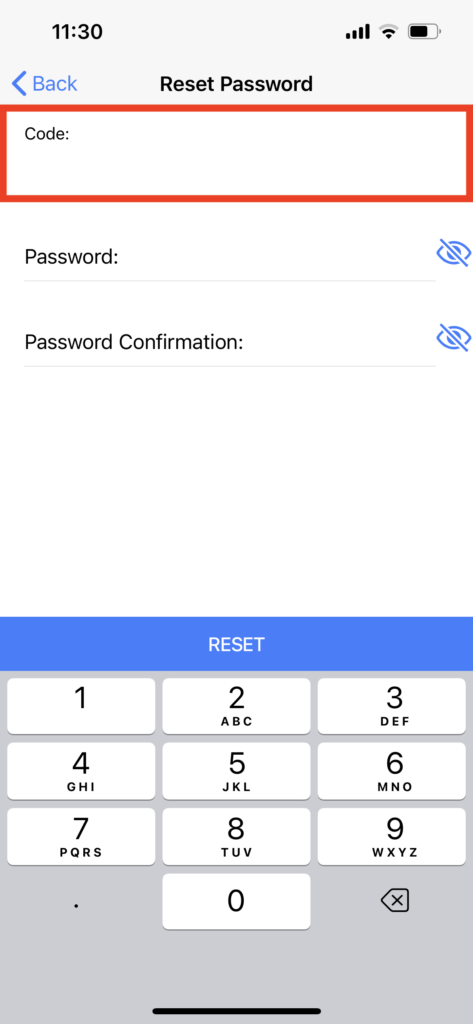
We also have a video to show how you can manage your personal account information.
Click here to watch the video.