February 9, 2023
February 9, 2023
Importing your data into the Yeti platform
Enterprise and High Performance subscribers can send us their data to import into Yeti. Use this service to save time on manual entry. A High Performance subscriber can import data only once (one data upload), while an Enterprise subscriber can import data several times.
Important information:
- The import does not require the completion of every tab, but there are some mandatory fields highlighted in orange. As an example, if you are including a Site, you will need to fill in its address.
- Do NOT rename or remove the spreadsheet columns or tabs. This will cause import problems.
To get started using Yeti with your own data, follow the steps below.
Get your Yeti Import Template
- Click here to see the import template spreadsheet file.
- Click on ‘Use Template’ option in the top-right corner of the screen to create your own document.
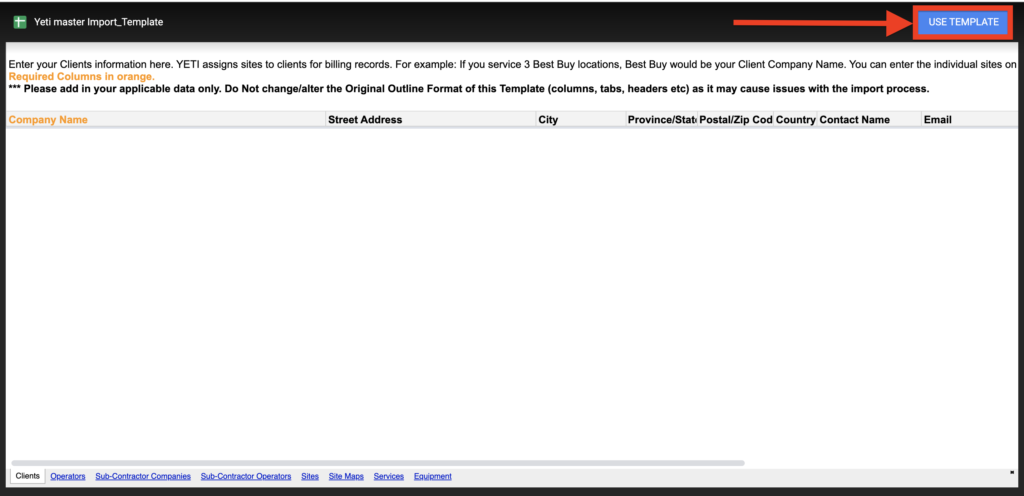
Follow the instruction for each tab
- Clients
- Operators
- Sub-Contractor Companies
- Sub-Contractor Operators
- Sites
- Site Maps
- Services
- Equipment
Read the instructions on row 1 of each tab carefully.
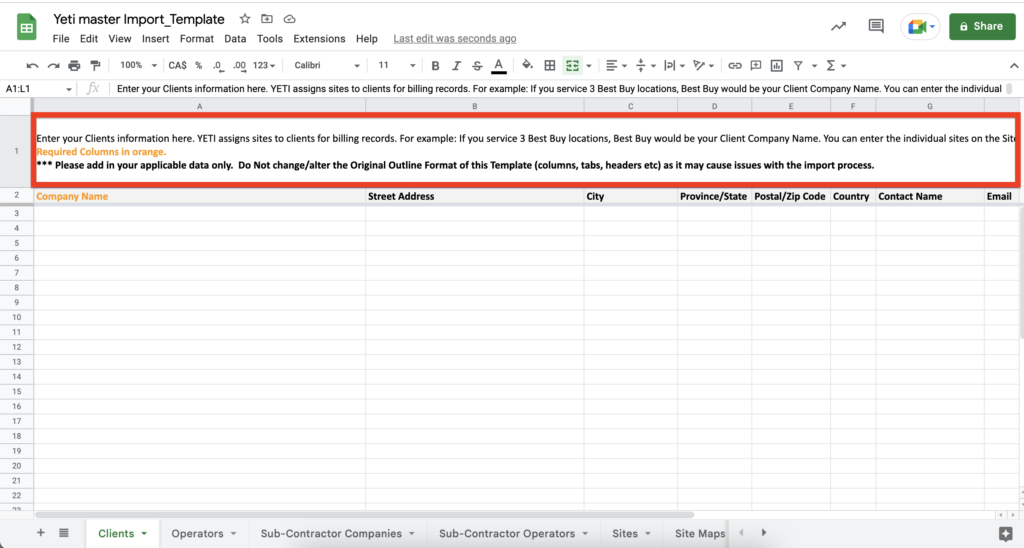
- Clients
Clients are those who hire your company and can be associated with your Site(s) for billing purposes.
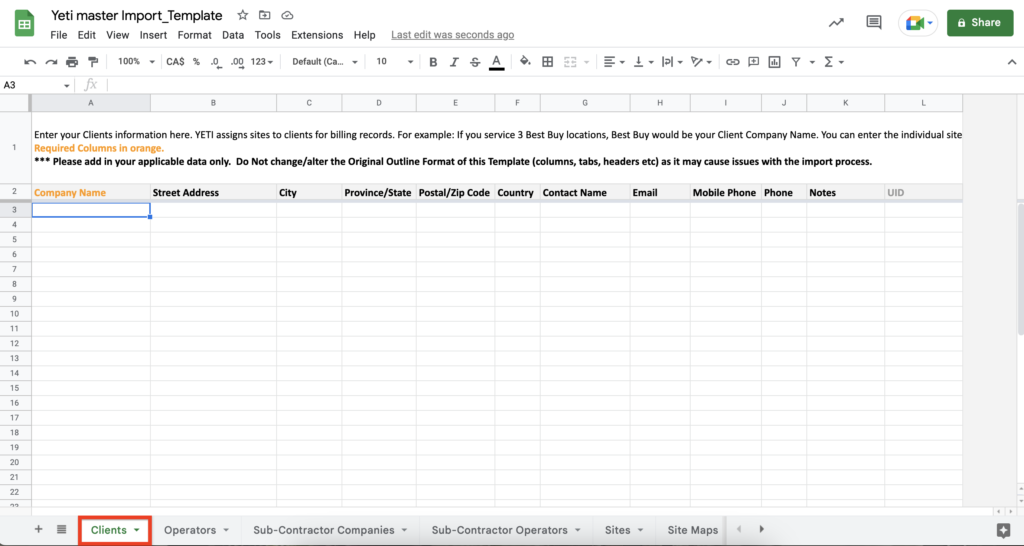
- Operators
Operators are those who will use Yeti on the mobile app.
By default, all imported users are assigned the Operator role. However, roles can be changed later through the web portal by your assigned Yeti Admin.
User time zones are based on the company address for imported users. After importing your data, each user can then set their own time zone. If you would like to know how to change the user’s time zone, please click here.
In the tags column, place a semicolon between tags such as ‘Team A; Team B; Team C’.
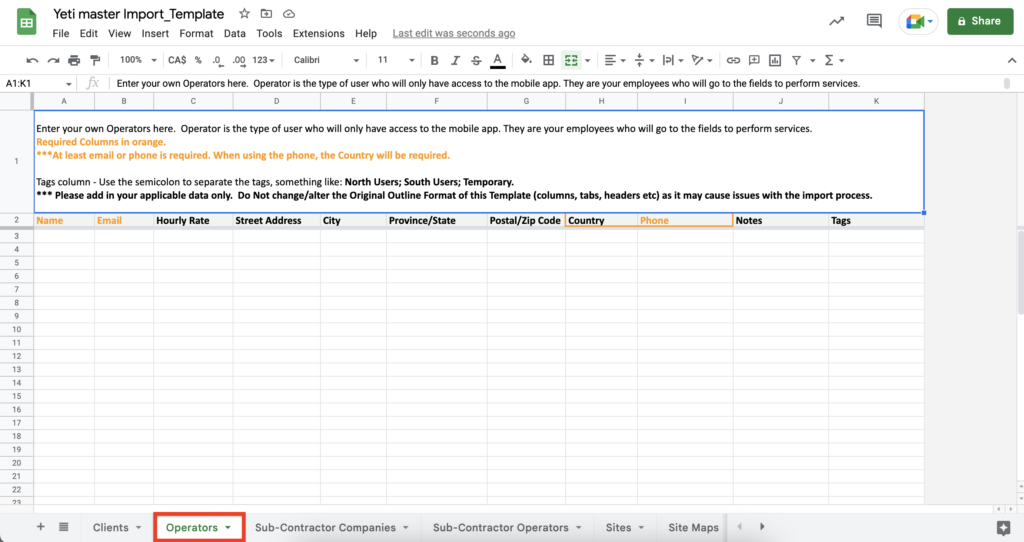
- Sub-Contractor Companies
Sub-contractors are external companies or individuals hired by your organization to perform your Route(s) and Site(s).
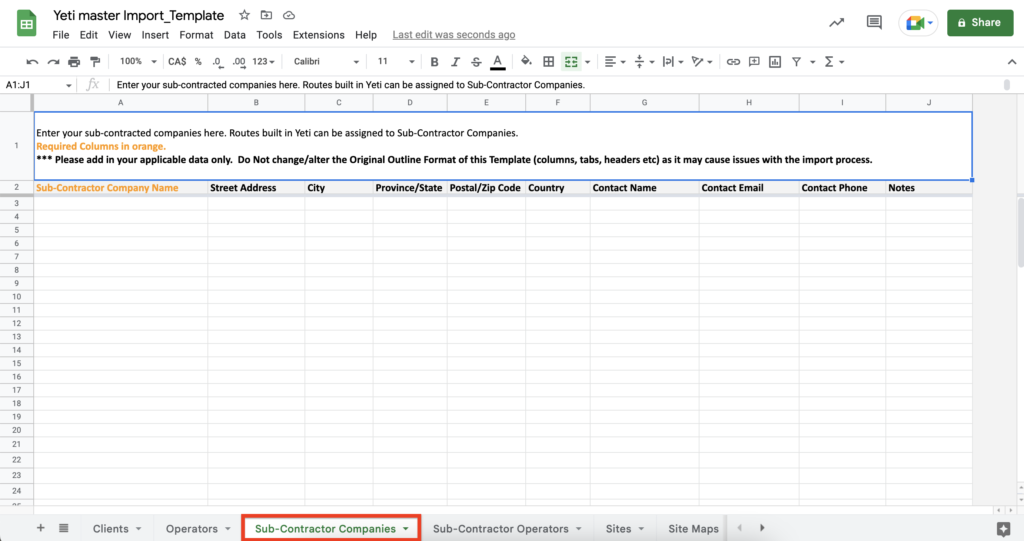
- Sub-Contractor Operators
The Sub-contractors Operators are those who work for the Sub-contractors company and will use Yeti.
By default, all imported users are assigned the Operator role. However, roles can be changed later through the web portal by your assigned Yeti Admin.
In the tags column, place a semicolon between tags such as ‘Team A; Team B; Team C’.
Make sure the name of the Subcontractor company assigned to an Operator matches a company listed in the Subcontractor Companies tab.
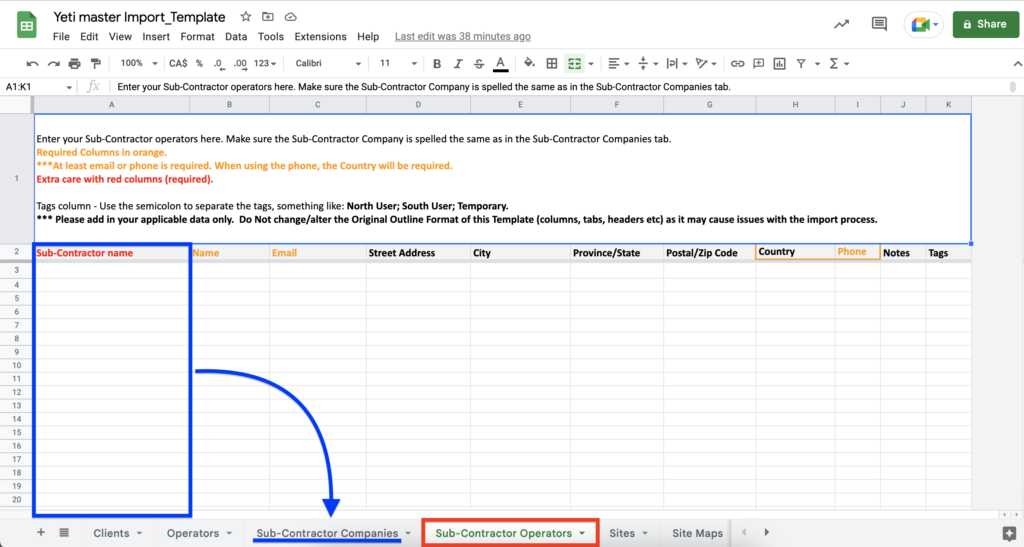
- Sites
Sites are locations where your crews will perform Services. This tab contains information about the location and details of the site, as well as client contact information and references.
After importing your data, you will still need to edit them inside Yeti to create geofences and Site maps. Click here for more details.
In the tags column, place a semicolon between tags such as ‘West; North; East’.
In the Parking Lot Area and Sidewalk Area columns, the value will be imported with the same unit of measure as in the company settings. For instance, if your company is configured for square meters, importing 3 will result in 3m². It is also possible to change the unit after import.
If you want to reference your Client for each Site, make sure the Client’s name matches the Clients tab.
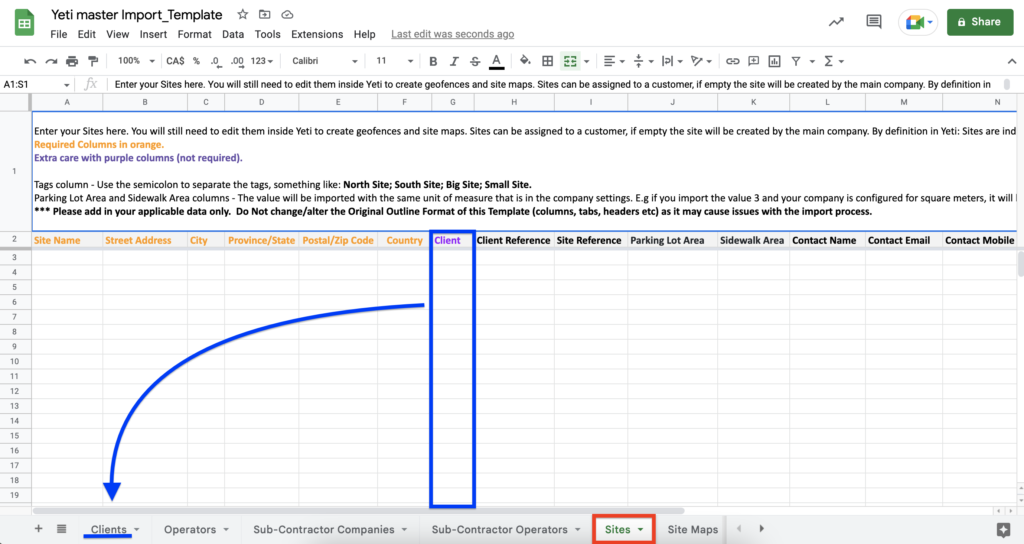
- Site Maps
This tab allows you to upload an image to your site(s) using a public URL. A URL must end with (.png, .jpeg, .jpg, or .pdf).
If the URLs are public, you can use Google Drive or Microsoft OneDrive. Other cloud storage services (such as DropBox, SharePoint, etc) cannot be used.
When filling this tab, make sure the Site’s name matches the Sites tab.
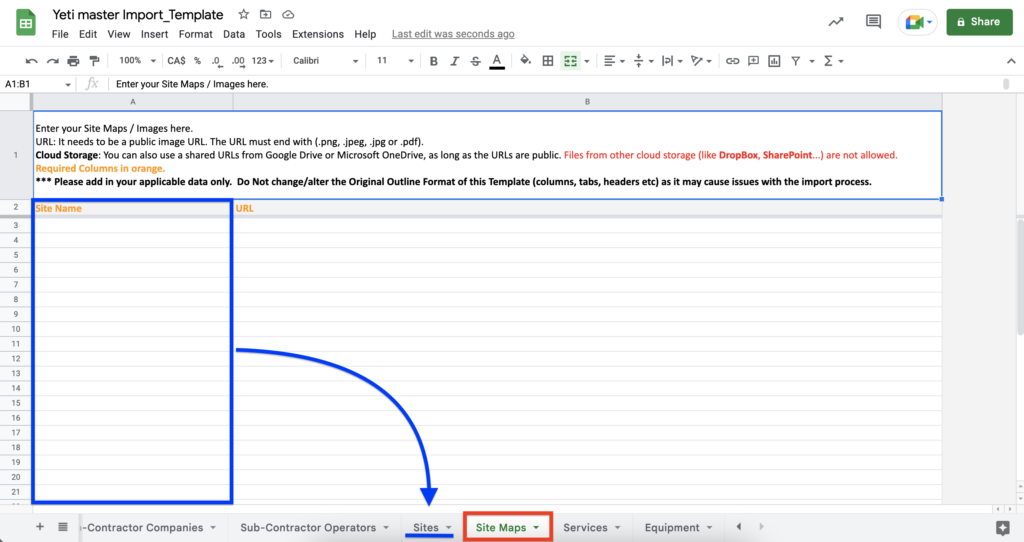
Here are instructions on how to make your image public.
- Upload your image to Google Drive, right-click to see the Share option.

2. Click on ‘Change’.
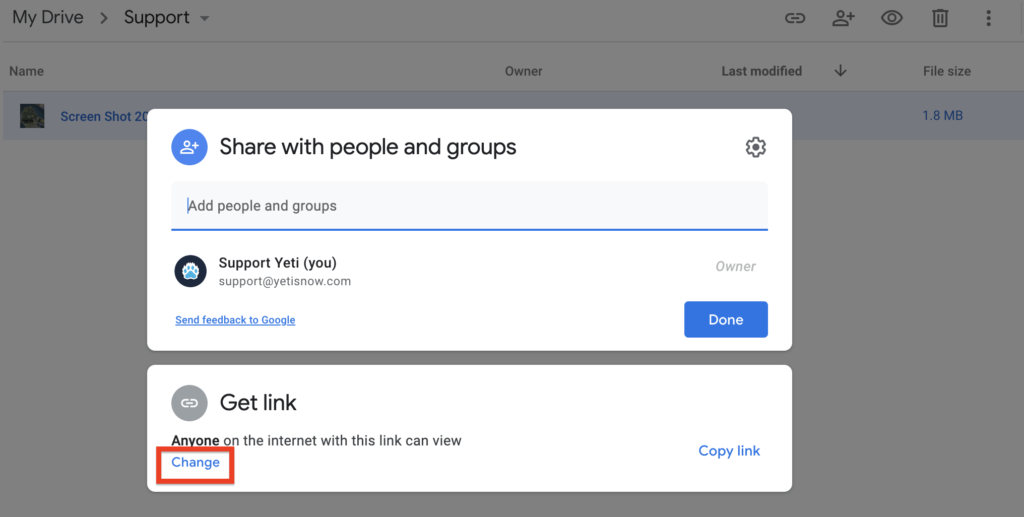
3. Click on the arrow and select ‘Anyone with the link’ > select the option ‘Viewer’ > Copy the link and paste it into the import template spreadsheet.
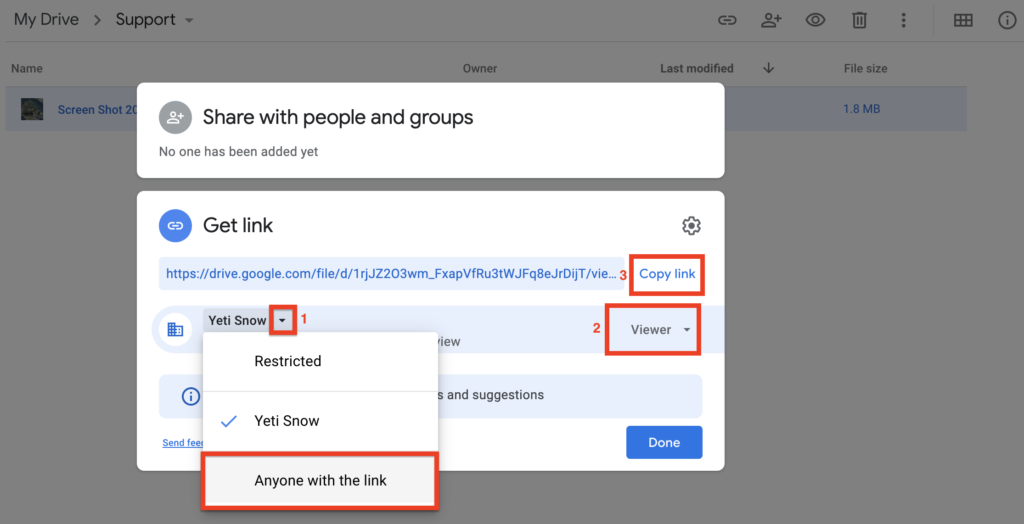
- Services
In this section, you can list the types of services that the operators will perform on the Site (e.g. plowing, salting), the cost of those services, and the specific charge type (i.e. hourly, per visit, or monthly).
If you want to reference your Service for each Site, make sure the Sites’ name matches the Sites tab.
Important information when you fill in this tab:
- Service with one of the charge types (hourly, per visit, monthly) and without Site information, will be added to all your Sites.
- Service with no charge type ‘(N/A)’ will be added to the Services list and not added to any of your Sites; however, the Service will be available for selection on individual Sites themselves.
- If the charge type is blank it will not be added to any Site, even if you inform the Site in the column “Site name”
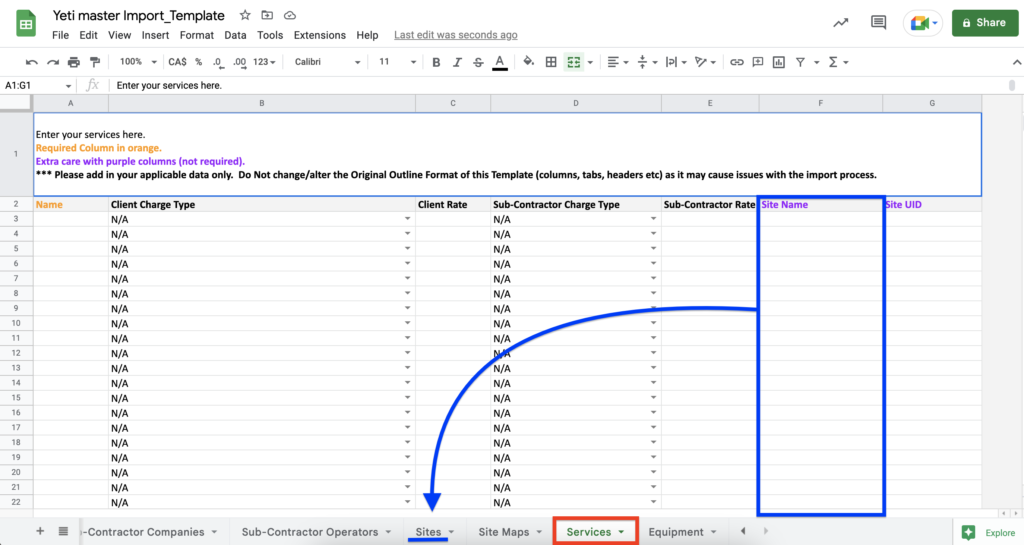
- Equipment
In this section, you can list pieces of equipment that the operators will use on the Site.
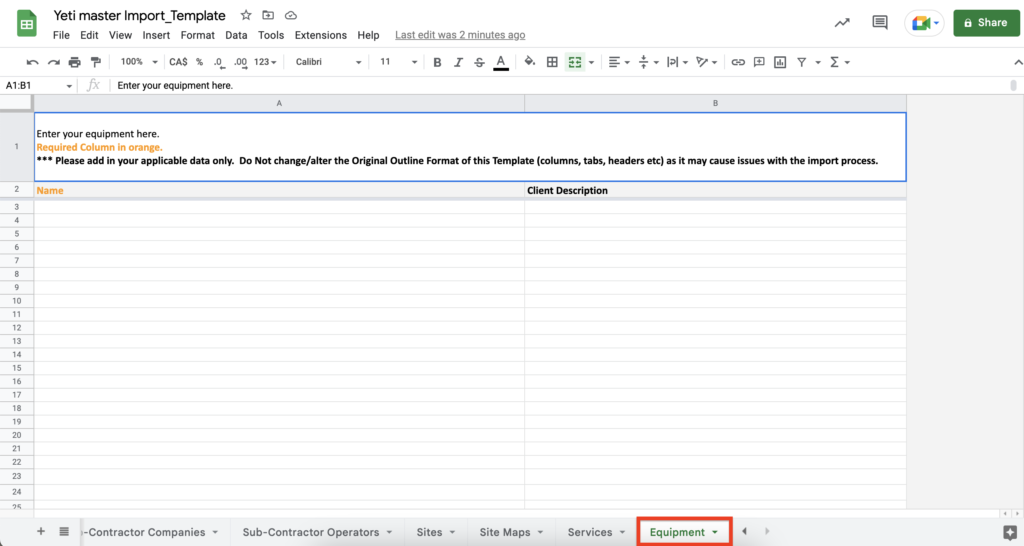
Send your import template data
If you have completed filling in your data, you can send the file as an attachment by email or share the file.
- Send the file as an attachment by email
Click on File > Download > Microsoft Excel and attach this file to the email.
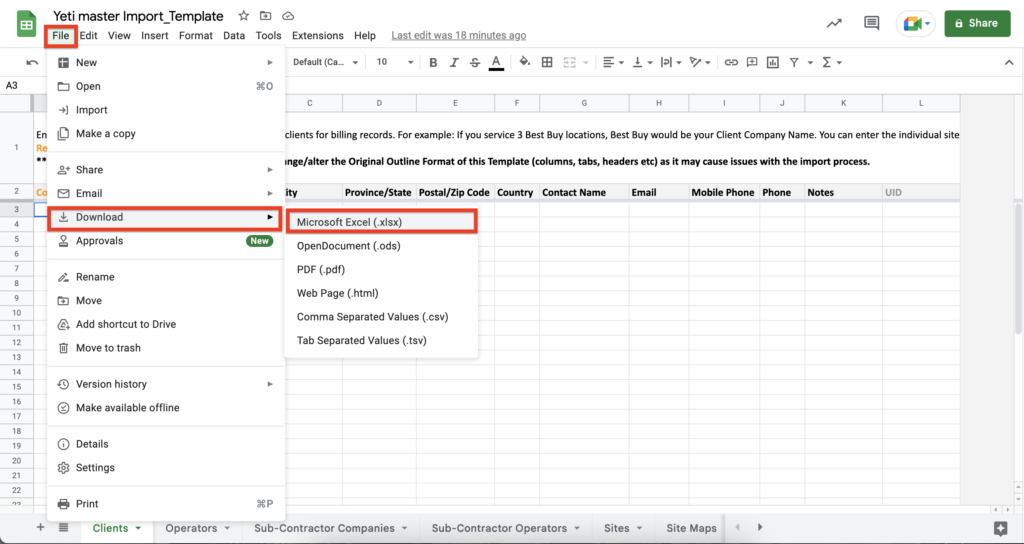
- Click on ‘Share’
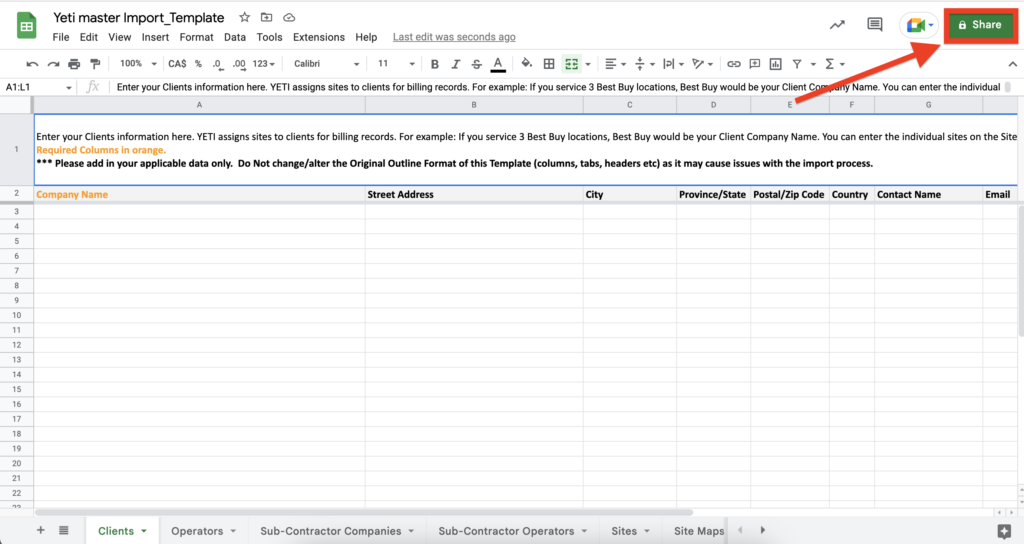
2. Type your Yeti contact’s email address and give access to the file by clicking on the arrow and selecting ‘Anyone with this link’.
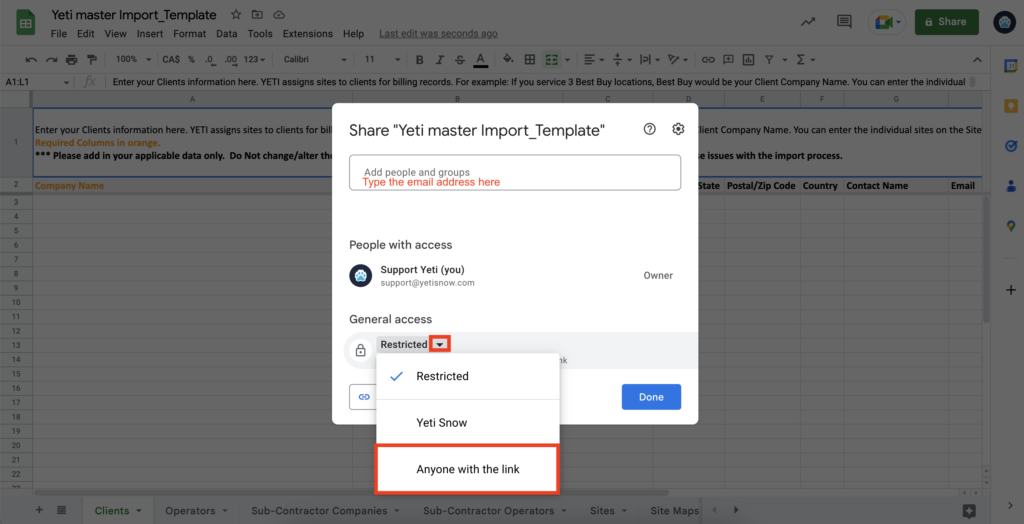
Your data will be imported within 3 business days, if you fill in all the information correctly.
If you have any questions, please contact Yeti Support (support@yetisnow.com).