October 15, 2024
October 15, 2024
Managing Subcontractor Contracts
When you add a Subcontractor to your Yeti account, the system creates a contract to formalize any Sites, Services, Equipment and Consumable rates as agreed upon for servicing.
You can create a contract with:
1) A company who doesn’t use Yeti (either as a Subscriber or as a Sponsored company.)
When you create a contract with a company that does not currently use Yeti, then
that company will be given a sponsored Yeti environment to work from. Learn more
about sponsored companies here.
2) A company that currently uses Yeti and has a Company Code. For example:
- A current Yeti Subscriber
- A Sponsored Company
When you create a contract with a company that also has a Yeti subscription, a sponsored Yeti environment is not created. This is because this company has its own Yeti environment to work from, which you cannot access.
How do I check if a company is on Yeti?
You can use the Yeti community to see if a company is already on Yeti. Click on the blue button that says Yeti Community. Enter the company name or, for accuracy, use their company code. Once you have found the correct company, click the Create Contract button.
Once the subcontractor contract is created, their company becomes a ‘sponsored company’. This establishes an interrelationship that enables information to be shared, completed, and billed between you and your subcontractor.
The contract can be managed by editing the rates and adding users to the sponsored Subcontractor company. You will gain the ability to switch environments to see the Subcontractor’s sponsored company.
Create a contract with a company that’s not on Yeti
Yeti still allow you to create a contract with a company that isn’t on Yeti.
Head over to the subcontractor page and click the plus (+) button
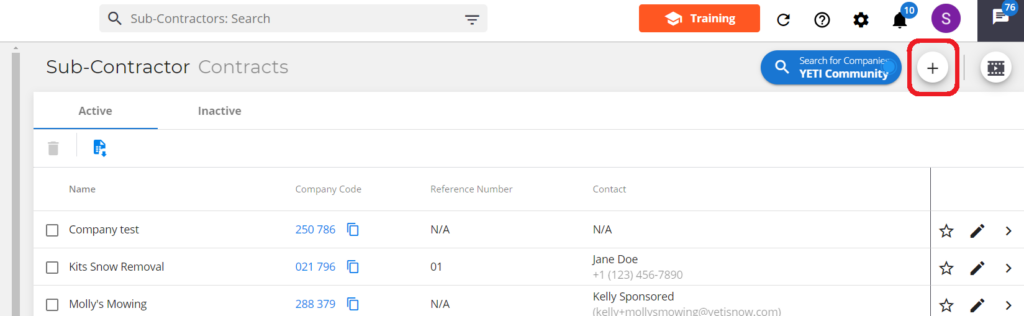
Contract breakdown
Contracts are broken down into a number of different sections. Some sections are mandatory to fill out while others are optional.
Mandatory Fields
- Company Name
- Admin User
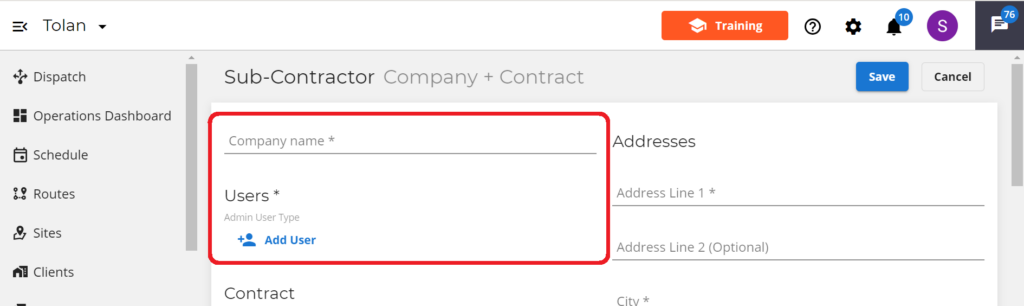
When adding an Admin User you are required to list their Name, Email, Phone and Password. Click save when done.
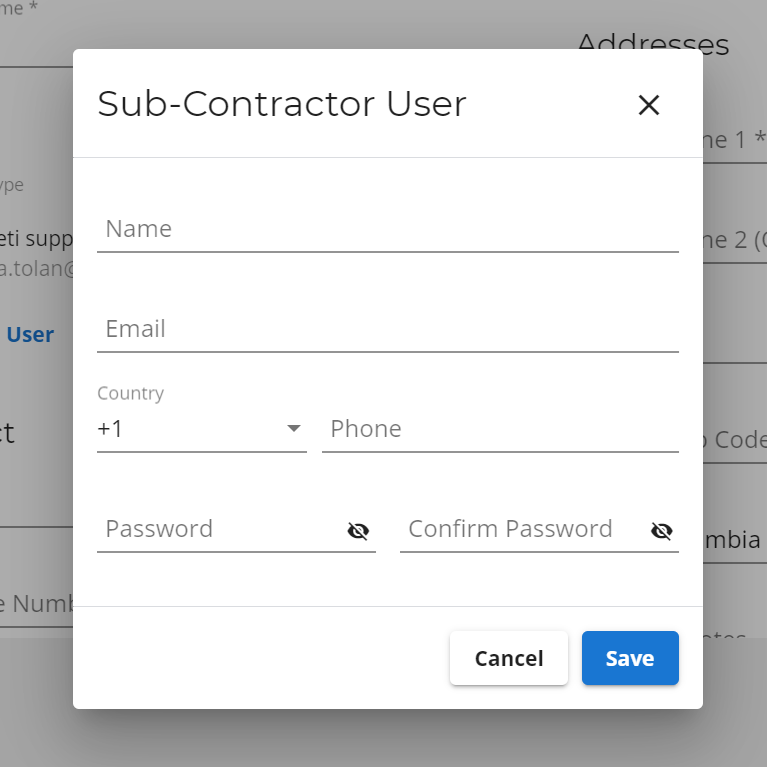
All other fields found in the contract are optional. This includes rates, contact details and other information.
For accurate reporting and records, we advise you to fill out the rate fields.
Setting rates in Contract
It’s important to remember that the rates that you have set in the contract are what will
be used. If you do not set custom rates in your contract, then any default rates for
equipment and consumables will be used instead. Operators will not be able to select consumables or equipment on the mobile app if they are not listed in the Subcontractor Contract first. Learn more about Setting Rates Here.
Equipment Rates
In the Equipment section, you will see a list of equipment. These are equipment whose Sub-Contractor Rate in Category Rates have been filled out. You can find Category Rates on the Equipment page.
If you want to set custom rates for equipment, click the rate button.
Add the correct figure beside any piece of equipment you want listed in this Subcontractor’s contract. If you do not wish to charge for the use of equipment enter in figure 0. Once you are finished click the done button.
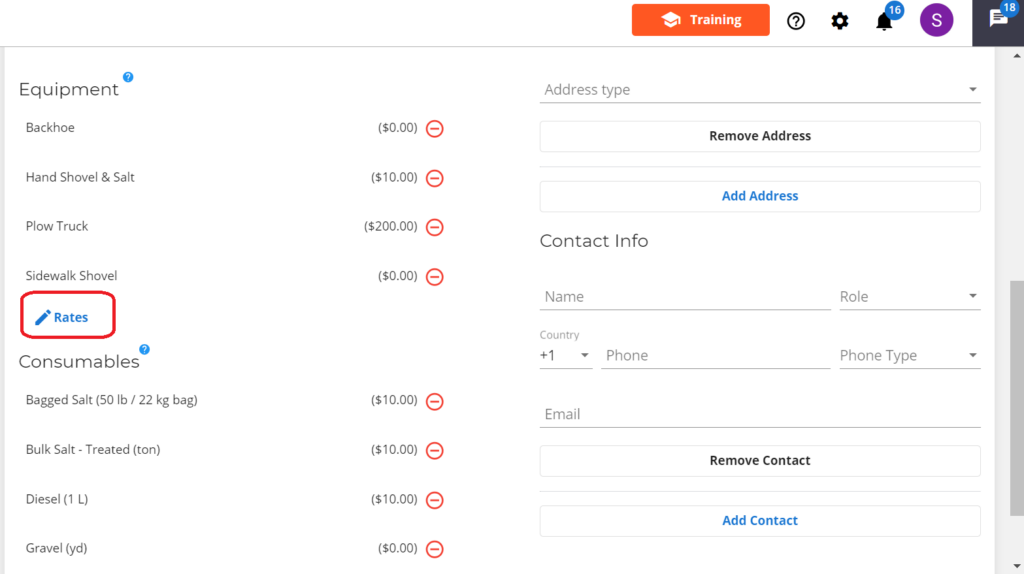
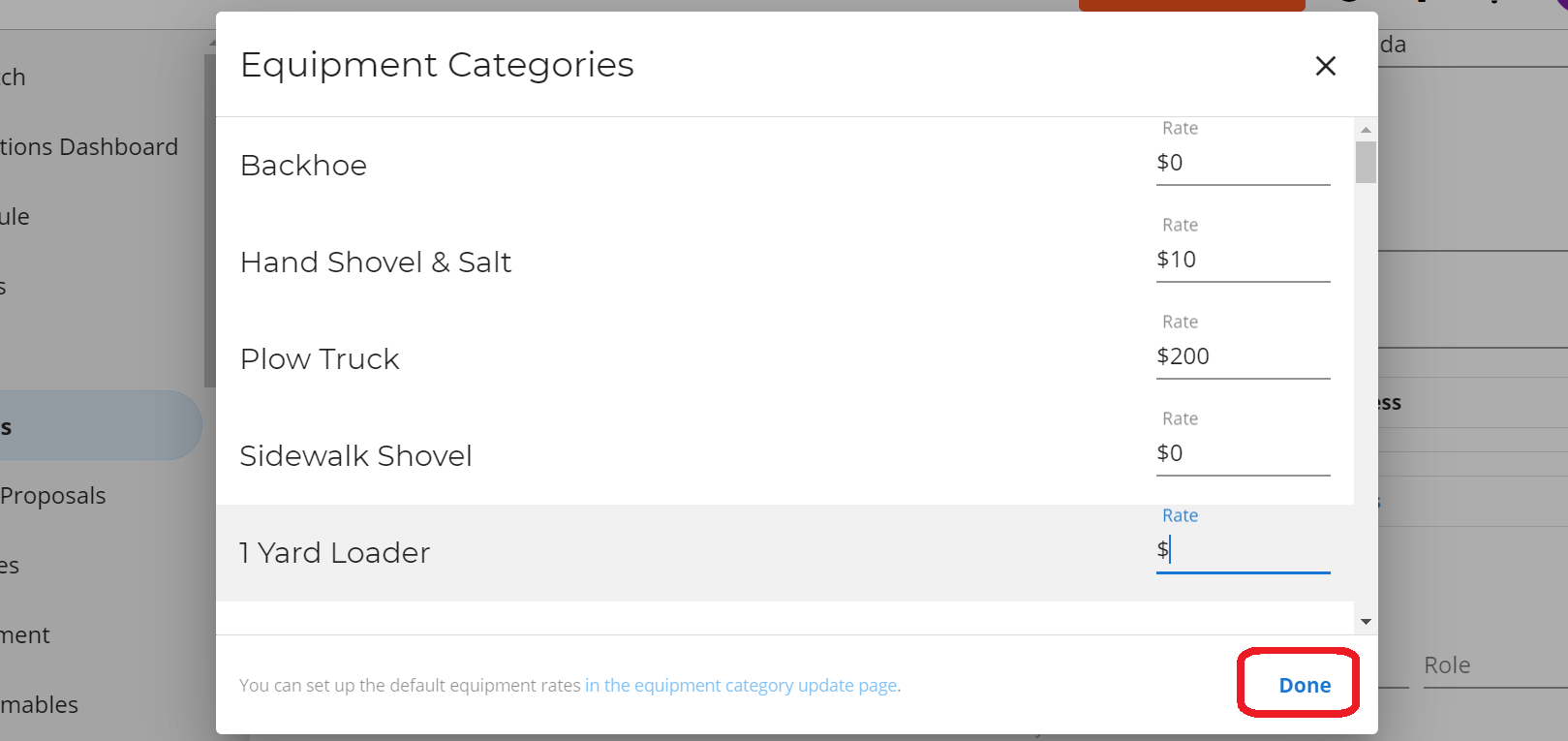
If you want to remove a piece of equipment, select the red circle icon beside it.
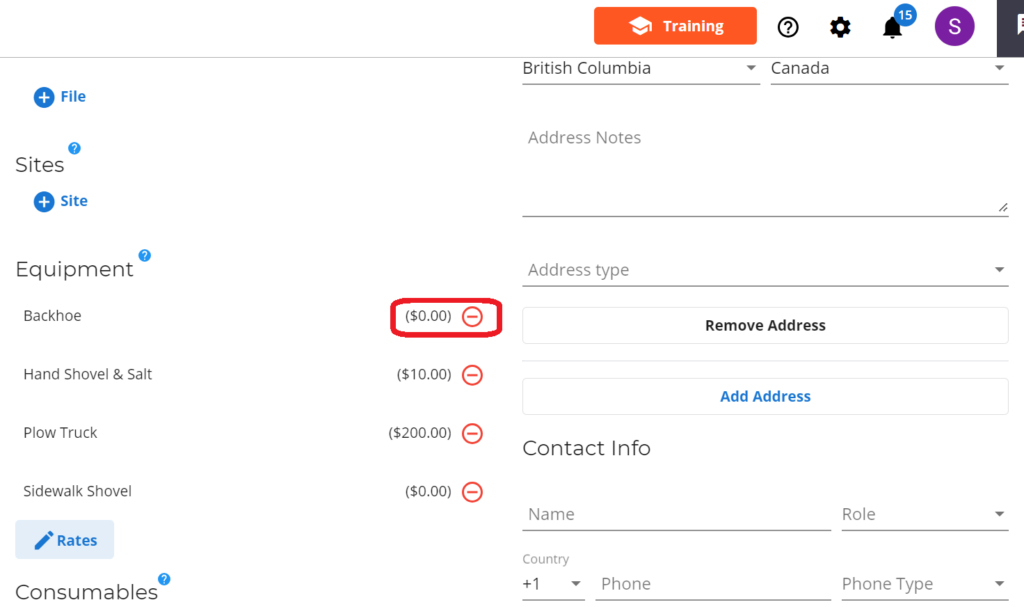
Any piece of equipment that is not listed in the subcontractor contract will be hidden from the mobile app when operators are servicing sites.
Consumables rates
In the Consumables section, you will see a list of Consumables . These are Consumables that have their default rates set on the consumable page.
To set your own custom rates for this subcontractor, click the rate button.
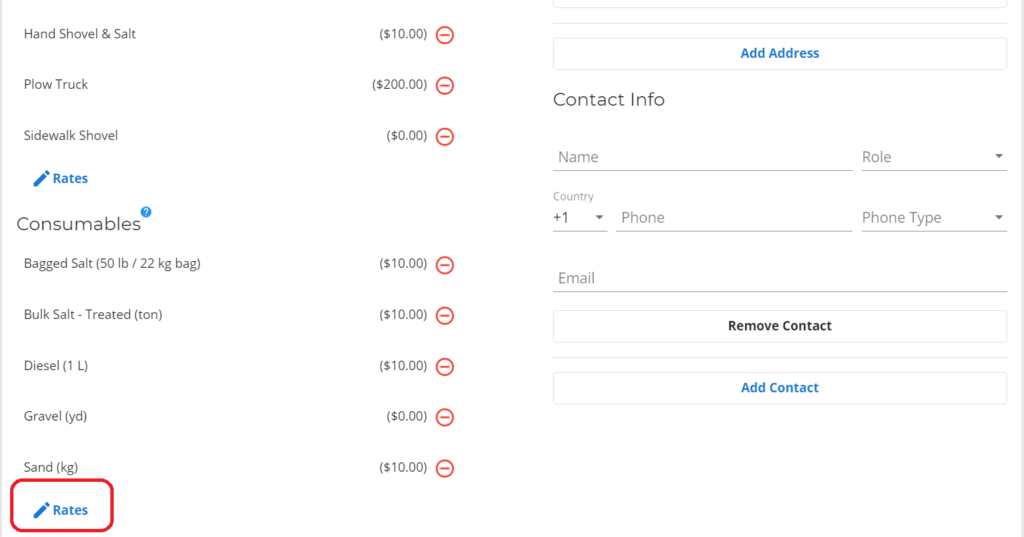
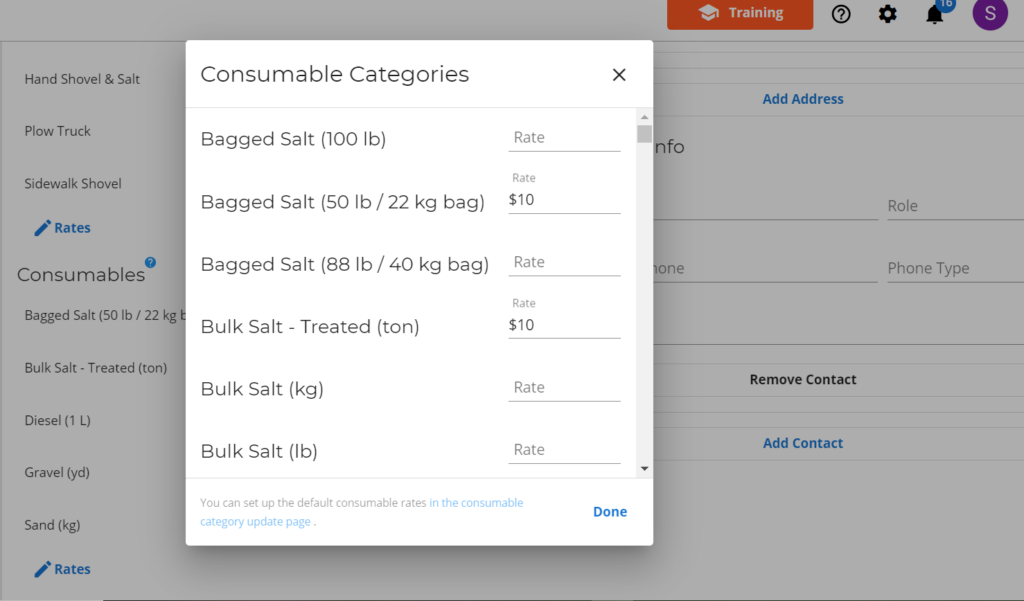
If you want to remove a consumable, select the red circle icon that is beside it.
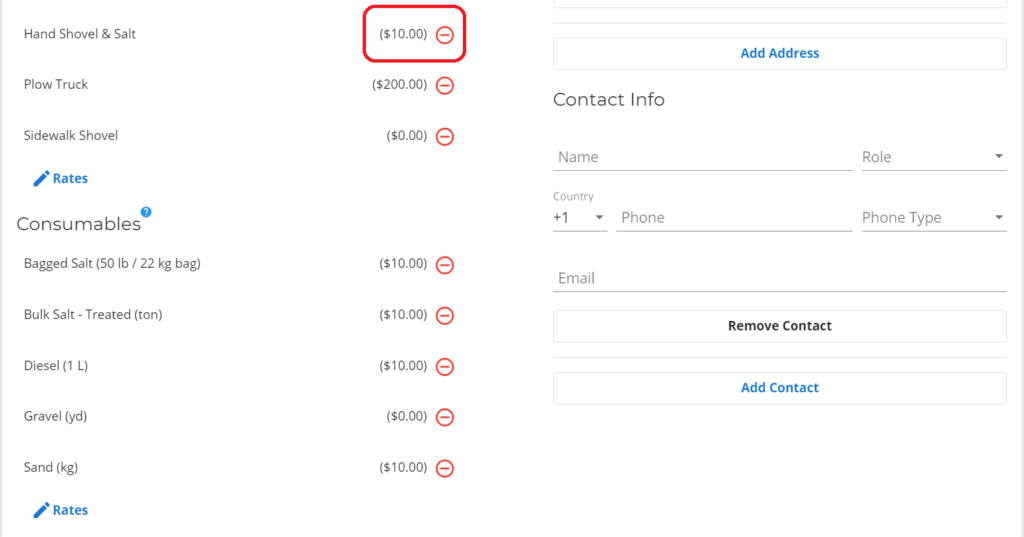
Any consumables that is not listed in the sub-contractor contract will be hidden from the mobile app when operators are servicing sites.
Address
Please note the sub-contractor billing address in this field.
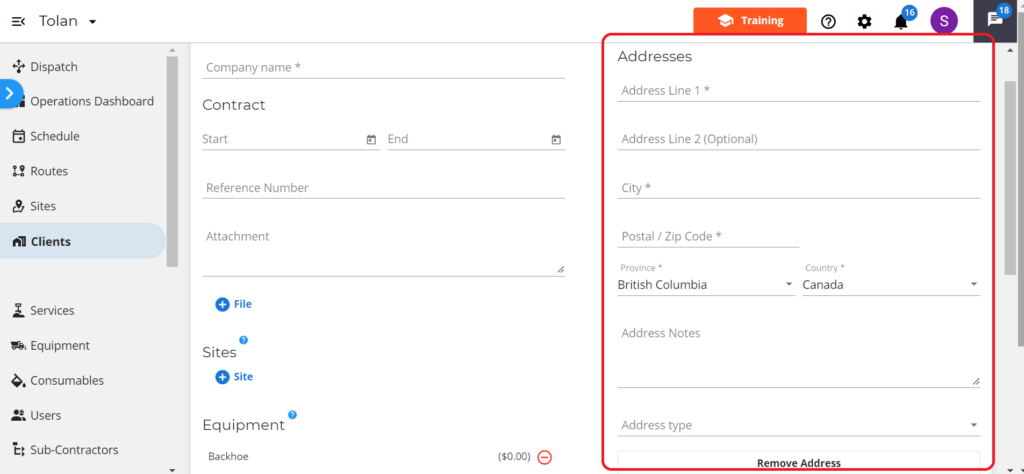
Contact Info
Please note the name and number of the person of contact for this subcontractor contract.
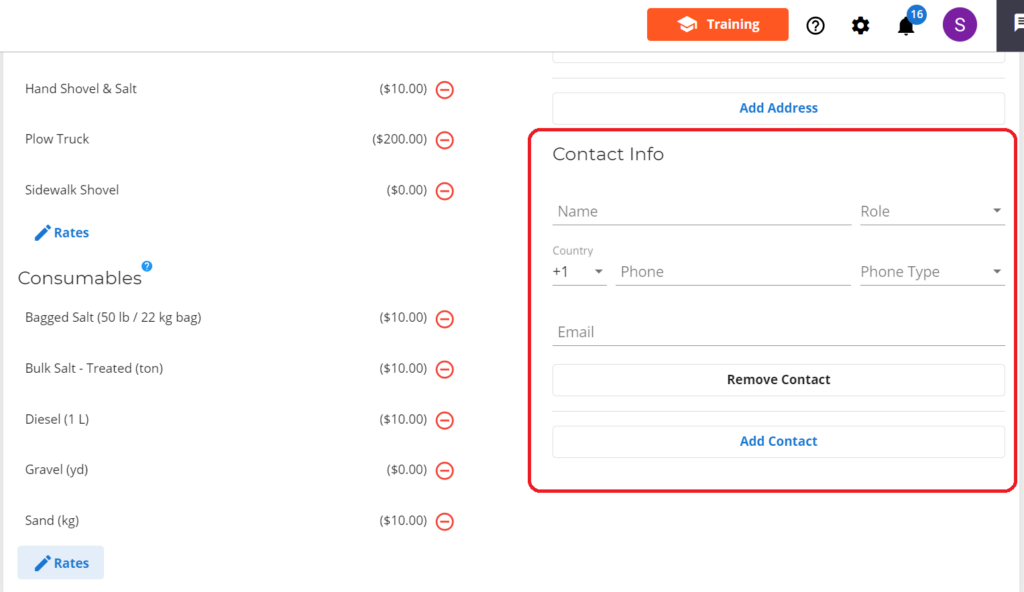
Hit save at the top of the page once you are done.
Reach out to support@yetisnow.com if you run into any issues.