July 3, 2024
July 3, 2024
Setting Rates for Clients and Sub-Contractors
Streamline your billing by filling out rates for services, equipment, consumables, and staff. By doing so you can let Yeti simplify your invoicing and job costing needs.
When creating a service, you have the option to select a charge type and fill in a rate. This is not mandatory and if you do not wish to charge your customers for this service then you can enter a rate of $0. If you do want to charge for this service then you can use this guide to help you get set up.
Services Charge types
Charge type refers to the way you want to charge your customer for the completion of a service and is also used to define the different ways to pay your sub-contractor.
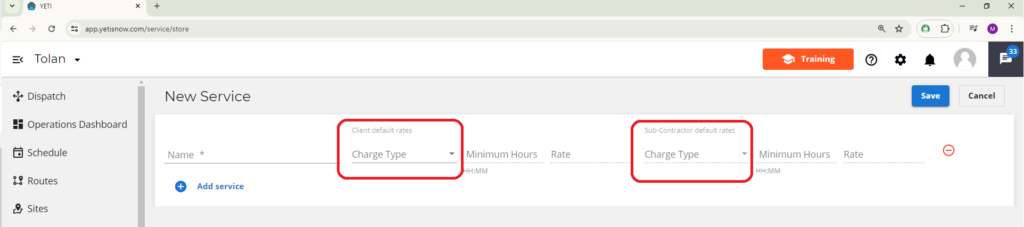
Here is a breakdown of the charge types to choose from:
Per visit: This charge type is used when you want to charge a fixed rate for the completion of a service when visiting a customer site. Regardless of the time spent on the services during the visit, the rate stays the same. Each visit will result in a separate charge.
Equation: (Service Rate) * (1) = Total
Example: An operator visits a site twice in one day. Each time he completed the service plowing, which has a per visit rate of $100. The client will be charged a bill of $100 on two separate occasions.
Monthly: This charge is a recurring payment. The customer will be charged on a monthly basis for this service to be performed on their sites. The amount of time the service is completed between the start and end of the month does not affect the rate.
Equation: Monthly rate = Monthly bill
Example: The service of plowing has a monthly rate of $500. An operator visits a site 10 times in the month of November. Each time he completed the service plowing. At the end of the month, the client will be given a bill of $500.
Service (Hourly): When the Service is charged to your client based on a set hourly ‘Service Rate’ and a minimum amount of ‘Service Time’. With any additional ‘service time’ beyond those minimums set, to be charged based on the ‘additional’ Length of Service Time x Hourly Service Rate. Note: You can also set rate and time on site minimums for paying your subcontractors. You set default hourly service rates for both your client and your subcontractors in the Services tab or using Mass Requirements. Note: Default hourly service rates can be customized for specific client and subcontractors at the Site level.
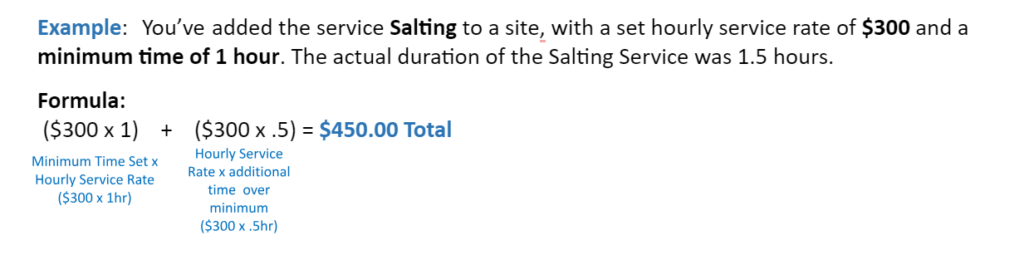
*Equipment (Hourly): This charge type is calculated based on the amount of time that a piece of equipment was used to complete the service. Formula: Equipment Rate x Length of Service Time.
You set default equipment rates for both your client and your subcontractors in the Equipment Category Rates tab. Note: Default category rates can be customized for specific clients and subcontractors in their individual contracts if required.
You also have the ‘option’ to set a minimum equipment time if required:
Example 1: If the operator’s equipment time is equal to or less than the minimum time set, the charge will be calculated on the minimum time set x equipment rate.
Example 2: If the operator exceeds the minimum time set, the charge will be calculated on the (minimum time set x equipment rate) + (additional time over minimum x equipment rate) = Total Charge
Scenario: You’ve added the Service Plowing with Equipment (Hourly) Charge Type to a Site. You set the minimum time to 01:00 hour. Your operator services the site and selects Plow Truck on the mobile app as the equipment used to perform the Plowing Service. The Plow Truck rate is set at $200 either by default in Equipment Categories or custom in the Client contract.
The Plow Service took a total of 1.5 hours to complete. The client will be charged $300 for the Service. This is because the service took longer to complete than the minimum time set.
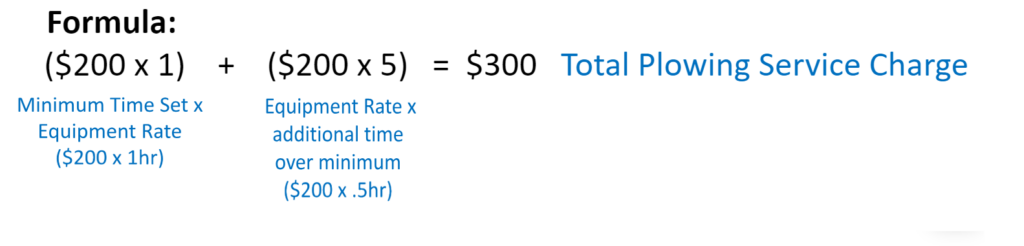
Equipment Category
Equipment is necessary for certain services to be completed. For this reason, Yeti allows you to set a rate for different equipment types in the Equipment Category. These rates, along with the length of time the equipment was used can then be used to calculate how much the client will be charged and how much the Sub-contractors will be paid.
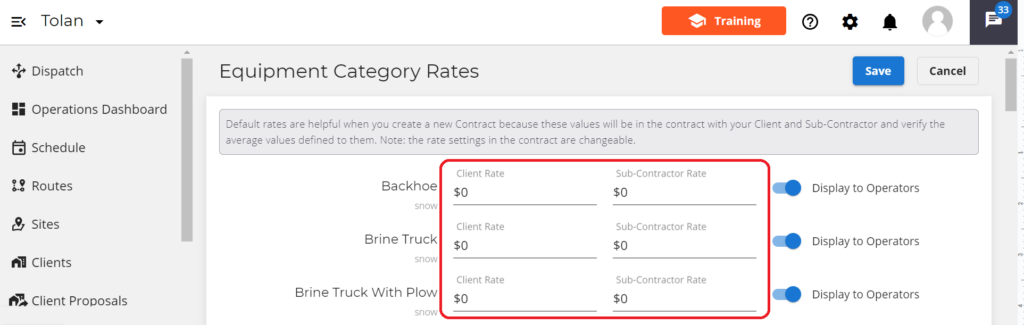
Consumables Rates
For consumables, not only can you list how much you’ll charge for the use of consumables, but you can also note any cost associated.
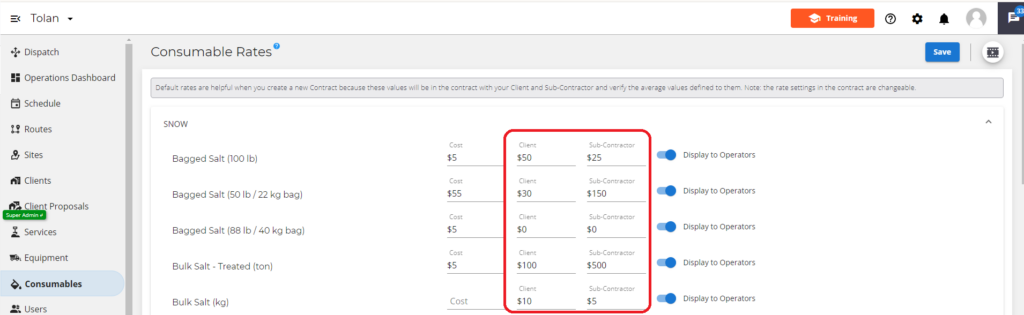
Hourly Rate
This rate is only available for Users. This rate states how much an employee gets paid per hour. You can update the Hourly rate by heading over to the Users page and updating a user profile.
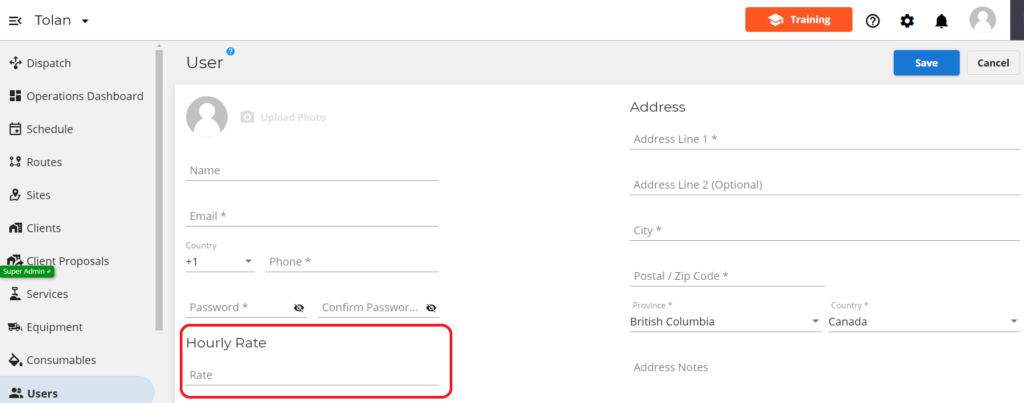
Client Vs Sub-contractor rate
Yeti allows you to set different rates for both the Client and Subcontractor. Please note that client rates are mandatory to fill out. Sub-contractor rates only need to be filled out if you plan to work with a sub-contractor.
Client Rate: This is the amount that the client will be charged for work done on their site. This is available for Services, Equipment category, and Consumables
Sub-Contractor Rate: This is the amount that the Sub-Contractor will be paid when work is done on a site for you. This is available for Services, Equipment category, and Consumables.
Default Rates and Custom Rates
Yeti allows you to set default rates as well as custom rates for services, equipment categories, and consumables. Custom rates are used when you do not want to charge your client the regular rate.
Any change to default rates will only be populated onto new sites and new client contracts. Already existing sites and contracts will stay the same. If you want existing sites and contracts to also be updated with the new rates then you can either manually update them one by one or use the massive change feature to update multiple.
Service: To set a custom rate for a service, head over to the site page. Click on the site you want to update and select the edit button. When editing your site, head down to the service section and select the service default rate. Now you can set your own custom rate for each service. This rate will ONLY be applied when doing that service on that particular site. If you want to apply a custom rate for multiple sites, you can do so using the massive change feature found on the site page.
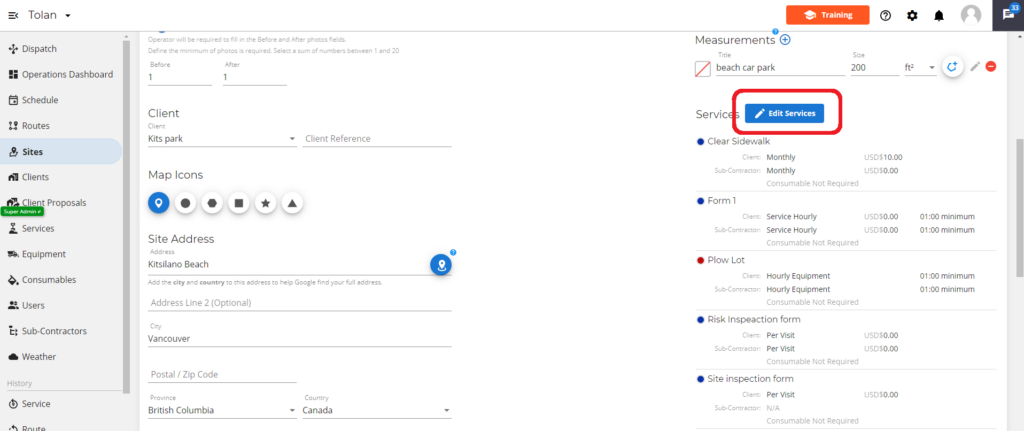
Equipment: Head over to the client page and select the client you want to update. Edit the contract and head down to the heading Equipment. Select the rates button. You can update and enter your custom rate for this client. These rates will only be applied when these pieces of equipment are used on the client sites.
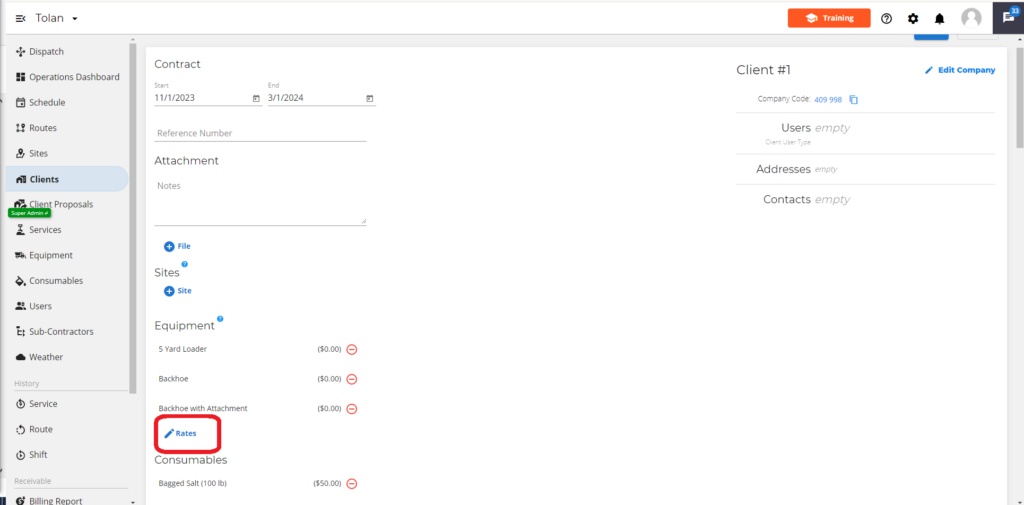
Consumable: Head over to the client page and select the client you want to update. Edit the contract and head down to the heading consumables. Select the rates button. You can update and enter your special rate for this client. These rates will only be applied when these consumables are used on the client sites.

Updating Sites with Services
Please note that when creating a new service, the service and its rates do not propagate to existing sites. It only propagates to any NEW sites that are added going forward. If you would like to add a newly created service to an existing site you can do so by either using the Massive Change feature found on the site page or editing the site itself to include this new service.
Adding service to an existing site
Head over to the site page and find the site that you want to update. Select the pencil icon and head down to the service heading. Click the edit service button. If you would like to use the default rate that comes with this service then click the arrow button. If not then you can enter in your own custom rates. Select OK once done. Then click the save button found at the top of the screen.
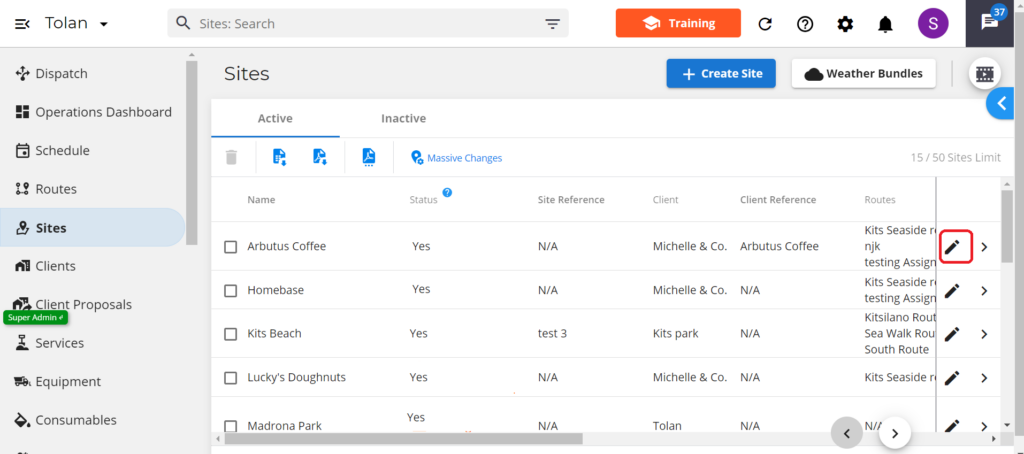
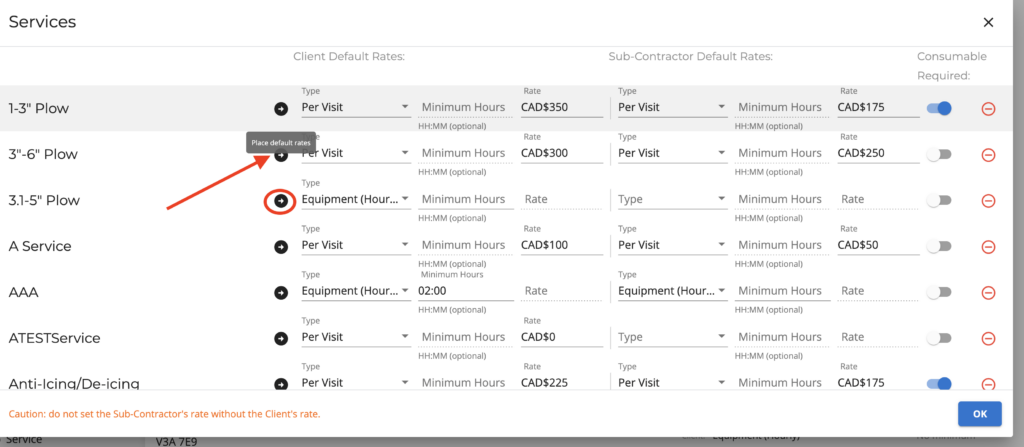
Adding service to multiple existing sites
Head over to the site page. Select which sites you want to update and then hit the Massive Change button. If you want to update ALL sites then there is no need to select anything. Simply click the massive change button. A pop-up will appear with several options. Select service. Select add service and change rates. Select the service and set a rate. The rate being shown is the default rate however you can enter your own custom rate if you wish. Hit the save button when done.
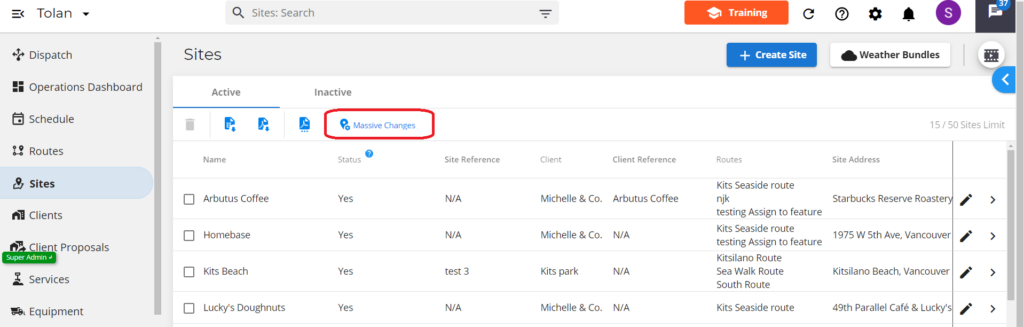
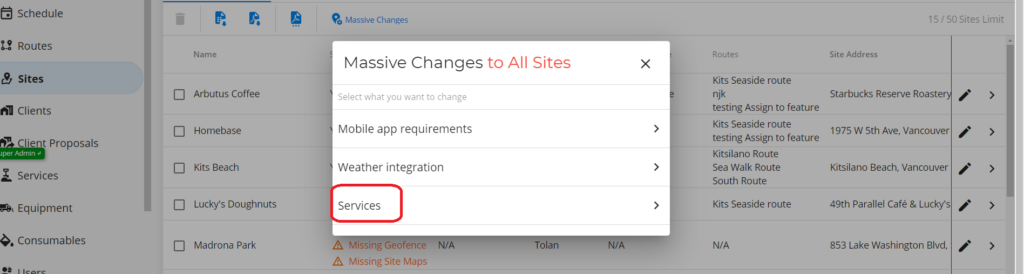
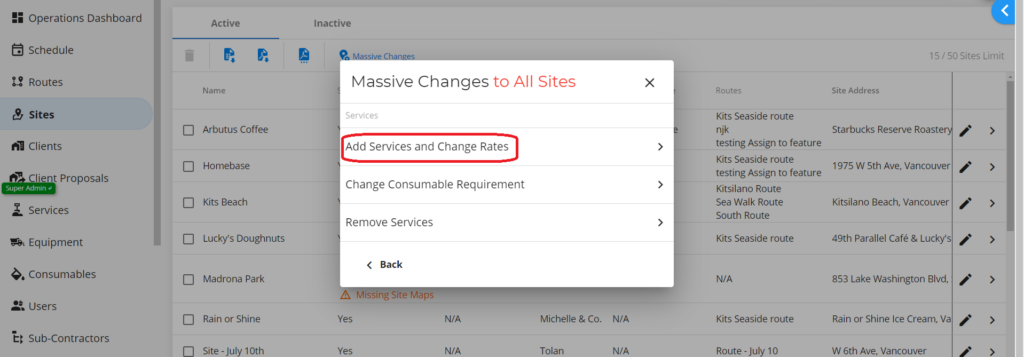
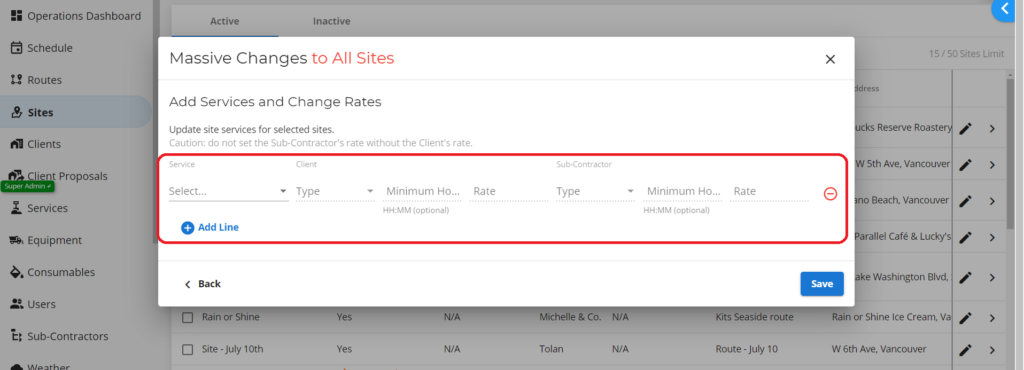
*Equipment (Hourly): All billing records within your Yeti account (new and historical) will now reflect the new Charge Type name Equipment (Hourly); however, any records downloaded ‘prior to’ this update will reflect the old Charge Type name Equipment Hourly.