April 19, 2024
April 19, 2024
Job Costing
This guide will provide you with all the necessary information to understand and utilize the Job Costing feature. Job Costing is a tool that allows for precise tracking of all your revenue and costs related to servicing specific sites. This includes materials, labor, and miscellaneous expenses. Giving you a real-time view of job profitability and the ability to see your profit margin the moment a site is completed.
- What is a Job Costing record?
- Record Breakdown
- Final Breakdown of Costs
- Rate to fill in
- Column configuration
- Download a record
What is a Job Costing record?
Each record on the Job Costing Report represents an individual site that has been serviced. It breaks down the revenue and costs needed to service that particular site and provides you with a gross margin at the end. Click on a record to open it up.
A pop-up will appear with a list of details about:
- Site
- Services
- Equipment
- Labor
- Consumables
- Final breakdown of revenue/costs
Record Breakdown
A job costing record can contain the following information:
Information about the site. This includes the client’s name, site name, start and finish time, duration, and route name.
Information about services. This includes service name, and rates.
Information about equipment: This included onboard equipment, service equipment, the duration it was used for, and charges.
Information about labor: This includes a list of operators’ names and rates, the charge type of the Service, the Operators rate, the company that serviced the site, sub-contractor charge type, and amount.
Information about Consumables: This includes the name of any consumable used and the quantity
A breakdown of Cost and revenue: This includes the cost and revenue amounts associated with the services provided, along with gross margin.

Final Breakdown of Costs:
The breakdown can be seen on the right side of the pop-up and is broken down as follows:
- Total Revenue= Service Rate + Consumables Amount + Equipment Amount
- Cost = Consumable cost + consumable cost total + operator cost + subcontractors cost
- Time & materials cost = Consumable Cost Total + Operator Cost and/or Subcontractor cost
- Gross Margin= Total Revenue – Time and Material Cost
- Gross Margin % = (Gross Margin / Total Revenue Amount) * 100
Rates to Fill in
For the totals to be accurate and capture all revenue and costs correctly, all rates must be filled out first. This includes Consumables, Services, Users, and Equipment. On the Consumable Page please fill in the cost field and client field beside the consumables that you use. The sub-contractor field only needs to be filled out if you work with subcontractors. On the User Page please update your operator’s hourly rate to the correct figure. On the service page please update your services to have a charge rate. On the equipment page update the equipment category for each piece of equipment that you use. If the equipment rates differ for a specific client or subcontractor from any default category rates set, you will need to update those rates on the specific client or subcontractor contracts accordingly.
Column configuration
By selecting the column configuration button, you are given a choice of what details get to be displayed. Turn the eye icon blue for visibility. You also have the power to change the order by dragging the handle beside the piece of information.
Filtering Records
You can filter through records by selecting the filter icon beside the search bar.
Filter through records based on information such as:
- Stautus
- Client
- Sites
- more
If you want to download records between a certain date you can do so by filling out the Started at and Completed at fields. When you click the filter button, only records between these dates will appear. You can download the records by clicking the Spreadsheet or PDf button. You have the ability to download all records in the search, select the individual records you’d like to download, or you can also click the spreadsheet icon which sits below a group of each individual Sites record(s) on the right side of the screen. This will download a spreadsheet which will include all of the site records above that spreadsheet icon.
Download a record
Select a record and the button for Spreadsheet and PDF download will appear. Please see Filter through records to see how to download multiple records within a timeframe.
Job Costing Reports
Below is an example of a Job costing spreadsheet. Each row represents one record.
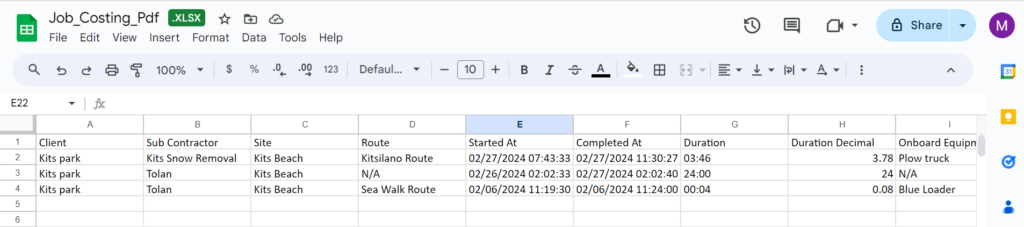
Job Costing PDF
Below is an example of a Job costing PDF. Each PDF will represent one record.