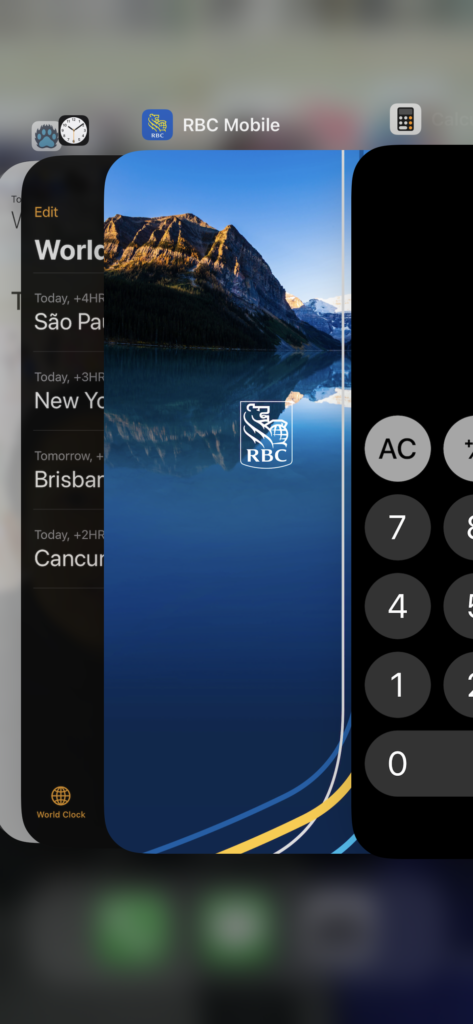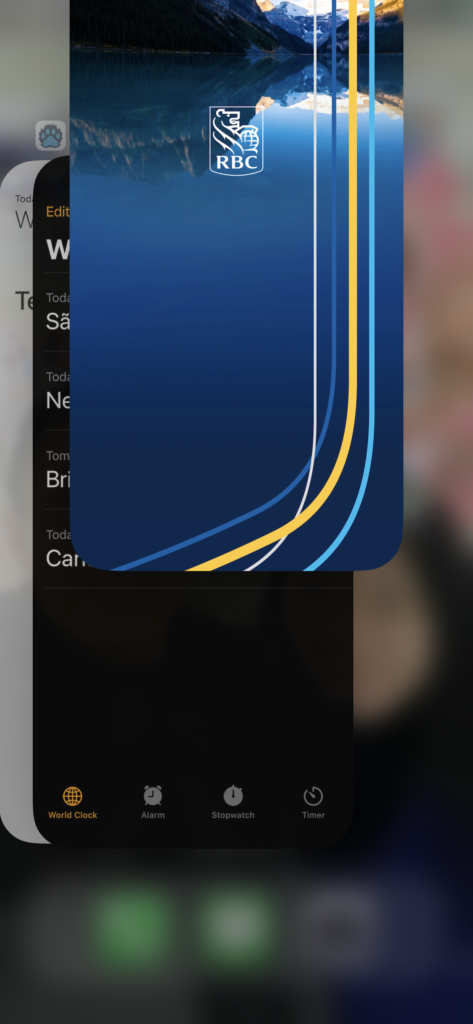January 22, 2024
January 22, 2024
Photo-taking issue
To troubleshoot a photo-taking issue with the Yeti app, check your phone’s settings.
Enable your camera
Make sure you have allowed your phone’s camera to be used by the app
- iOS: When you use the Yeti app for the first time, an authorization request will appear asking for permission to access your camera.
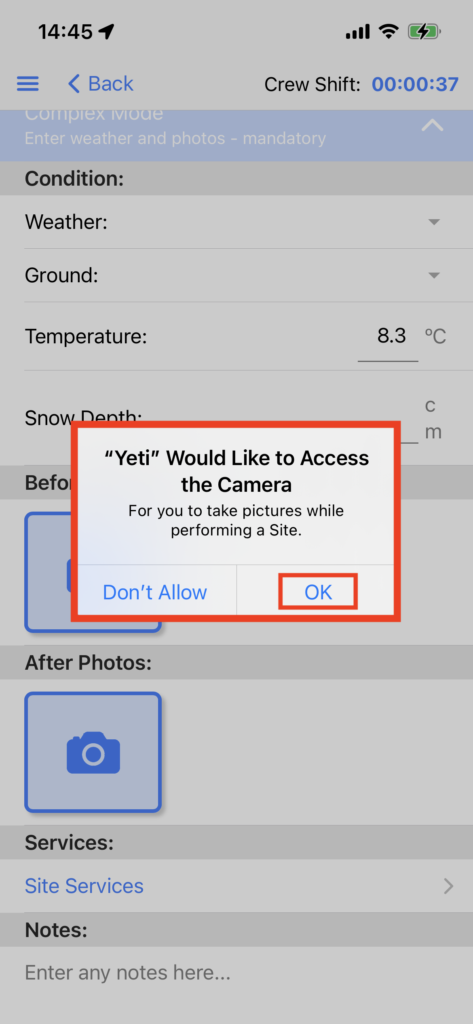
- Android: Open your Yeti app and click on Account > Settings > App Settings > Permissions > Camera > Select the option ‘Allow only while using the app’.
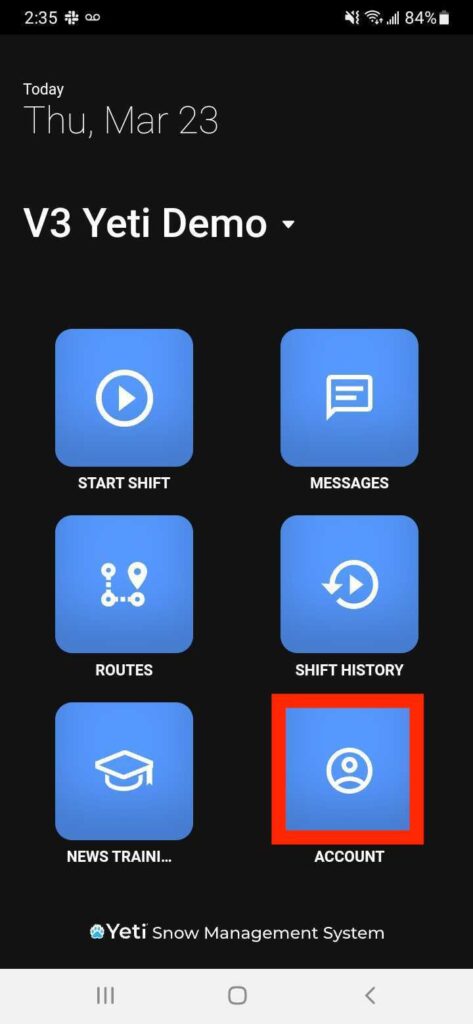
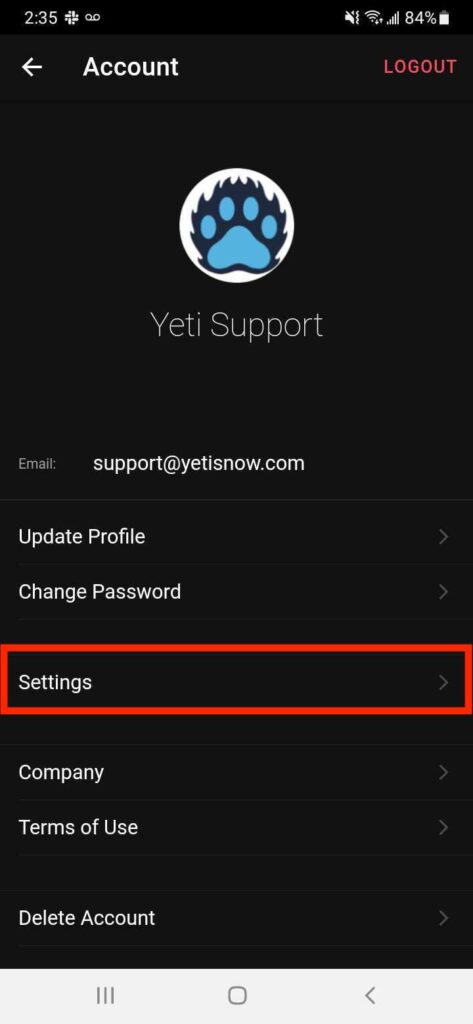
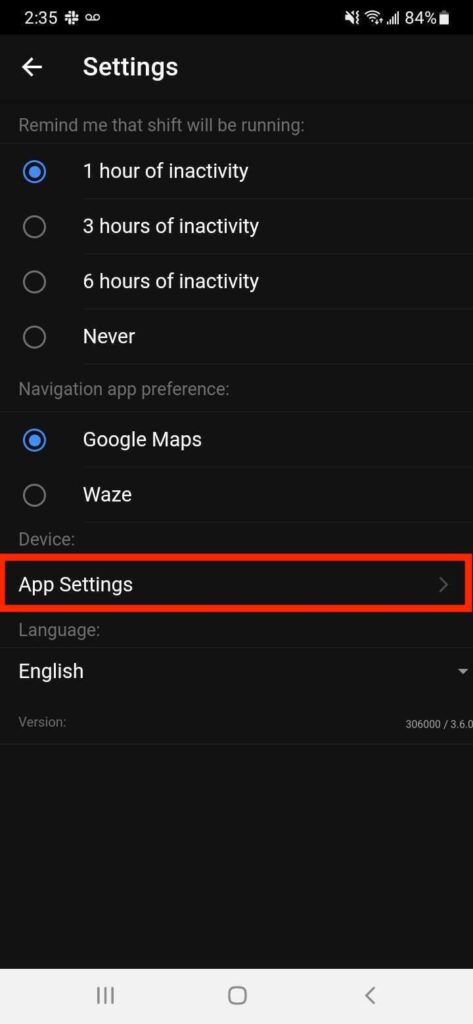

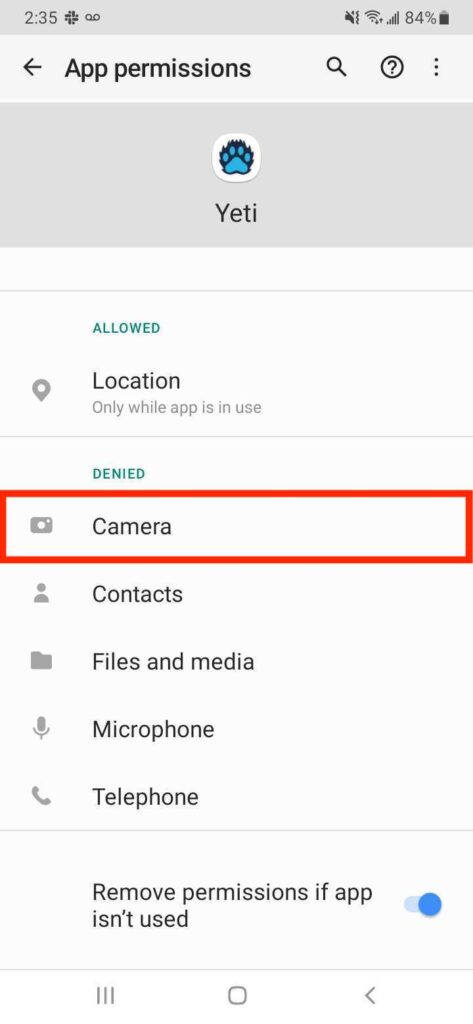
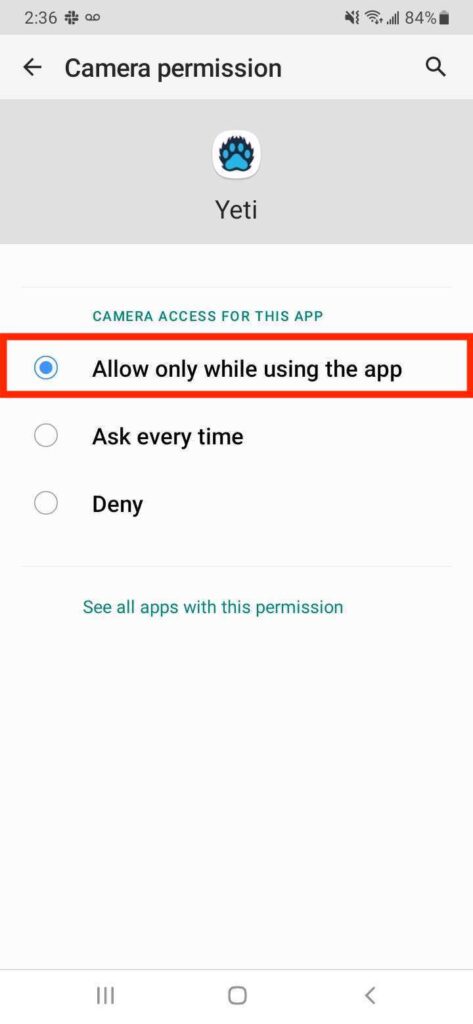
Check your storage
Make sure your device has enough storage. Your device should have the storage, not an extra storage device such as a SSD.
- iOS: Settings > General > iPhone Storage
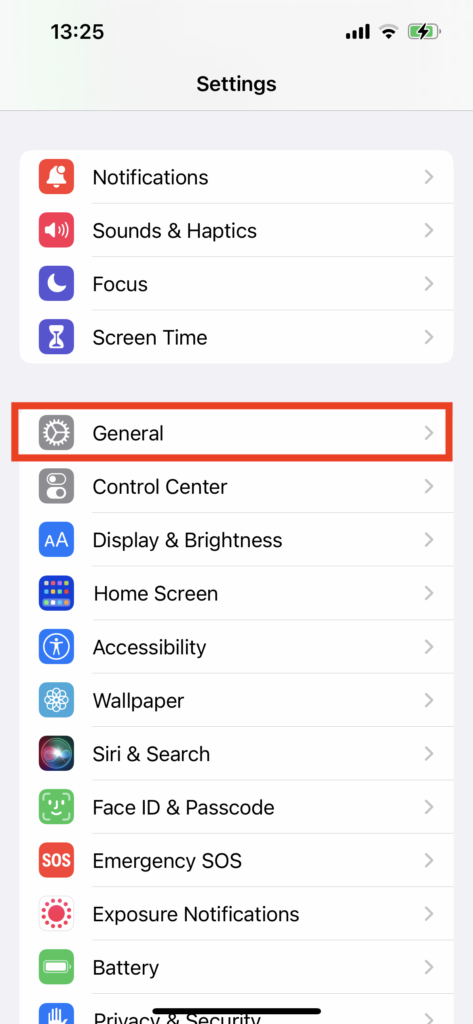
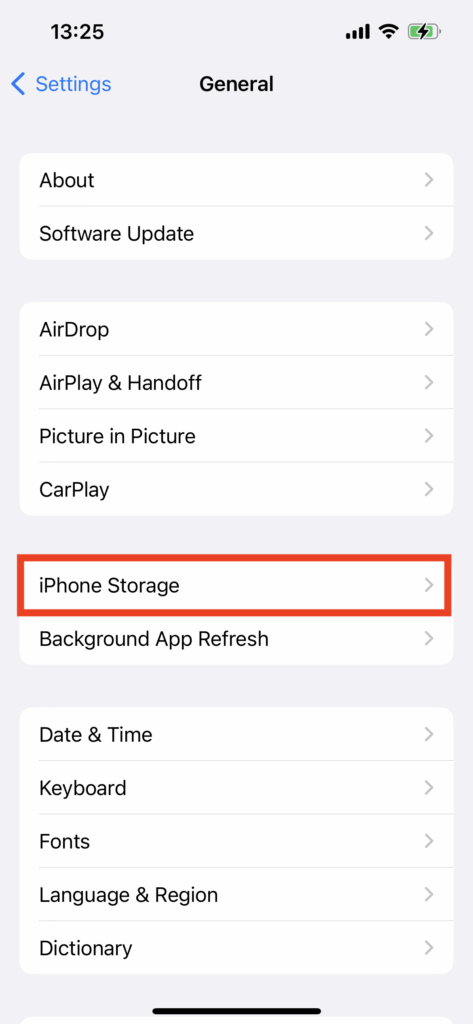
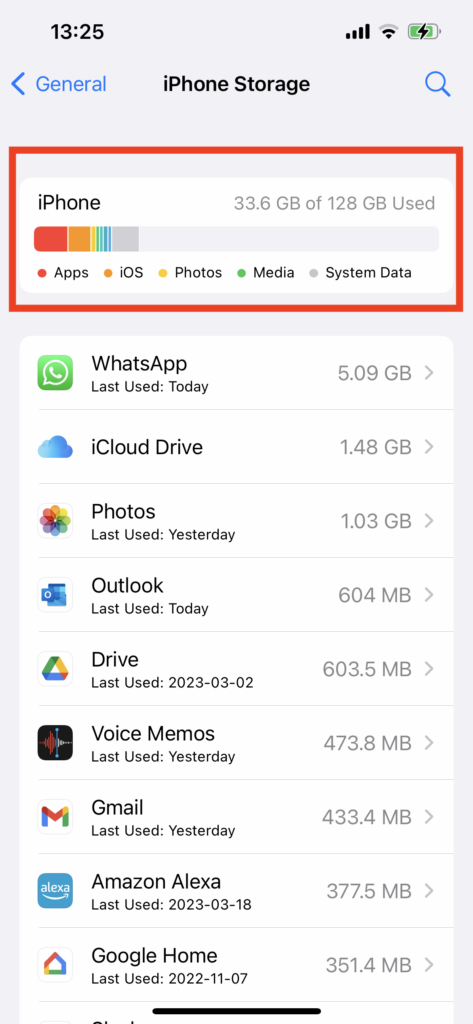
- Android: Settings > Battery and device care > Storage.
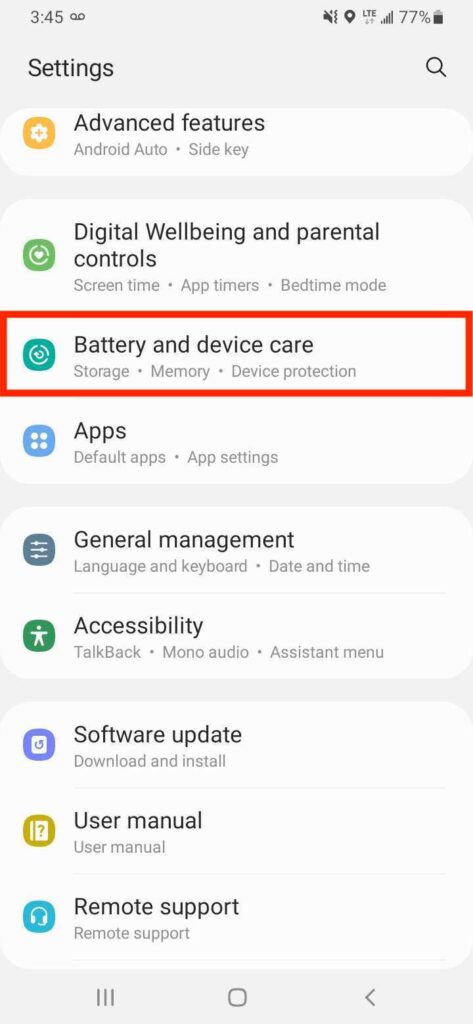
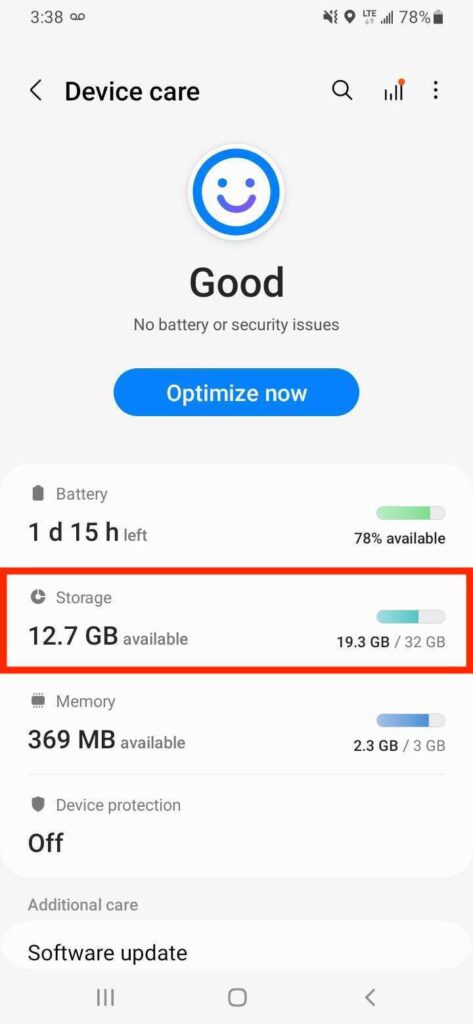
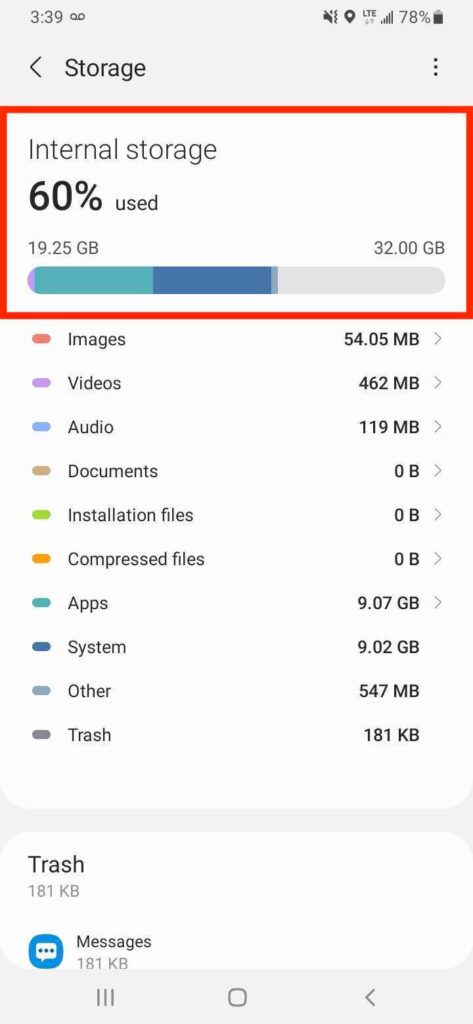
Unplug your mobile device
Users may experience issues if the device is connected to a computer or car that has iOS CarPlay or Android Auto. When using the app, remember to unplug the cable.
Check other apps on your phone
It is possible that other apps on your phone may affect the camera’s performance, such as an anti-virus program or other apps that use the camera. You can check your phone by following the steps below.
iOS and Android
- Check if you have an anti-virus app installed. You can see the apps by going to Settings and scrolling down (iOS) or Settings > Apps (Android)
- Ensure that all running apps that use the camera are closed, such as Instagram.
- Make sure you have closed the Photos app
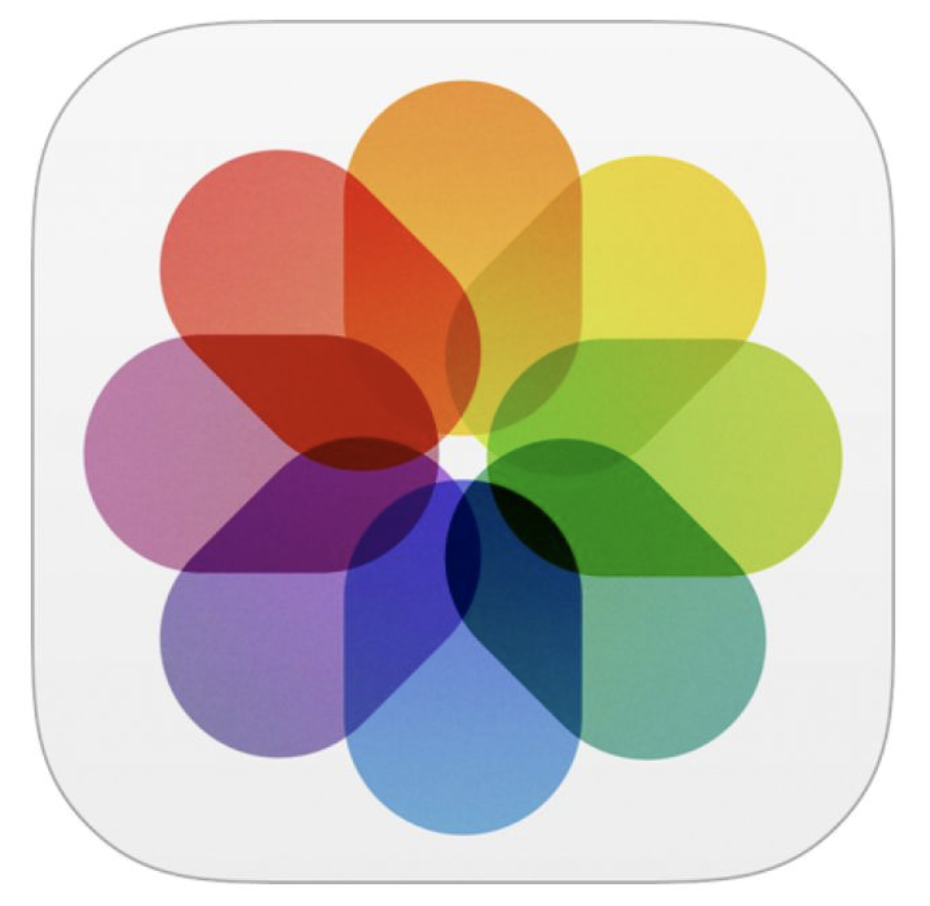 on your iPhone. As shown below, you can close it by swiping it up. This application interferes with Yeti’s ability to take photos.
on your iPhone. As shown below, you can close it by swiping it up. This application interferes with Yeti’s ability to take photos.
- From the Home Screen, swipe up from the bottom of the screen and pause in the middle of the screen.
- Swipe right or left to find the app that you want to close.
- Swipe up on the app’s preview to close the app.