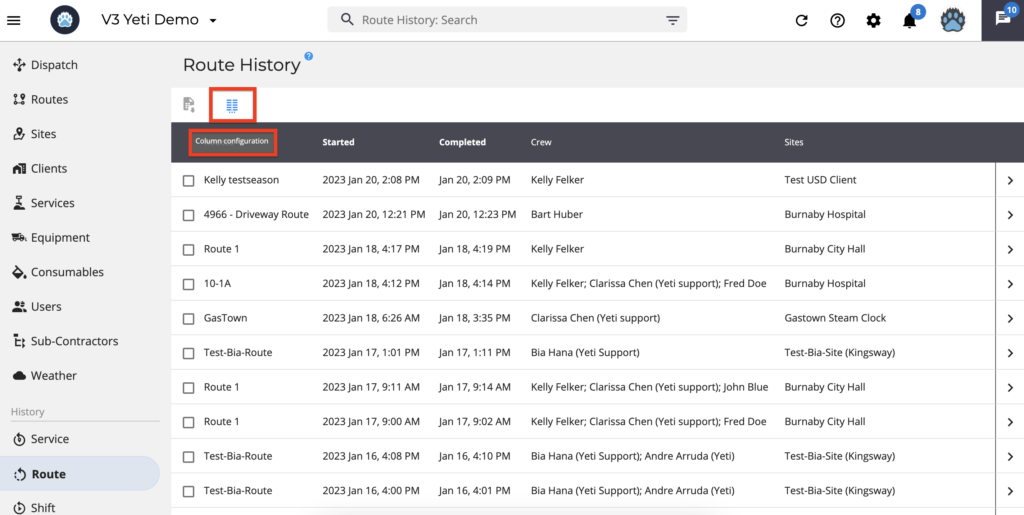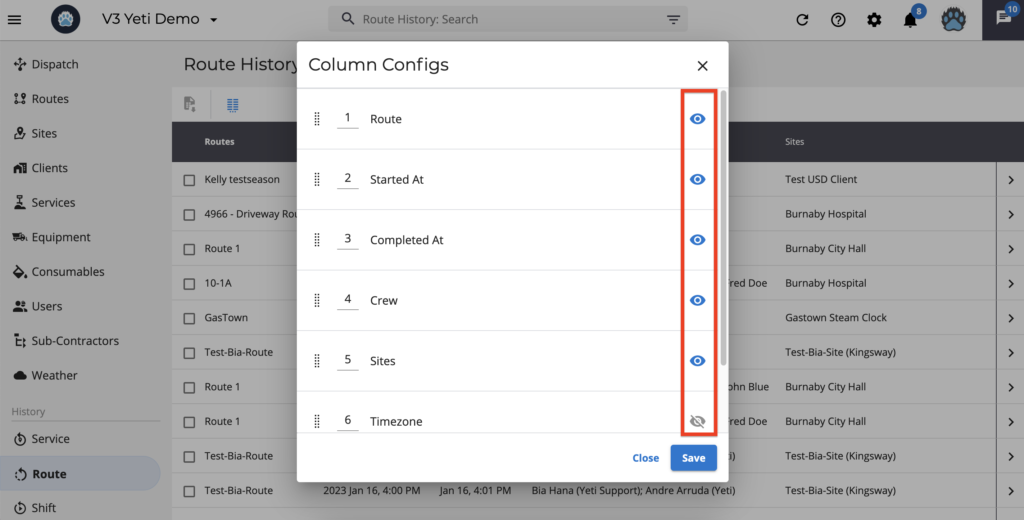January 23, 2023
January 23, 2023
Route History Report
The Route History Report provides detailed information about the routes that have been performed.
In this report, you are able to
- Check the details in your Route map
- Export your data
- Organize your columns to view in your preferred order
Check the details in your Route map
When clicking on a record, you will see the Operator who performed the Route, the Sites that were performed in this Route, the date, the time, the duration, and the tracking on the map.
Click on each dot to see its details. Dark dots indicate some action during the Shift, such as ‘Shift Started at’ and ‘Before Photo was taken’.
The example below shows the detail of when the Route was started by clicking on the dark dot; on the other two dots, we can see the photo taken before and after.
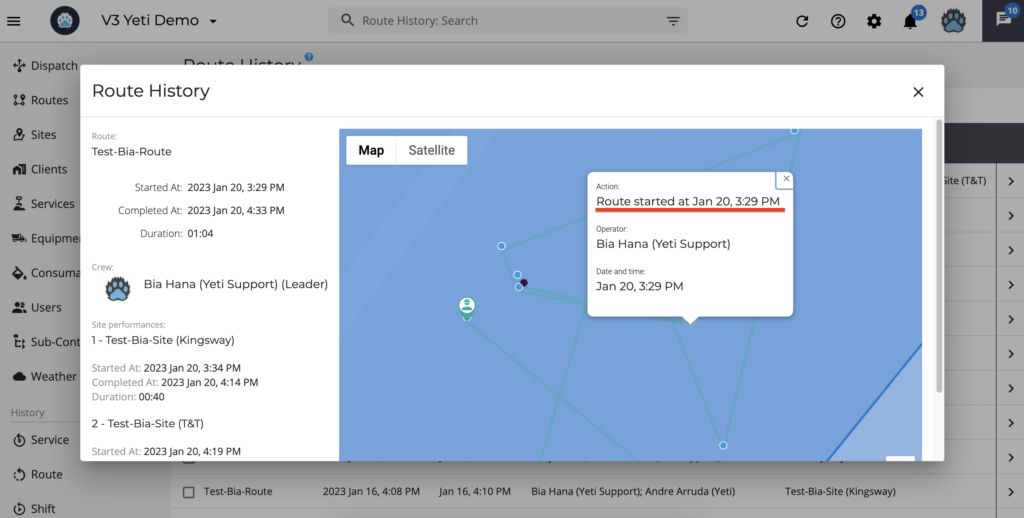
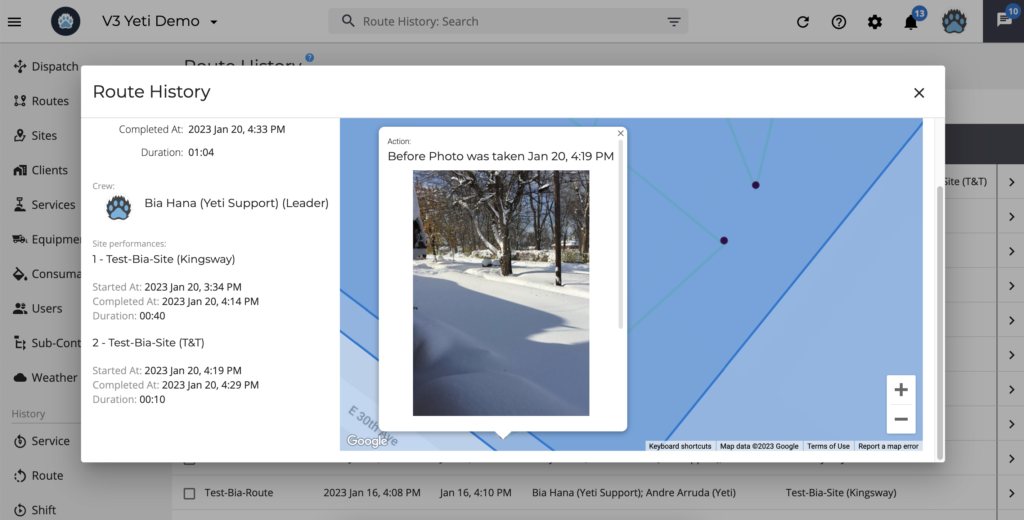
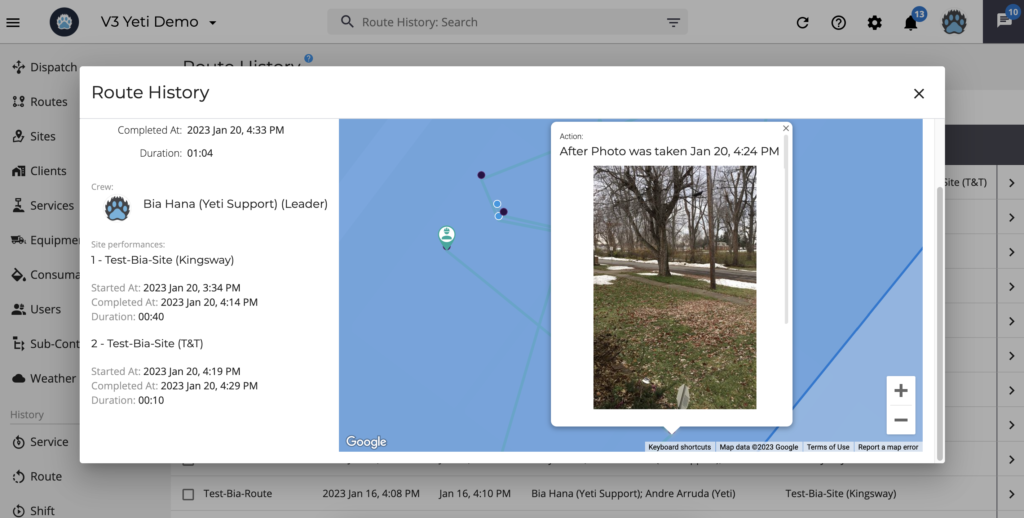
Export your data
You can export your data by selecting the record or by using the filter.
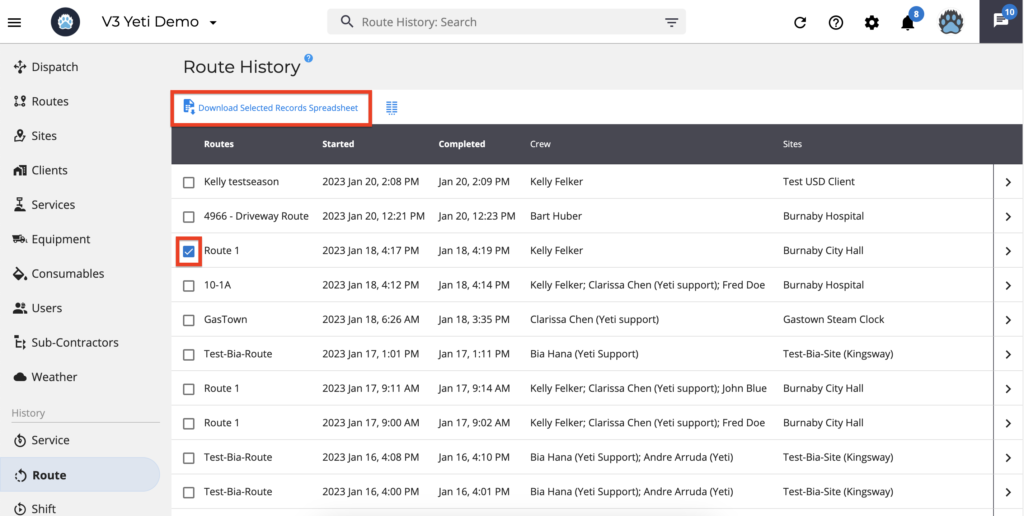
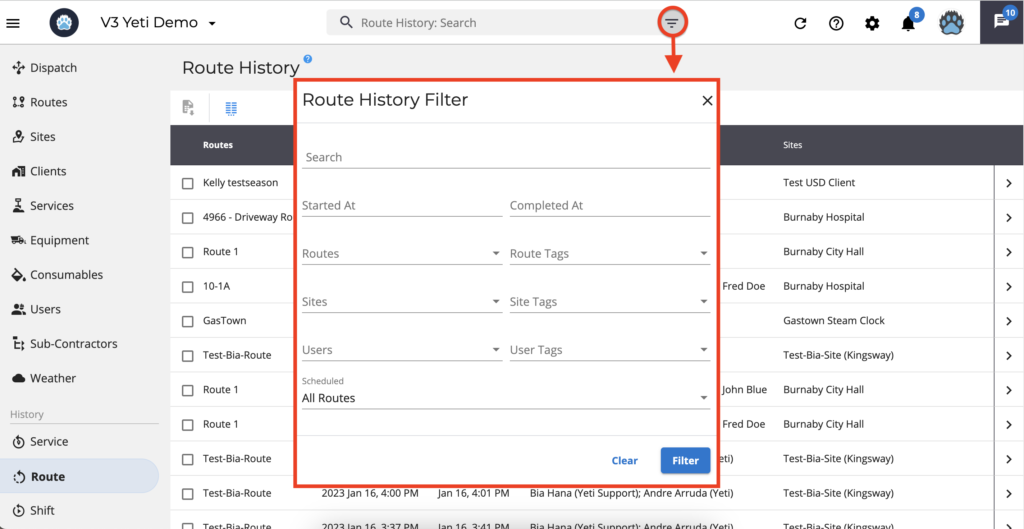
Organize your columns to view in your preferred order
Columns can be arranged in any order by typing the number of the column. In the example below, if you type the number ‘2’ in ‘Sites’, you will see ‘Route’ in the first column and ‘Sites’ in the second column.
When you disable a field by clicking on the ‘eye icon’, it will not appear on your view page.